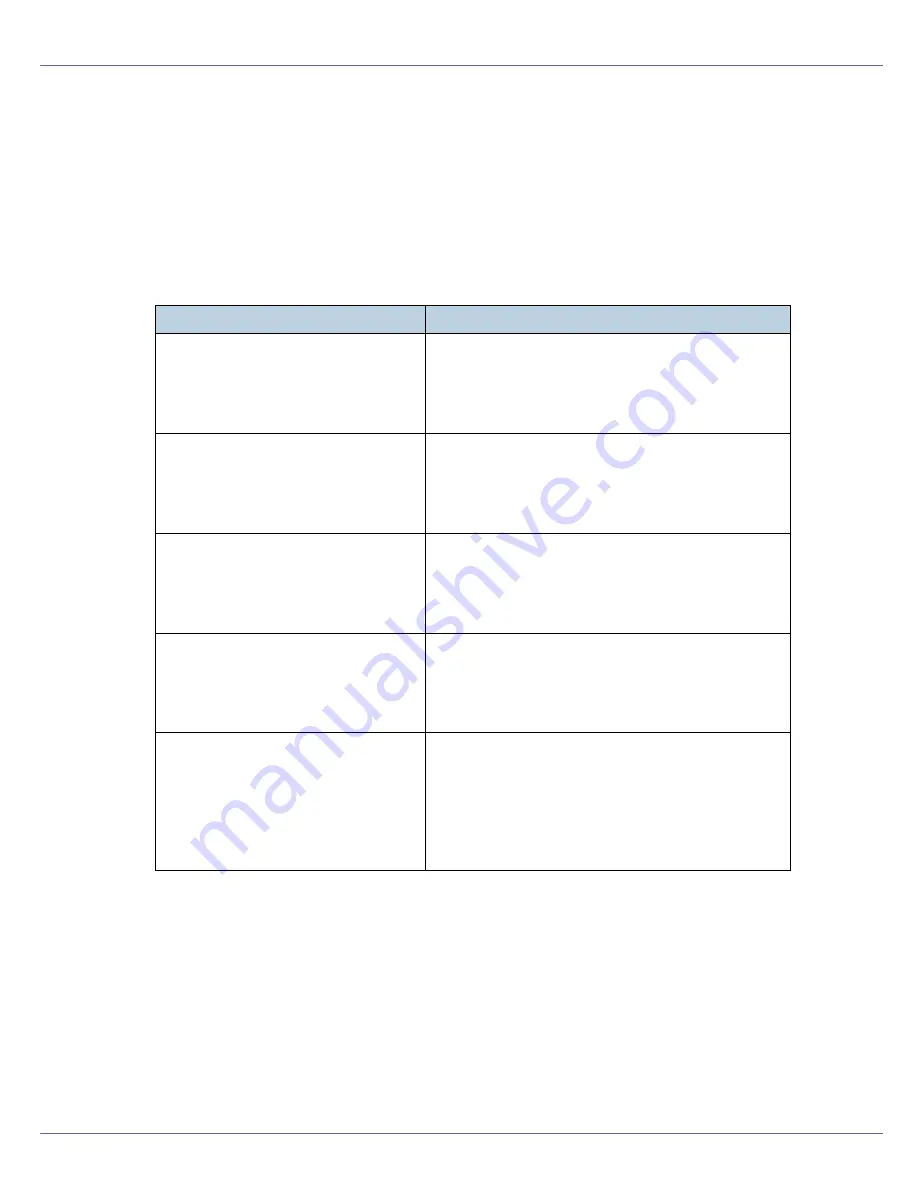
Appendix
277
• Printing in a peer-to-peer network, using TCP/IP, and IPP from Windows
95/98/Me/2000/XP, Windows Server 2003, and Windows NT 4.0.
• Constantly monitoring the status of devices on the network using TCP/IP and
IPX/SPX.
❖
File path
SmartDeviceMonitor for Client is stored in the following folder on the CD-
ROM.
NETWORKDEVMONCLIENTDISK1
❖
Available functions
SmartDeviceMonitor for Client has the following functions.
• Peer-to-peer print function
• Prints directly on the network printer without sending any data to a print
server.
• Prints on a substitute printer when there are too many jobs waiting on
the specified printer, or when an error disables printing (Recovery Print-
ing).
• Allocates multiple print jobs to multiple printers (Parallel Printing).
Operating system
Protocol stack
Windows 95/98/Me
TCP/IP provided with Windows 95/98/Me
IPX/SPX provided with Windows 95/98/Me
NetWare Client provided with Windows 95/98/Me
Novell Client provided with Windows 95/98/Me
Windows 2000
TCP/IP provided with Windows 2000
IPX/SPX provided with Windows 2000
NetWare Client provided with Windows 2000
Novell Client provided with Windows 2000 or NT
Windows XP
TCP/IP provided with Windows XP
IPX/SPX provided with Windows XP
NetWare Client provided with Windows XP
Novell Client provided with Windows XP
Windows Server 2003
TCP/IP provided with Windows Server 2003
IPX/SPX provided with Windows Server 2003
NetWare Client provided with Windows Server 2003
Novell Client provided with Windows Server 2003
Windows NT 4.0
TCP/IP provided with Windows NT
IPX/SPX provided with Windows NT
Client Service for NetWare provided with Windows
NT
Novell Client provided with Windows 2000 or Win-
dows NT
Summary of Contents for LP222cn
Page 66: ...Installing Options 54 For details about printing the configuration page see p 40 Test Printing...
Page 112: ...Configuration 100 For details about printing the configuration page see p 40 Test Printing...
Page 229: ...Other Print Operations 110 The initial screen appears...
Page 285: ...Monitoring and Configuring the Printer 166 E Click Apply...
Page 518: ...Removing Misfed Paper 98 F Close the front cover carefully...
Page 525: ...Removing Misfed Paper 105 C Remove any misfed paper D Close the front cover carefully...
















































