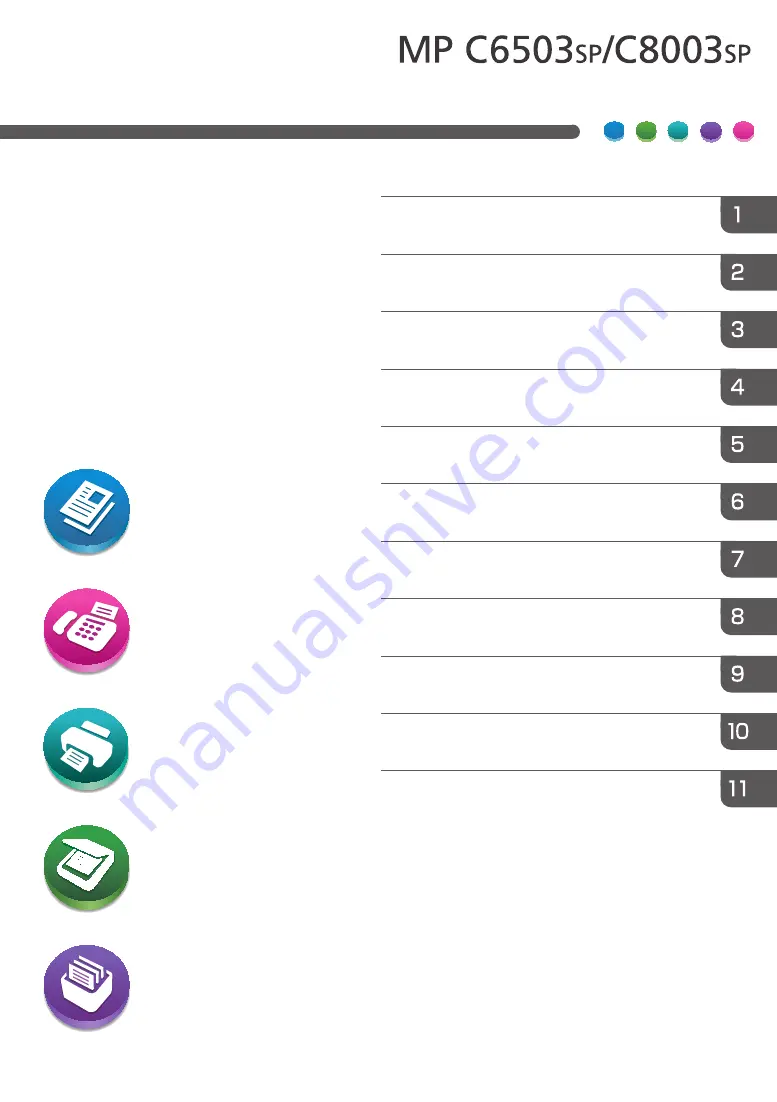
For safe and correct use, be sure to read the Safety Information in
Read This First before using the machine.
What You Can Do with This Machine
User Guide
Summary of Contents for Aficio MP C6503SP
Page 2: ......
Page 12: ...10 ...
Page 77: ...2 Press OK Logging In the Machine 75 ...
Page 80: ...2 Getting Started 78 ...
Page 120: ...5 Print 118 ...
Page 138: ...7 Document Server 136 ...
Page 186: ...9 Adding Paper and Toner 184 ...
Page 252: ...10 Troubleshooting 250 ...
Page 262: ...MEMO 260 EN GB EN US EN AU D257 7012B ...
Page 263: ... 2016 2017 ...
Page 264: ...D257 7012B AU EN US EN GB EN ...
















