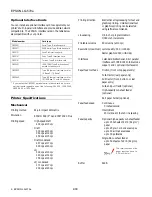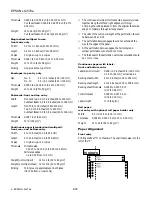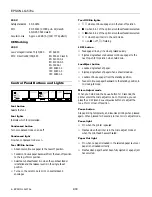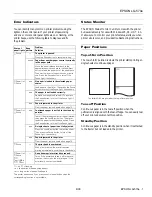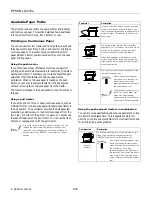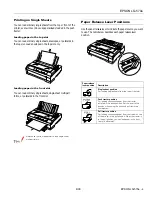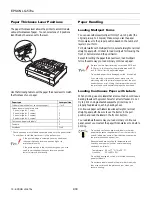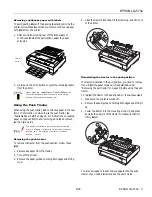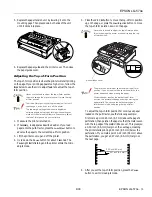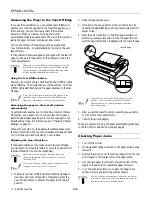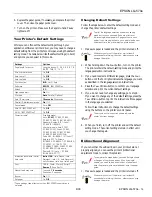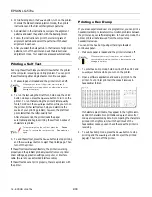EPSON LQ-570e
4/00
EPSON LQ-570e
- 1
User Replaceable Parts
Options
Paper Handling Options
High-capacity cut-sheet feeder (C806381)
Feeds up to 150 sheets of paper or 25 plain bond envelopes into
the printer without reloading. If you also install the single-bin
cut-sheet feeder, you can use both feeders as a double-bin cut-
sheet feeder.
Single-bin cut-sheet feeder (C806371)
Feeds up to 50 sheets of ordinary single-sheet paper and is used
in conjunction with the high-capacity cut-sheet feeder to create
a double bin.
Additional tractor unit (C800201)
Used in combination with the other tractor, improves
continuous paper handling and reduces the chance of paper
jams. This is especially useful for printing on continuous
multipart forms.
Roll paper holder (#8310)
Allows you to use your printer with 8.5-inch roll paper like that
used with telex machines.
Front sheet guide (C814231)
Allows you to easily load single sheets, including single sheet
mulitpart forms, from the front paper slot.
paper guide
cover
paper guide
front cover
(closed)
edge guides
printer cover
control panel
paper
release
lever
tractor
ribbon cartridge
shield
plate
parallel
interface
paper
tension unit
paper thickness
lever (gap)
knob
front cover (open)
front edge guide
User replaceable part
Part number
Upper connector cover
1037223
C.B.S-tite screw
1002674
Front edge guide
1050231
Front cover assembly
1053455
Knob
1039337
Logo plate
1053118
Paper separator
1025296
Paper eject assembly
1050319
Printer cover assembly
1050320
Rear tractor assembly
1040231
Rear sheet guide assembly
1050324