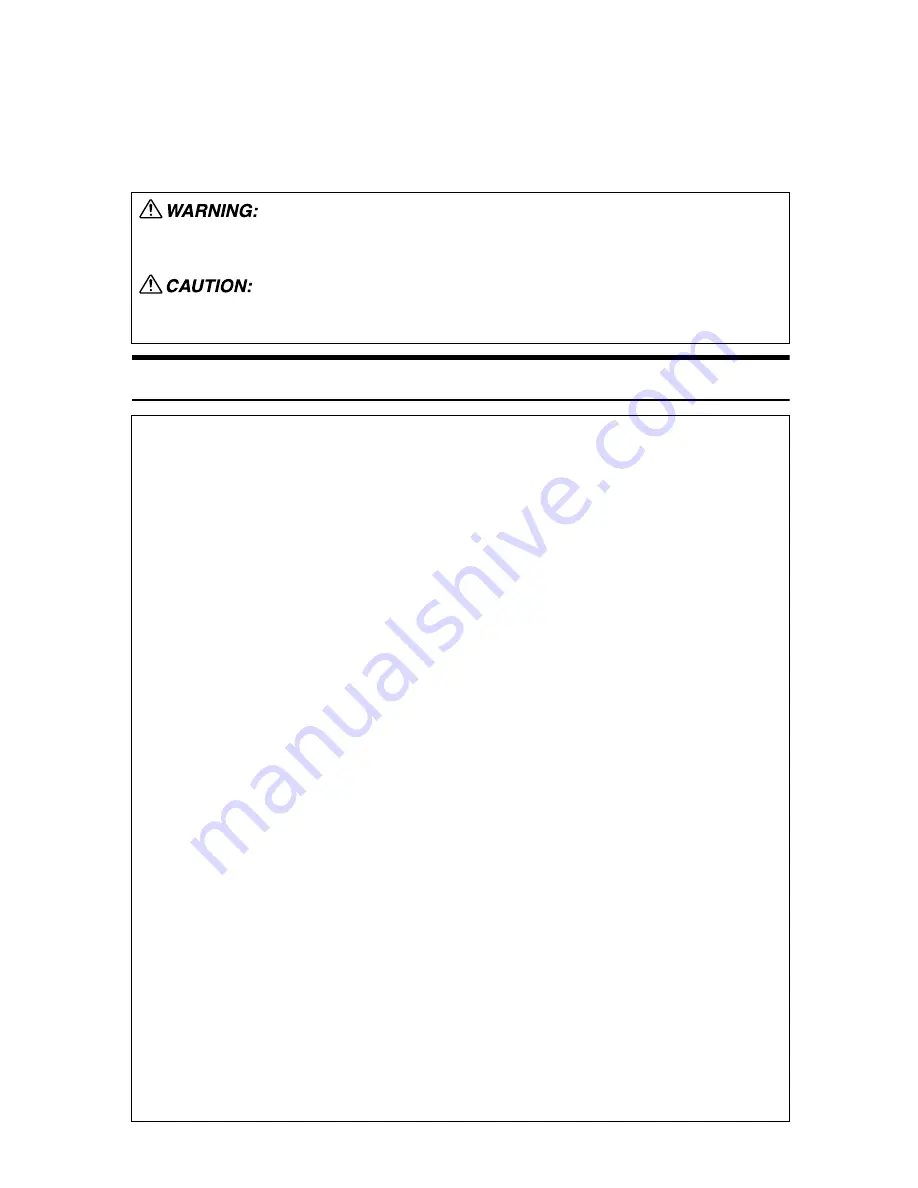
Safety Information
When using your printer, the following safety precautions should always be fol-
lowed.
In this manual, the following important symbols are used:
R
WARNING:
Indicates a potentially hazardous situation which, if instructions are not followed, could result
in death or serious injury.
Indicates a potentially hazardous situation which, if instructions are not followed, may result
in minor or moderate injury or damage to property.
•
Confirm the wall outlet is near the machine and freely accessible, so
that in the event of emergency, it can be unplugged easily.
•
Plug and unplug the power cable with dry hands, or an electric shock
could occur.
•
Only connect the machine to the power source described in the manual.
•
Avoid multi-wiring.
•
Do not damage, break or make any modifications to the power cord.
Do not place heavy objects on it, pull it hard or bend it more than nec-
essary. These actions could cause an electric shock or fire.
•
Do not incinerate spilled toner or used toner. Toner dust is flammable
and might ignite when exposed to an open flame.
•
Disposal should take place at an authorized dealer or an appropriate
collection site.
•
If you dispose of the used toner containers yourself, dispose of them
according to local regulations.
•
Dispose at an authorized dealer or approved collection site. If you dis-
pose of the used toner containers yourself, do so according to local
regulations.
•
Do not risk electric shock by handling the power cord or plug with wet
hands.
•
Do not take apart or attempt any modifications to this machine. There
is a risk of fire, electric shock, explosion or loss of sight. If the ma-
chine has laser systems, there is a risk of serious eye damage.
•
The supplied power cord is for use with this equipment only. Do not
use with other appliances. Doing so may result in fire, electric shock,
or injury.
•
Keep the machine away from flammable liquids, gases, and aerosols.
A fire or an electric shock might occur.
Summary of Contents for LP222cn
Page 66: ...Installing Options 54 For details about printing the configuration page see p 40 Test Printing...
Page 112: ...Configuration 100 For details about printing the configuration page see p 40 Test Printing...
Page 229: ...Other Print Operations 110 The initial screen appears...
Page 285: ...Monitoring and Configuring the Printer 166 E Click Apply...
Page 518: ...Removing Misfed Paper 98 F Close the front cover carefully...
Page 525: ...Removing Misfed Paper 105 C Remove any misfed paper D Close the front cover carefully...




































