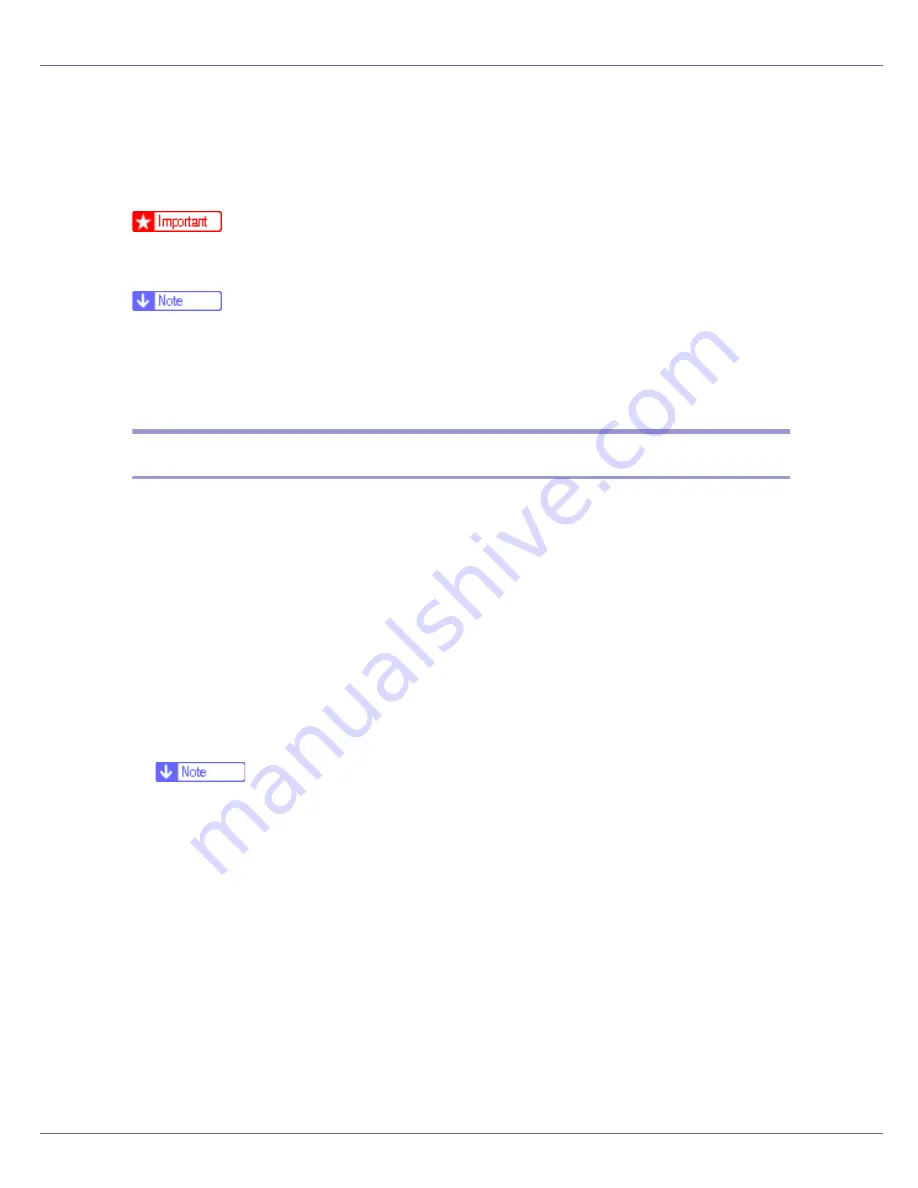
Mac OS Configuration
266
Printer Utility for Mac
By using Printer Utility for Mac, you can download fonts, change the name of the
printer and so on.
❒
If a Macintosh and printer are connected by USB, you cannot use Printer Util-
ity for Mac.
❒
Printer Utility for Mac is included on the CD-ROM labeled “Printer Drivers and
Utilities”.
❒
Printer Utility for Mac requires Mac OS 7.6.1-9.x, or Mac OS X 10.1.x or
10.2.1. Mac OS X 10.0.x and 10.2 are not supported.
Installing Printer Utility for Mac
Follow these steps to install Printer Utility for Mac on the machine.
A
Start the Macintosh.
B
Insert the CD-ROM into the CD-ROM drive.
The CD-ROM icon appears.
C
Double-click the hard disk icon to open it.
D
Double-click the CD-ROM icon.
The contents of the CD-ROM appear.
E
Double-click the [
Mac OS 8 and 9
] folder.
❒
Under Mac OS X, double-click the
[
Mac OS X
]
folder.
F
Double-click the [
PS Utility
] folder on the CD-ROM.
G
Double-click the [
Printer Utility for Mac
] folder.
H
Double-click the folder of the language you use.
I
Move the “Printer Utility for Mac” file to the Macintosh hard disk using a
drag-and-drop operation.
J
Drag the CD-ROM icon to the Trash to eject the CD-ROM.
Printer Utility for Mac is installed.
Summary of Contents for LP222cn
Page 66: ...Installing Options 54 For details about printing the configuration page see p 40 Test Printing...
Page 112: ...Configuration 100 For details about printing the configuration page see p 40 Test Printing...
Page 229: ...Other Print Operations 110 The initial screen appears...
Page 285: ...Monitoring and Configuring the Printer 166 E Click Apply...
Page 518: ...Removing Misfed Paper 98 F Close the front cover carefully...
Page 525: ...Removing Misfed Paper 105 C Remove any misfed paper D Close the front cover carefully...
















































