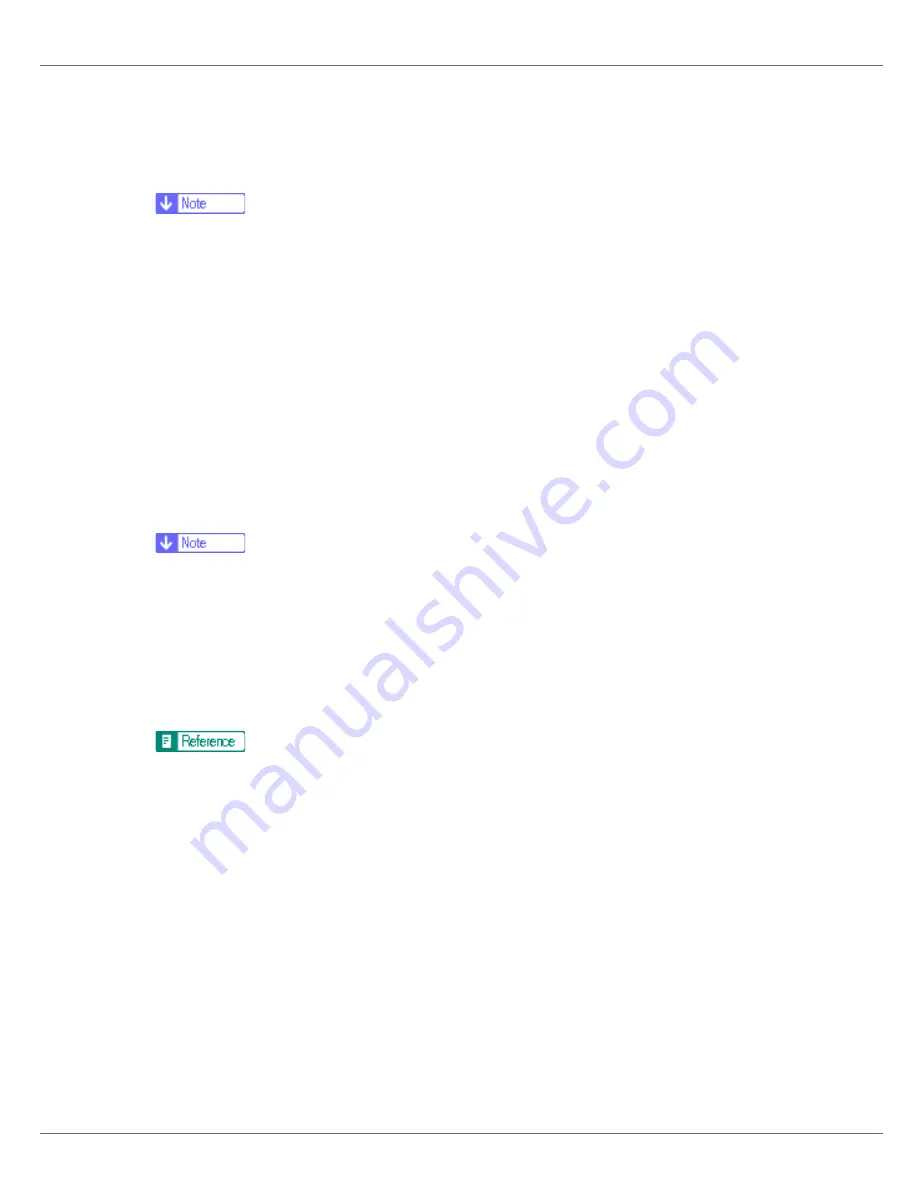
Installing the Printer Driver
106
E
After reading the agreement, click [
I accept the agreement.
], and then click
[
Next >
].
F
Select the printer model you want to use in the [
Select Printer
] dialog box.
❒
For network connection via TCP/IP, select the printer whose IP address is
displayed in
[
Connect To
]
.
❒
For parallel connection, select the printer whose printer port is displayed in
[
Connect To
]
.
G
Click [
Install
].
The printer driver installation starts.
H
Click [
Finish
]
A message about restarting the computer may appear. Restart the computer
to complete installation.
I
Click [
Exit
] in the first dialog box of the installer, and then take out the
CD-ROM.
❒
To stop installation of the selected software, click
[
Cancel
]
before installa-
tion is complete. Restart the computer, and then reinstall the other software
or printer drivers.
❒
Auto Run may not work with certain operating system settings. If this hap-
pens, launch “Setup.exe” on the CD-ROM root directory.
❒
Select a printer to whose IP address is displayed in
[
Connect To
]
to install
SmartDeviceMonitor for Client when using TCP/IP.
Quick Install is not available unless bidirectional communication between
the printer and computer is enabled via parallel connection. See “Install
SmartDeviceMonitor for Client from the CD-ROM provided.”, Software
Guide, for details about bidirectional communication between printer and
computer.
Summary of Contents for LP222cn
Page 66: ...Installing Options 54 For details about printing the configuration page see p 40 Test Printing...
Page 112: ...Configuration 100 For details about printing the configuration page see p 40 Test Printing...
Page 229: ...Other Print Operations 110 The initial screen appears...
Page 285: ...Monitoring and Configuring the Printer 166 E Click Apply...
Page 518: ...Removing Misfed Paper 98 F Close the front cover carefully...
Page 525: ...Removing Misfed Paper 105 C Remove any misfed paper D Close the front cover carefully...






























