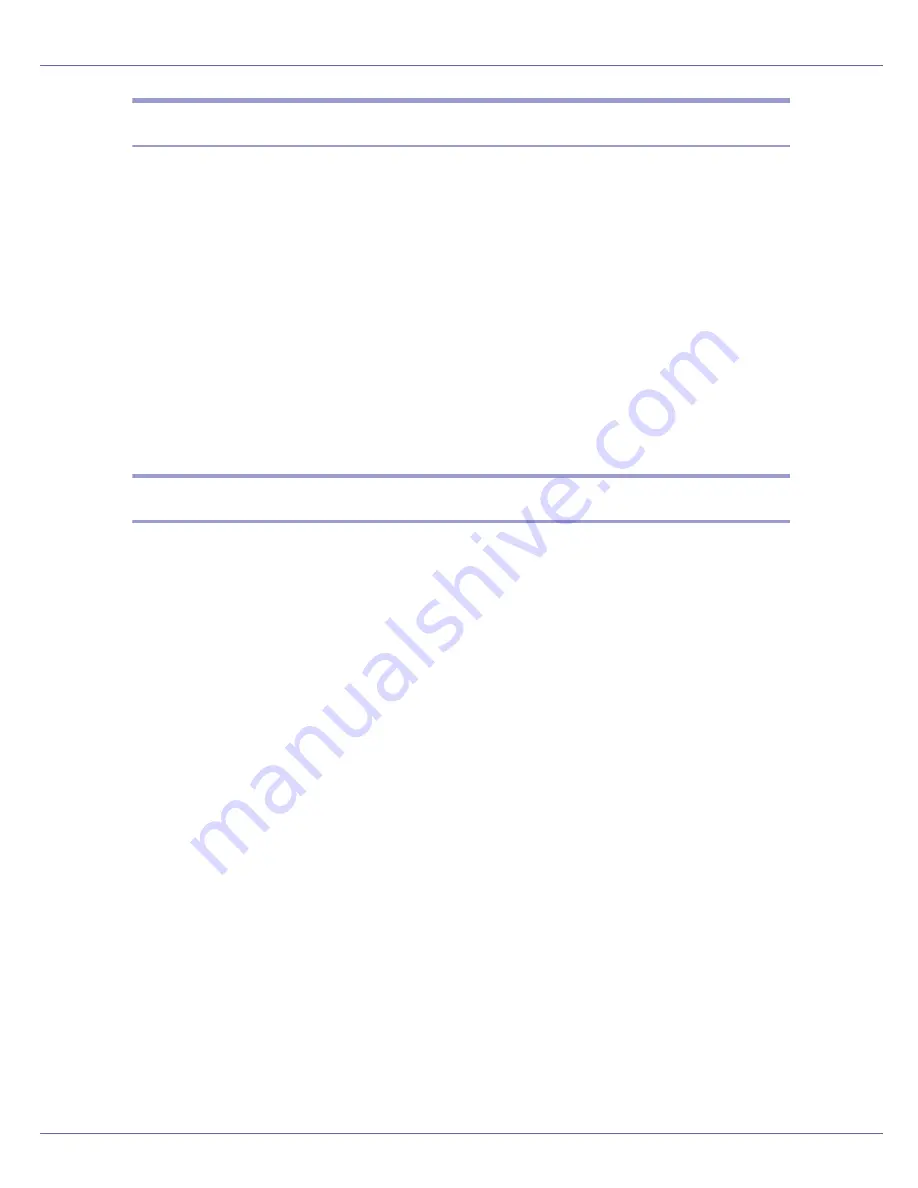
Monitoring and Configuring the Printer
180
Auto E-mail Notification
A
In the menu area, click [
Auto E-mail Notification
].
The dialog box for making notification settings appears.
B
Make the following settings:
• Notification Messages
• Items in the Groups to Notify column
• Items in the Select Groups/Items to Notify column
To make detailed settings for these items, click
[
Edit
]
next to
[
Details of E-
mail Notification Settings
]
.
C
Click [
Apply
].
D
Quit Web Image Monitor.
On-demand E-mail Notification
A
In the menu area, click [
On-demand E-mail Notification
].
The dialog box for making notification settings appears.
B
Make the following settings:
• Notification Subject
• Items in the Access Restriction to Information Column
• Items in the Receivable E-mail Address/Domain Name Settings Column
C
Click [
Apply
].
D
Quit Web Image Monitor.
Summary of Contents for LP222cn
Page 66: ...Installing Options 54 For details about printing the configuration page see p 40 Test Printing...
Page 112: ...Configuration 100 For details about printing the configuration page see p 40 Test Printing...
Page 229: ...Other Print Operations 110 The initial screen appears...
Page 285: ...Monitoring and Configuring the Printer 166 E Click Apply...
Page 518: ...Removing Misfed Paper 98 F Close the front cover carefully...
Page 525: ...Removing Misfed Paper 105 C Remove any misfed paper D Close the front cover carefully...
















































