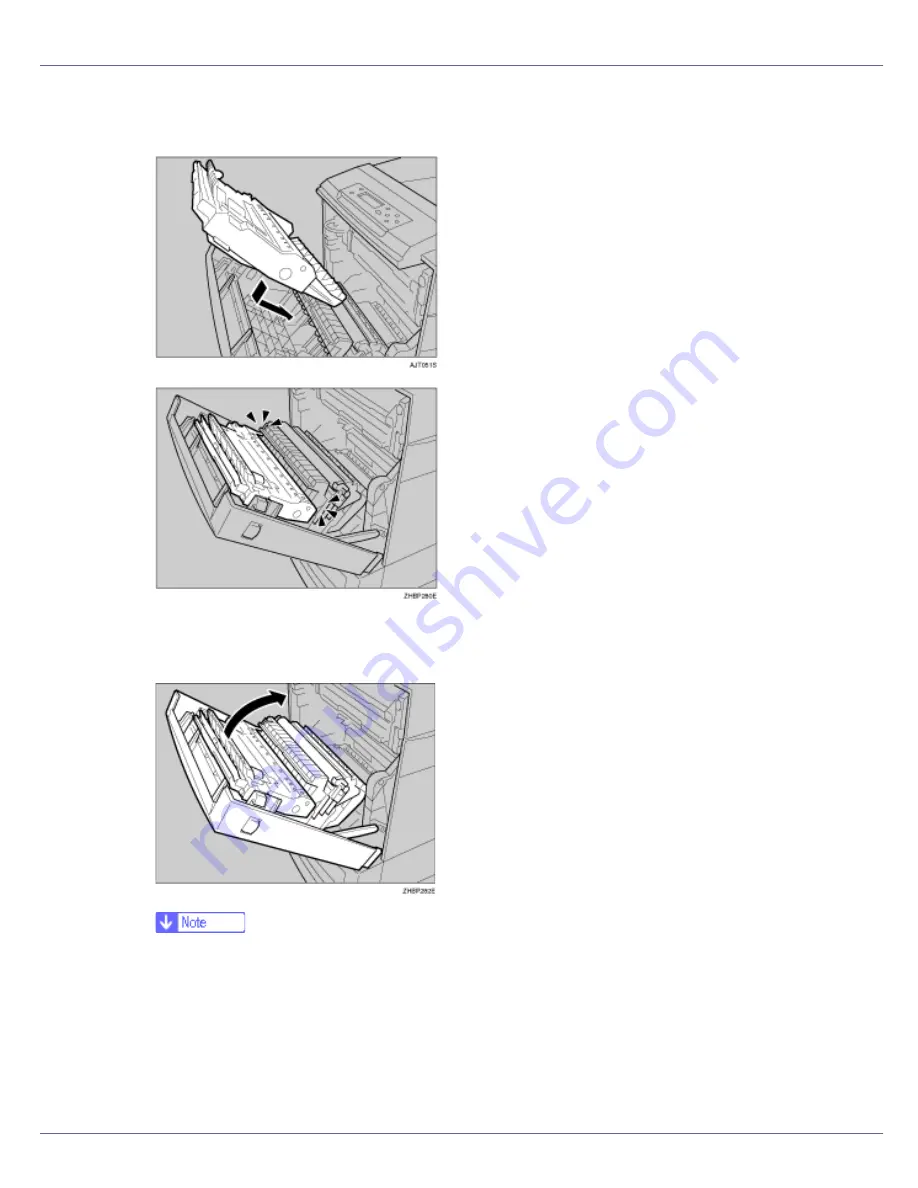
Installing Options
53
E
Hold the duplex unit as shown in the illustration, and then insert it into
the inside of the front cover.
Align the arrows, and then insert the duplex unit until it clicks.
F
Close the front cover.
❒
After finishing installation, check the duplex unit is installed properly: print
the configuration page from the “List/Test Print” menu. If it is installed prop-
erly, you will see “Duplex Unit” for “Options”.
❒
If the duplex unit is not installed properly, reinstall it from the start of the
procedure. If you cannot install it properly even after attempting reinstalla-
tion, contact your sales or service representative.
Summary of Contents for LP222cn
Page 66: ...Installing Options 54 For details about printing the configuration page see p 40 Test Printing...
Page 112: ...Configuration 100 For details about printing the configuration page see p 40 Test Printing...
Page 229: ...Other Print Operations 110 The initial screen appears...
Page 285: ...Monitoring and Configuring the Printer 166 E Click Apply...
Page 518: ...Removing Misfed Paper 98 F Close the front cover carefully...
Page 525: ...Removing Misfed Paper 105 C Remove any misfed paper D Close the front cover carefully...
















































