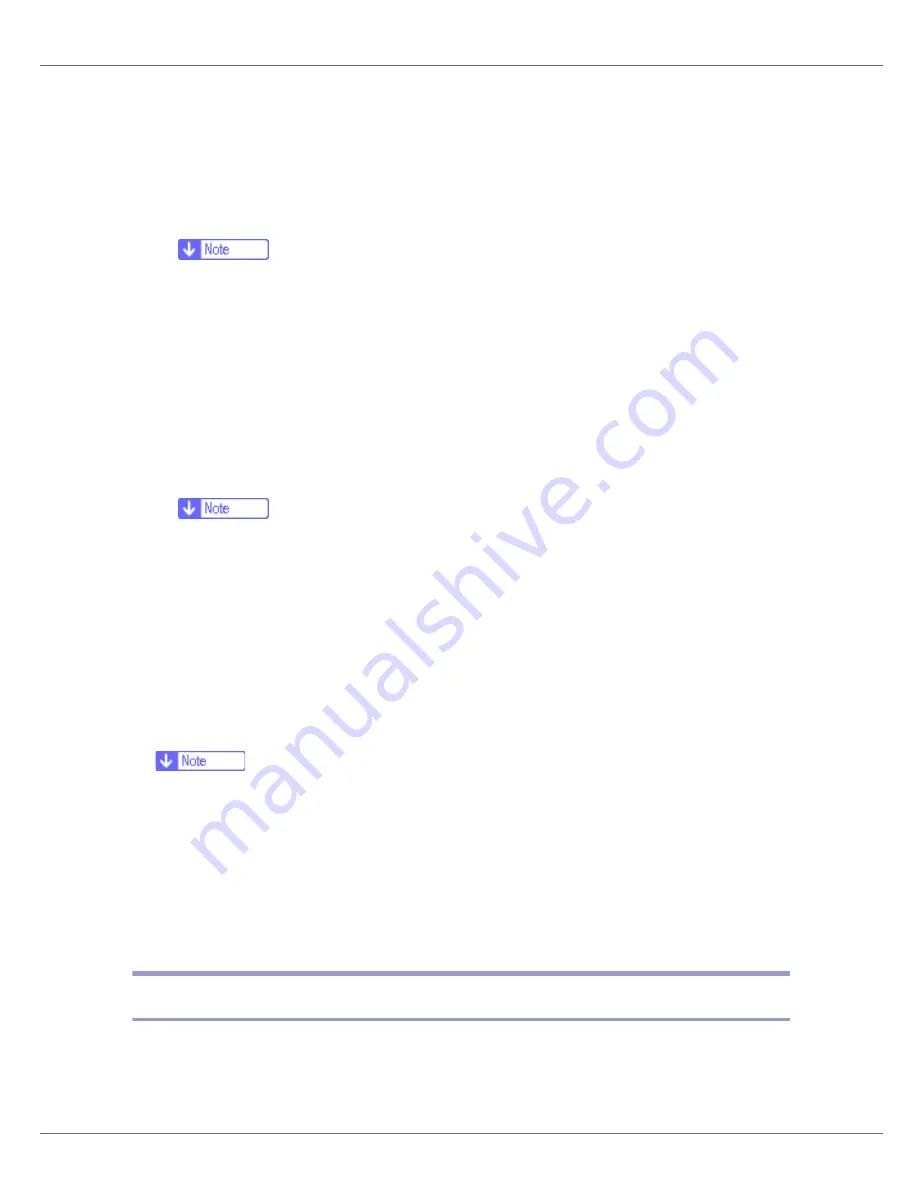
Appendix
275
❖
PCL 5c/6 printer driver
This printer driver allows the computer to communicate with the printer via a
printer language.
The following operating system is supported.
• Windows 95/98/Me, Windows 2000/XP, Windows Server 2003, and Win-
dows NT 4.0
❒
For Windows NT 4.0, Service Pack 6 or higher is required.
❒
You can only print in black and white with PCL 5c driver.
❖
RPCS printer driver
This printer driver allows the computer to communicate with the printer using
a printer language. In addition to the conventional user interface, another pre-
set user interface is provided.
The following operating system is supported.
• Windows 95/98/Me, Windows 2000/XP, Windows Server 2003, and Win-
dows NT 4.0
❒
For Windows NT 4.0, Service Pack 6 or higher is required.
❖
PostScript Printer Drivers and PPD files
PostScript printer drivers and the PPD files are included on the CD-ROM pro-
vided with this printer. PostScript printer drivers allow the computer to com-
municate with the printer using a printer language. PPD files allow the printer
driver to enable specific printer functions.
The following operating system is supported.
• Windows 95/98/Me, Windows 2000/XP, Windows Server 2003, Windows
NT 4.0, Mac OS, and Mac OS X
❒
The PostScript printer drivers and PPD files are included on the CD-ROM
labeled “Printer Drivers and Utilities”.
❒
For Mac OS, version 8.6 or higher is required. (Mac OS X Classic environ-
ment is supported.)
❖
PPD files
PPD files are included on the CD-ROM provided with this printer. PPD files
allow the printer driver to enable specific printer functions.
SmartDeviceMonitor for Admin
SmartDeviceMonitor for Admin is an application that uses TCP/IP and IPX/SPX
to monitor network printers. It can monitor multiple network printers using IP ad-
dress. We recommend that network administrators use this application.
Summary of Contents for LP222cn
Page 66: ...Installing Options 54 For details about printing the configuration page see p 40 Test Printing...
Page 112: ...Configuration 100 For details about printing the configuration page see p 40 Test Printing...
Page 229: ...Other Print Operations 110 The initial screen appears...
Page 285: ...Monitoring and Configuring the Printer 166 E Click Apply...
Page 518: ...Removing Misfed Paper 98 F Close the front cover carefully...
Page 525: ...Removing Misfed Paper 105 C Remove any misfed paper D Close the front cover carefully...
















































