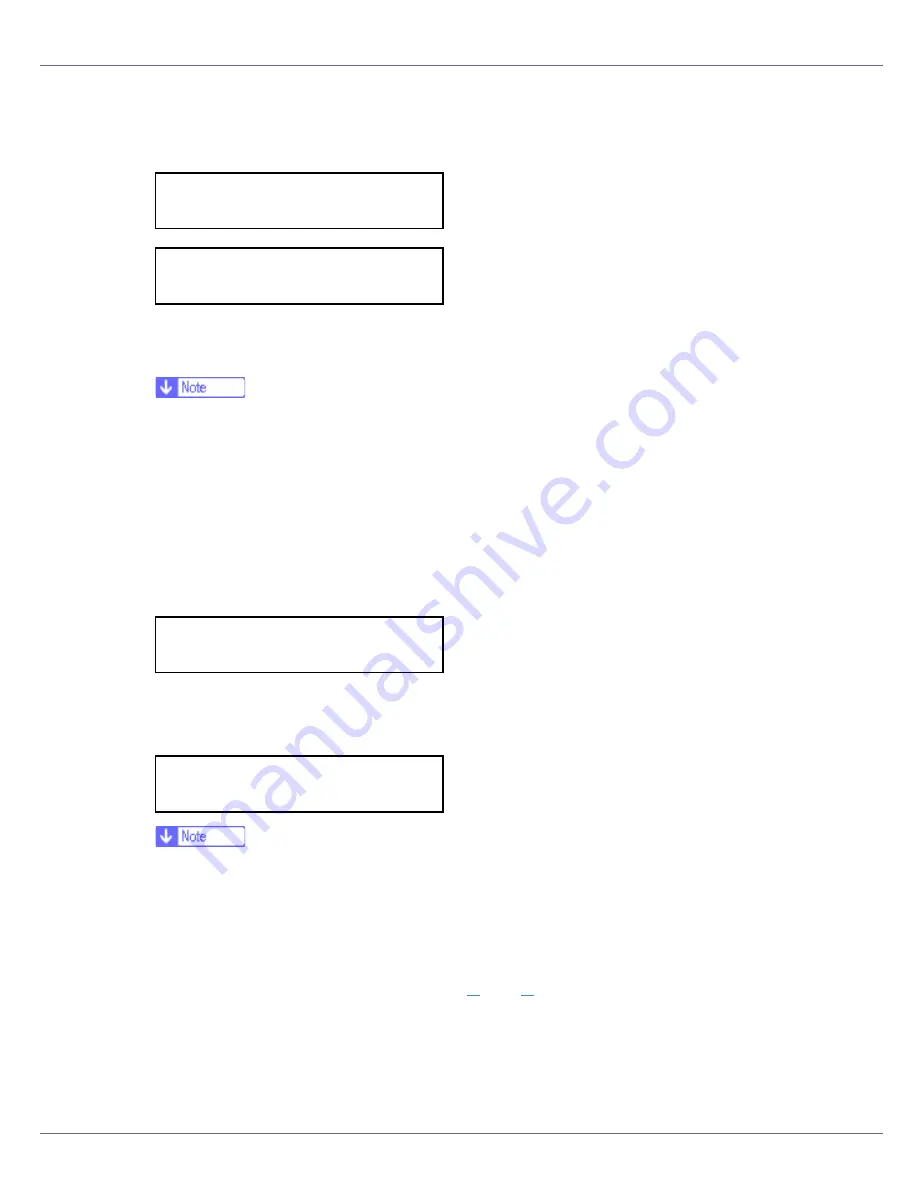
Cleaning and Adjusting the Printer
70
D
Press the
{
# Enter
}
key.
When following message appears on the display, press the
{
# Enter
}
key.
E
Compare the colors on the printed image density test sheet with those
on the Image Density Adjusting Card.
❒
If the image density of the Image Density Adjusting Card is equal to the
framed part of the test sheet, do not adjust the image density value.
❒
If the image density of the Image Density Adjusting Card is equal to the
density shown above the frame, select “-” as the image density setting. If
the image density of the Image Density Adjusting Card is equal to the den-
sity shown below the frame, select “+” as the image density setting.
F
Press the
{U}
or
{T}
key to select the color you want to adjust, and then
press the
{
# Enter
}
key.
G
Press the
{U}
or
{T}
key to set the image density value, and then press
the
{
# Enter
}
key.
❒
You can adjust the image density in 21 increments, from -10 to +10. In-
creasing the value makes printouts darker and decreasing the value makes
printouts lighter.
❒
Pressing the
{U}
or
{T}
key increases or decreases the value in incre-
ments of one.
To adjust another color, repeat steps
F
and
G
.
H
Press the
{
Online
}
key.
The initial screen appears.
Prt. Test Sheet
Press # to start
Printing...
Image Density:
Black
Black:
(-10 +10) 0
Summary of Contents for LP222cn
Page 66: ...Installing Options 54 For details about printing the configuration page see p 40 Test Printing...
Page 112: ...Configuration 100 For details about printing the configuration page see p 40 Test Printing...
Page 229: ...Other Print Operations 110 The initial screen appears...
Page 285: ...Monitoring and Configuring the Printer 166 E Click Apply...
Page 518: ...Removing Misfed Paper 98 F Close the front cover carefully...
Page 525: ...Removing Misfed Paper 105 C Remove any misfed paper D Close the front cover carefully...






























