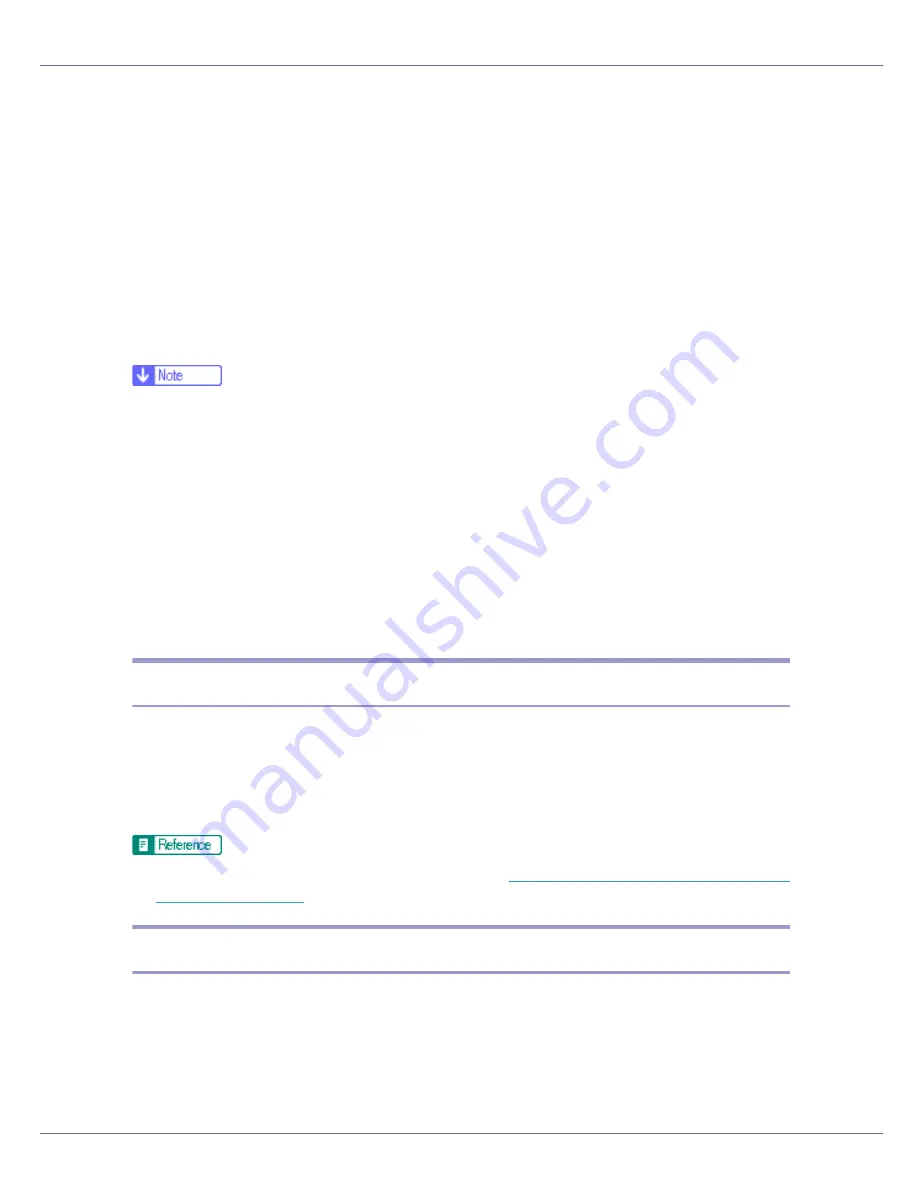
Monitoring and Configuring the Printer
190
❖
Changing the Interface
msh> ifconfig “interface” up
• You can specify either the Ethernet interface or IEEE 802.11b interface
when using the optional IEEE 802.11b interface unit.
You cannot specify the IEEE 1394 interface.
The following explains how to configure an IP address 192.168.15.16 on Eth-
ernet interface.
msh> ifconfig ether 192.168.15.16
The following explains how to configure a subnet mask 255.255.255.0 on Eth-
ernet interface.
msh> ifconfig ether netmask 255.255.255.0
❒
To get the above addresses, contact your network administrator.
❒
Use the default configuration if you cannot obtain setting addresses.
❒
The IP address, subnet mask and broadcast address are the same as that for
the ethernet interface and IEEE 802.11b interface.
❒
When installing the optional 1394 Interface board, set the IP address and sub-
net mask so that it does not overlap with the ethernet interface or the IEEE
1394 interface.
❒
TCP/IP configuration is the same for both Ethernet and IEEE 802.11b inter-
face. If interfaces are changed, the new interface inherits the configuration.
❒
Use “0x” as the initial two letters of a hexadecimal address.
info
Use the “info” command to display printer information such as paper tray, output
tray, and printer language.
❖
Printer information display
msh> info
For details about displayed contents, see
p.210 “Getting Printer Information
over the Network”
.
ipp
Use the “ipp” command to configure IPP settings.
❖
Viewing settings
The following command displays the current IPP settings:
msh> ipp
Example output:
Summary of Contents for LP222cn
Page 66: ...Installing Options 54 For details about printing the configuration page see p 40 Test Printing...
Page 112: ...Configuration 100 For details about printing the configuration page see p 40 Test Printing...
Page 229: ...Other Print Operations 110 The initial screen appears...
Page 285: ...Monitoring and Configuring the Printer 166 E Click Apply...
Page 518: ...Removing Misfed Paper 98 F Close the front cover carefully...
Page 525: ...Removing Misfed Paper 105 C Remove any misfed paper D Close the front cover carefully...






























