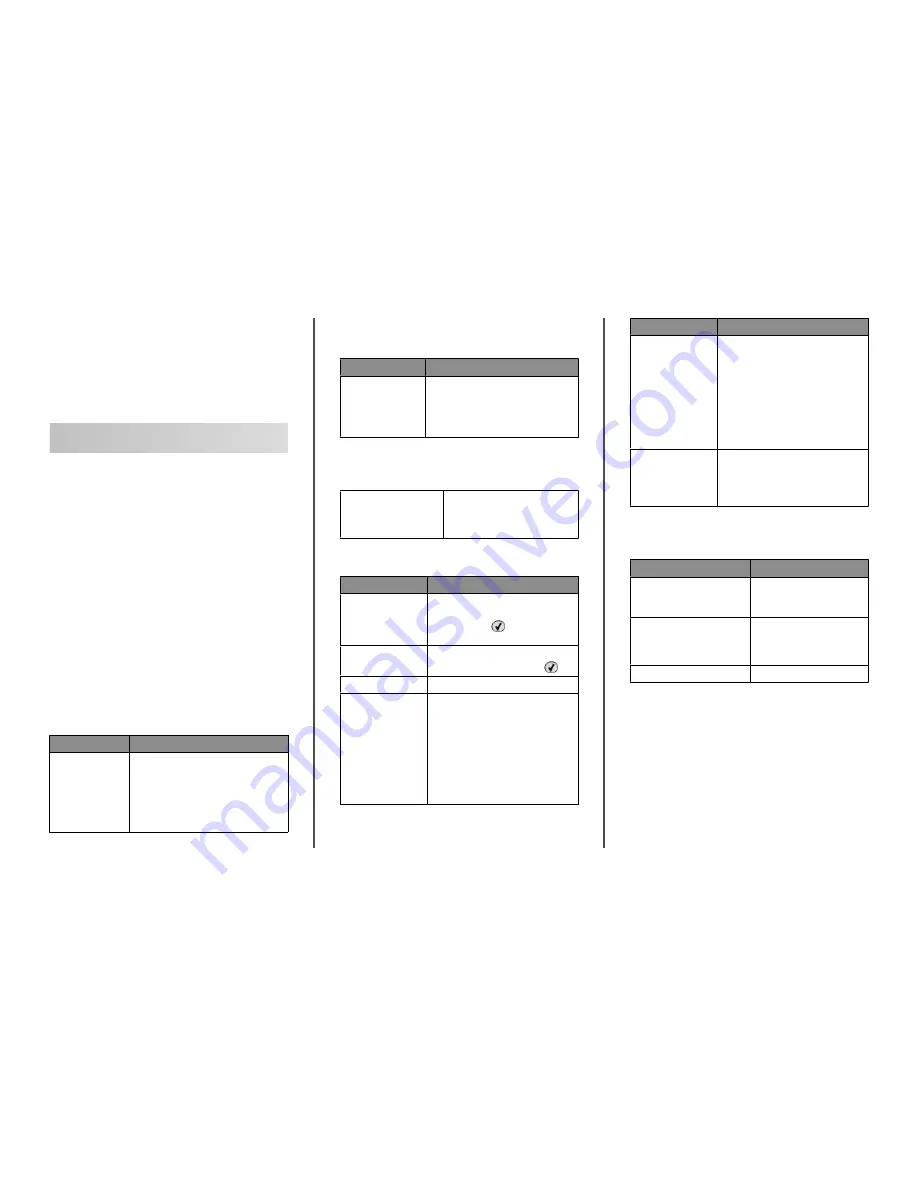
Lexmark™ C53x
Troubleshooting
Guide
Troubleshooting
Checking an unresponsive
printer
If your printer is not responding, make sure:
•
The power cord is plugged into the printer and a properly
grounded electrical outlet.
•
The electrical outlet is not turned off by any switch or breaker.
•
The printer is not plugged into any surge protectors,
uninterrupted power supplies, or extension cords.
•
Other electrical equipment plugged into the outlet is working.
•
The printer is turned on.
•
The printer cable is securely attached to the printer and the
host computer, print server, option, or other network device.
Once you have checked each of these possibilities, turn the printer
off and then back on. This often fixes the problem.
Solving printing problems
Multiple-language PDFs do not print
Cause
Solution
Documents contain
unavailable fonts.
1
Open the document you want to print
in Adobe Acrobat.
2
Click the printer icon.
The Print dialog appears.
3
Select Print as image.
4
Click OK.
Control panel display is blank or
displays only diamonds
Cause
Solution
Printer self test failed. Turn the printer off, wait about 10 seconds,
and then turn the printer back on.
If
Performing Self Test
and
Ready
do not appear, turn the printer off
and contact Customer Support.
Error message about reading USB
drive appears
USB device may not be
supported.
For information regarding tested and
approved USB flash memory devices,
see the Lexmark Web site at
www.lexmark.com.
Jobs do not print
Cause
Solution
Printer is not ready to
receive data.
Make sure
Ready
or
Power Saver
appears on the display before sending a
job to print. Press
to return the printer
to the
Ready
state.
Specified output (exit)
bin is full.
Remove the stack of paper from the
output (exit) bin, and then press
.
Specified tray is empty. Load media in the tray.
Wrong printer software
is installed.
•
Verify you are using the correct printer
software with your printer.
•
If you are using a USB port, make sure
you are running Windows 2000,
Windows XP, Windows Server 2003,
or Windows Vista and using
Windows ME, Windows 2000,
Windows XP, Windows Server 2003,
or Windows Vista compatible printer
software.
Cause
Solution
Internal print server is
not set up properly or is
not connected
properly.
Verify that you have properly installed the
print server and configured the printer for
network printing.
For more information about installing a
network printer, click View User's Guide
and Documentation on the
Software and
Documentation
CD.
Copies of the printer software are also
available on the Lexmark Web site at
www.lexmark.com.
You are using the
wrong USB or Ethernet
cable, or the cable is
not securely
connected.
•
Make sure you are using a
recommended cable.
•
Make sure the connection is secure.
Confidential and other held jobs do
not print
Cause
Solution
Formatting error has occurred.
•
Print the job. (Only part of
the job may print.)
•
Delete the job.
Printer has insufficient memory. Free up additional printer
memory by scrolling through
the list of held jobs and deleting
some of them.
Printer has received invalid data. Delete the job.
1









