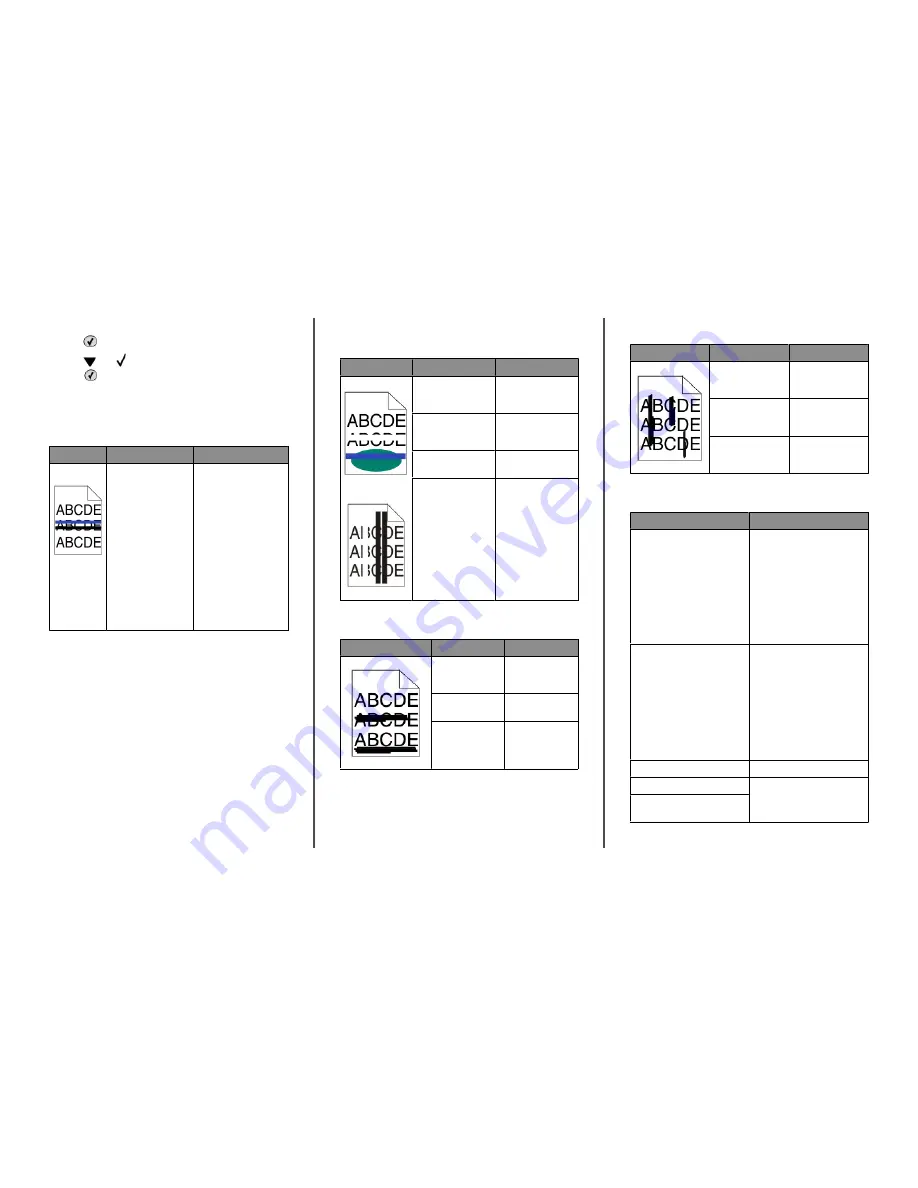
9
Repeat steps 6 through 8 to align sets A through L.
10
Press
.
11
Press
until
Exit Config Menu
appears, and then
press
.
Resetting the Printer
appears briefly, followed by a
clock, and then
Ready
appears.
Dark lines
Example
Cause
Solution
Toner cartridge(s),
photoconductor, or
transfer belt is
defective.
•
If the problem is on
the front (print side)
of the page:
1
Replace the toner
cartridge(s)
causing the line.
2
If the problem still
occurs, replace
the
photoconductor
unit.
•
If the problem is on
the back of the page,
replace the transfer
belt.
Light colored line, white line, or
incorrectly colored line
Example
Cause
Solution
Toner cartridge is
defective.
Replace the color
cartridge causing the
line.
Photoconductors are
defective.
Replace the
photoconductor
units.
Transfer belt is
defective.
Replace the transfer
belt.
Printhead lenses are
dirty.
Clean the printhead
lenses.
Streaked horizontal lines
Example
Cause
Solution
A toner cartridge is
defective, empty,
or worn.
Replace the toner
cartridge.
Fuser is defective
or worn.
Replace the fuser.
Photoconductors
may be defective.
Replace the
photoconductor
units.
Streaked vertical lines
Example
Cause
Solution
Toner is smeared
before fusing to the
media.
If media is stiff, try
feeding from
another tray.
Toner cartridge is
defective.
Replace the toner
cartridge causing
the streaks.
Transfer belt is
defective.
Replace the transfer
belt.
Print is too light
Cause
Solution
Toner Darkness setting is too
light, RGB Brightness setting is
too bright, or RGB Contrast
setting is incorrect.
•
Select a different Toner
Darkness setting, RGB
Brightness setting, or RGB
Contrast setting from Print
Properties before sending
the job to print.
Note: This solution applies
to Windows users only.
•
Adjust the color quality
settings in the Quality menu.
The media being used does not
meet the printer specifications.
•
Load media from a new
package.
•
Avoid textured media with
rough finishes.
•
Make sure the media you
load in the trays is not damp.
•
Make sure the Paper Type
and Paper Weight settings
match the type of media you
are using.
Color Saver is On.
Turn Color Saver off.
Toner is low.
Replace the toner cartridge.
Toner cartridge is defective or
worn.
5









