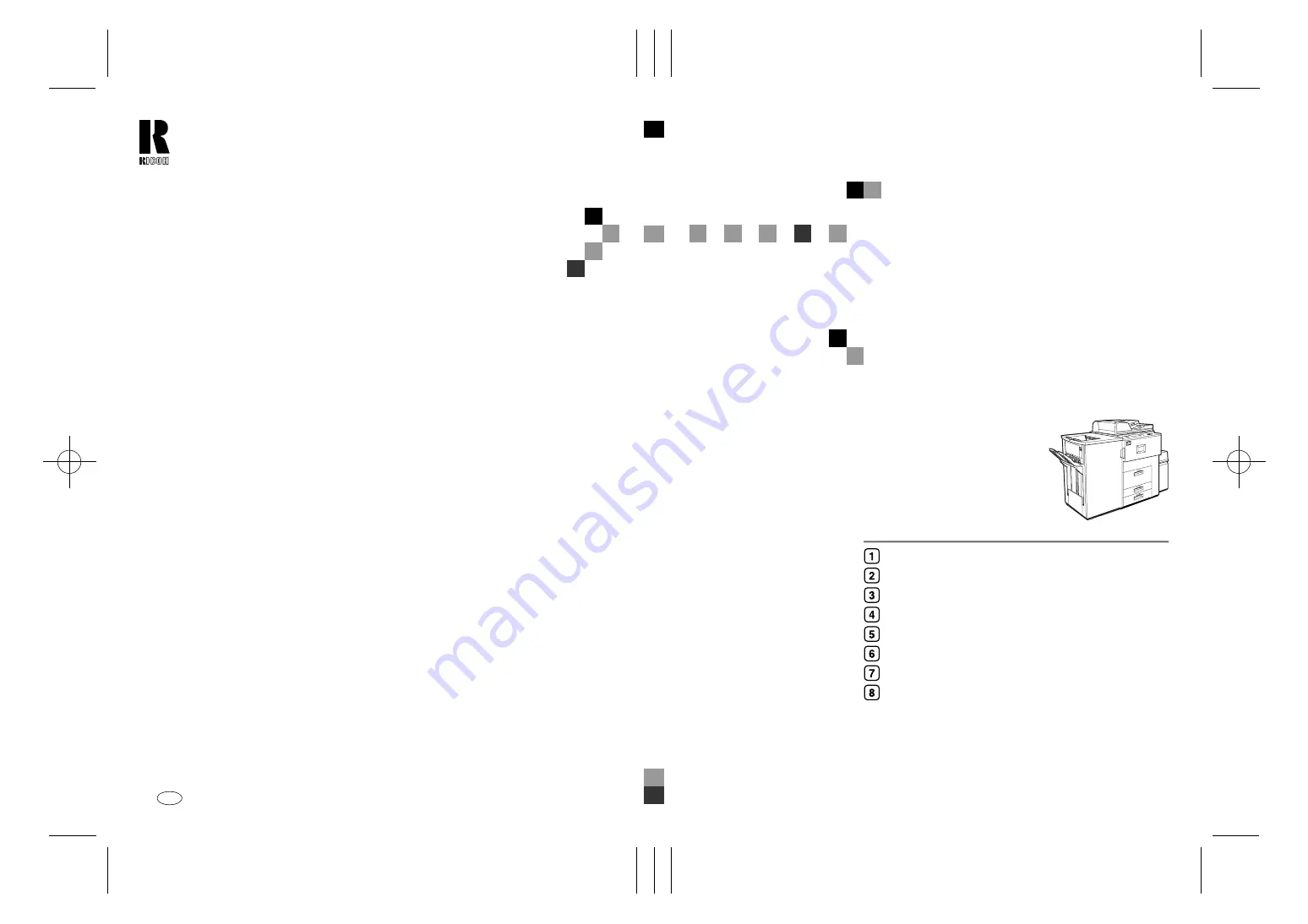
Paper type: Wood Free 80g/m2, Paper Thickness=100
µ
m // Pages in book=192 // Print scale=81%
Gap (when printed at 81% scale) = Pages in book
×
Paper thickness / 2 = 9.600000 mm
1060/1075
Operatin
g Instr
u
cti
o
n
s
Ge
neral Setti
ngs Gui
d
e
1060/10
75
O
p
eratin
g
In
st
ru
ction
s
G
e
n
e
ra
l S
e
ttin
gs
Gu
ide
RICOH COMPANY, LTD.
15-5, Minami Aoyama 1-chome,
Minato-ku, Tokyo 107-8544, Japan
Phone: +81-(0)3-3479-3111
Infotec 2
060
2
075
Operating Instructions
General Settings Guide
For safe and correct use of this machine, please be sure to read the Safety Information be-
fore you use it.
What You Can Do With This Machine
Basics
Combined Function Operations
Document Server
User Tools (System Settings)
Troubleshooting
REMARKS
Specification
Overseas Affiliates
U.S.A.
RICOH CORPORATION
5 Dedrick Place
West Caldwell, New Jersey 07006
Phone: +1-973-882-2000
The Netherlands
RICOH EUROPE B.V.
Groenelaan 3, 1186 AA, Amstelveen
Phone: +31-(0)20-5474111
United Kingdom
RICOH UK LTD.
Ricoh House,
1 Plane Tree Crescent, Feltham,
Middlesex, TW13 7HG
Phone: +44-(0)20-8261-4000
Germany
RICOH DEUTSCHLAND GmbH
Mergenthalerallee 38-40,
65760 Eschborn
Phone: +49-(0)6196-9060
France
RICOH FRANCE S.A.
383, Avenue du Général de Gaulle
BP 307-92143 Clamart Cedex
Phone: +33-(0)-821-01-74-26
Spain
RICOH ESPAÑA S.A.
Avda. Litoral Mar, 12-14,
08005 Barcelona
Phone: +34-(0)93-295-7600
Italy
RICOH ITALIA SpA
Via della Metallurgia 12,
37139 Verona
Phone: +39-045-8181500
Hong Kong
RICOH HONG KONG LTD.
21/F., Tai Yau Building,
181, Johnston Road,
Wan Chai, Hong Kong
Phone: +852-2862-2888
Singapore
RICOH ASIA PACIFIC PTE.LTD.
260 Orchard Road,
#15-01/02 The Heeren,
Singapore 238855
Phone: +65-830-5888
Printed in The Netherlands
EE
GB
B064-7200
Summary of Contents for Aficio 2060
Page 18: ...11 MartiniC1_GBzen2_FM book Page 11 Friday April 19 2002 2 18 PM ...
Page 23: ...16 MartiniC1_GBzen2_FM book Page 16 Friday April 19 2002 2 18 PM ...
Page 53: ...Basics 46 2 MartiniC1_GBzen2_FM book Page 46 Friday April 19 2002 2 18 PM ...
Page 75: ...Document Server 68 4 MartiniC1_GBzen2_FM book Page 68 Friday April 19 2002 2 18 PM ...
Page 130: ...x Clearing Misfeeds 123 6 MartiniC1_GBzen2_FM book Page 123 Friday April 19 2002 2 18 PM ...
Page 131: ...Troubleshooting 124 6 MartiniC1_GBzen2_FM book Page 124 Friday April 19 2002 2 18 PM ...
Page 132: ...x Clearing Misfeeds 125 6 MartiniC1_GBzen2_FM book Page 125 Friday April 19 2002 2 18 PM ...
Page 133: ...Troubleshooting 126 6 MartiniC1_GBzen2_FM book Page 126 Friday April 19 2002 2 18 PM ...
Page 134: ...x Clearing Misfeeds 127 6 MartiniC1_GBzen2_FM book Page 127 Friday April 19 2002 2 18 PM ...
Page 135: ...Troubleshooting 128 6 MartiniC1_GBzen2_FM book Page 128 Friday April 19 2002 2 18 PM ...
Page 136: ...x Clearing Misfeeds 129 6 MartiniC1_GBzen2_FM book Page 129 Friday April 19 2002 2 18 PM ...
Page 137: ...Troubleshooting 130 6 MartiniC1_GBzen2_FM book Page 130 Friday April 19 2002 2 18 PM ...
Page 138: ...x Clearing Misfeeds 131 6 MartiniC1_GBzen2_FM book Page 131 Friday April 19 2002 2 18 PM ...
Page 195: ...188 EE GB B064 MEMO MartiniC1_GBzen2_FM book Page 188 Friday April 19 2002 2 18 PM ...
















