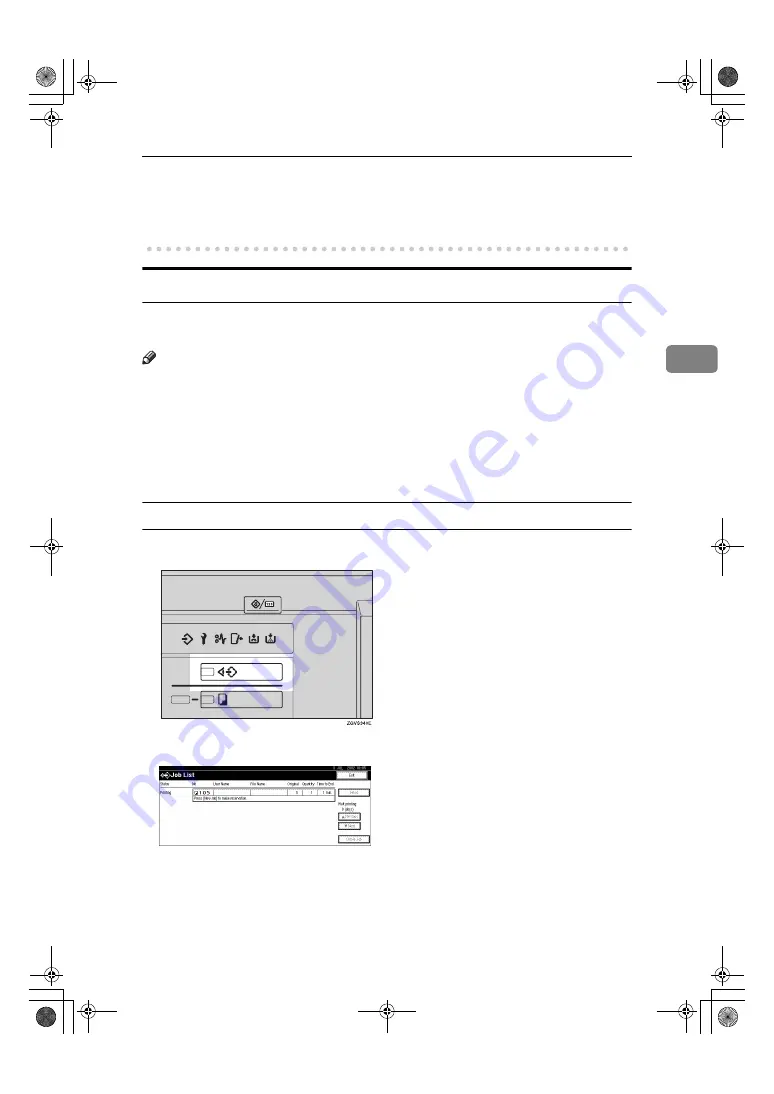
Changing Modes
49
3
• When operations have been suspended during printing
• When the Data In indicator is on or blinking
• When the sample print or confidential print screen is displayed
Job List
In the Job List, you can check and delete the contents of jobs in printing order
and jobs being printed.
Note
❒
In the Job List, jobs reserved using copy mode and Document Server mode
are displayed. When
[
Print Priority
]
in the system settings is set to
[
Job order
]
,
jobs reserved using copy mode, printer mode, Document Server mode or Net-
file mode are displayed.
• The Netfile mode
This function allows printing from a PC, documents stored in Document
Server of the machine using DeskTopBinder V2 Professional /Lite.
Checking the List
AAAA
Press the
{{{{
Job List
}}}}
key.
BBBB
Select the job number of the list you want to check.
The job list is displayed.
MartiniC1_GBzen2_FM.book Page 49 Friday, April 19, 2002 2:18 PM
Summary of Contents for Aficio 2060
Page 18: ...11 MartiniC1_GBzen2_FM book Page 11 Friday April 19 2002 2 18 PM ...
Page 23: ...16 MartiniC1_GBzen2_FM book Page 16 Friday April 19 2002 2 18 PM ...
Page 53: ...Basics 46 2 MartiniC1_GBzen2_FM book Page 46 Friday April 19 2002 2 18 PM ...
Page 75: ...Document Server 68 4 MartiniC1_GBzen2_FM book Page 68 Friday April 19 2002 2 18 PM ...
Page 130: ...x Clearing Misfeeds 123 6 MartiniC1_GBzen2_FM book Page 123 Friday April 19 2002 2 18 PM ...
Page 131: ...Troubleshooting 124 6 MartiniC1_GBzen2_FM book Page 124 Friday April 19 2002 2 18 PM ...
Page 132: ...x Clearing Misfeeds 125 6 MartiniC1_GBzen2_FM book Page 125 Friday April 19 2002 2 18 PM ...
Page 133: ...Troubleshooting 126 6 MartiniC1_GBzen2_FM book Page 126 Friday April 19 2002 2 18 PM ...
Page 134: ...x Clearing Misfeeds 127 6 MartiniC1_GBzen2_FM book Page 127 Friday April 19 2002 2 18 PM ...
Page 135: ...Troubleshooting 128 6 MartiniC1_GBzen2_FM book Page 128 Friday April 19 2002 2 18 PM ...
Page 136: ...x Clearing Misfeeds 129 6 MartiniC1_GBzen2_FM book Page 129 Friday April 19 2002 2 18 PM ...
Page 137: ...Troubleshooting 130 6 MartiniC1_GBzen2_FM book Page 130 Friday April 19 2002 2 18 PM ...
Page 138: ...x Clearing Misfeeds 131 6 MartiniC1_GBzen2_FM book Page 131 Friday April 19 2002 2 18 PM ...
Page 195: ...188 EE GB B064 MEMO MartiniC1_GBzen2_FM book Page 188 Friday April 19 2002 2 18 PM ...
















































