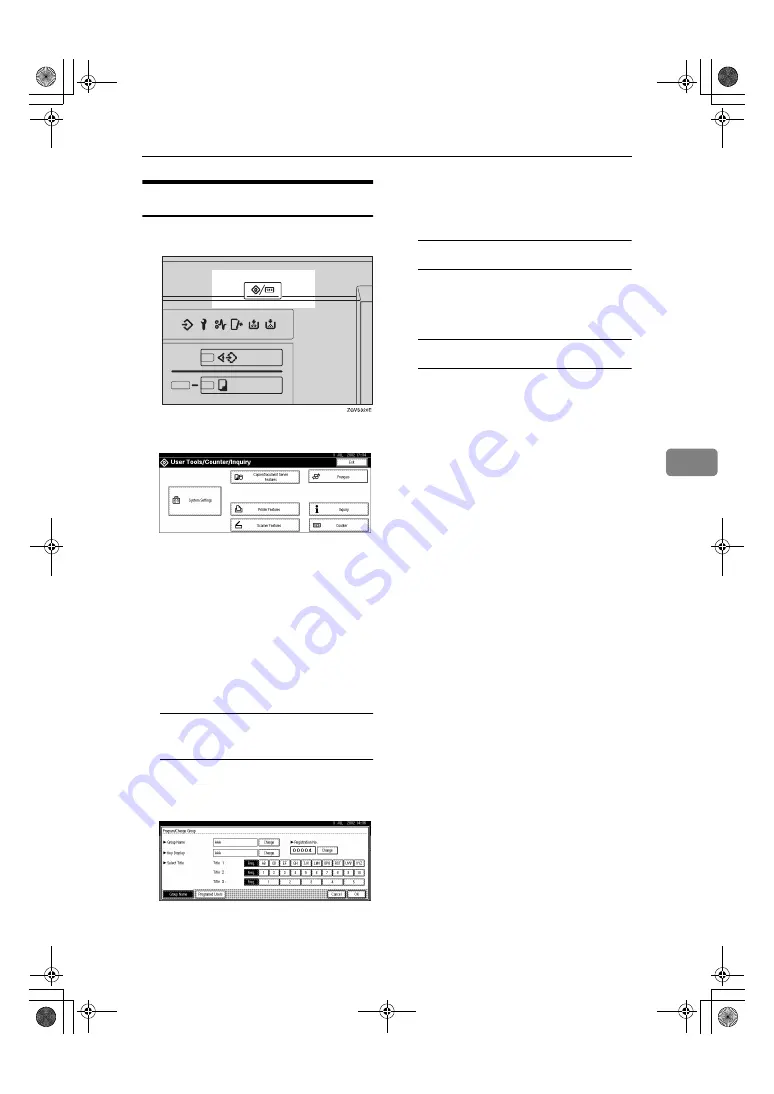
Registering E-mail Destinations to a Group
109
5
Changing a Group Name
AAAA
Press the
{{{{
User Tools/Counter
}}}}
key.
BBBB
Press the
[
System Settings
]
key.
CCCC
Press the
[
Key Operator Tools
]
key.
DDDD
Press the
[
Address Book: Pro-
gram/Change/Delete Group
]
key.
EEEE
Press the group key you want to
change.
FFFF
Reenter the item you want to
change.
To change a group name or the
key display
A
Press the
[
Change
]
key in
“Group Name” or “Key Dis-
play”.
B
Reenter the group name or key
display, and then press the
[
OK
]
key.
To change a title
A
Press the title key in “Select Ti-
tle” of the group you want to
sort.
To change a registration number
A
Press the
[
Change
]
key in “Reg-
istration No.”.
B
Enter the registration number
using the number keys.
C
Press the
[
#
]
key.
GGGG
Press the
[
OK
]
key.
MartiniC1_GBzen2_FM.book Page 109 Friday, April 19, 2002 2:18 PM
Summary of Contents for Aficio 2060
Page 18: ...11 MartiniC1_GBzen2_FM book Page 11 Friday April 19 2002 2 18 PM ...
Page 23: ...16 MartiniC1_GBzen2_FM book Page 16 Friday April 19 2002 2 18 PM ...
Page 53: ...Basics 46 2 MartiniC1_GBzen2_FM book Page 46 Friday April 19 2002 2 18 PM ...
Page 75: ...Document Server 68 4 MartiniC1_GBzen2_FM book Page 68 Friday April 19 2002 2 18 PM ...
Page 130: ...x Clearing Misfeeds 123 6 MartiniC1_GBzen2_FM book Page 123 Friday April 19 2002 2 18 PM ...
Page 131: ...Troubleshooting 124 6 MartiniC1_GBzen2_FM book Page 124 Friday April 19 2002 2 18 PM ...
Page 132: ...x Clearing Misfeeds 125 6 MartiniC1_GBzen2_FM book Page 125 Friday April 19 2002 2 18 PM ...
Page 133: ...Troubleshooting 126 6 MartiniC1_GBzen2_FM book Page 126 Friday April 19 2002 2 18 PM ...
Page 134: ...x Clearing Misfeeds 127 6 MartiniC1_GBzen2_FM book Page 127 Friday April 19 2002 2 18 PM ...
Page 135: ...Troubleshooting 128 6 MartiniC1_GBzen2_FM book Page 128 Friday April 19 2002 2 18 PM ...
Page 136: ...x Clearing Misfeeds 129 6 MartiniC1_GBzen2_FM book Page 129 Friday April 19 2002 2 18 PM ...
Page 137: ...Troubleshooting 130 6 MartiniC1_GBzen2_FM book Page 130 Friday April 19 2002 2 18 PM ...
Page 138: ...x Clearing Misfeeds 131 6 MartiniC1_GBzen2_FM book Page 131 Friday April 19 2002 2 18 PM ...
Page 195: ...188 EE GB B064 MEMO MartiniC1_GBzen2_FM book Page 188 Friday April 19 2002 2 18 PM ...






























