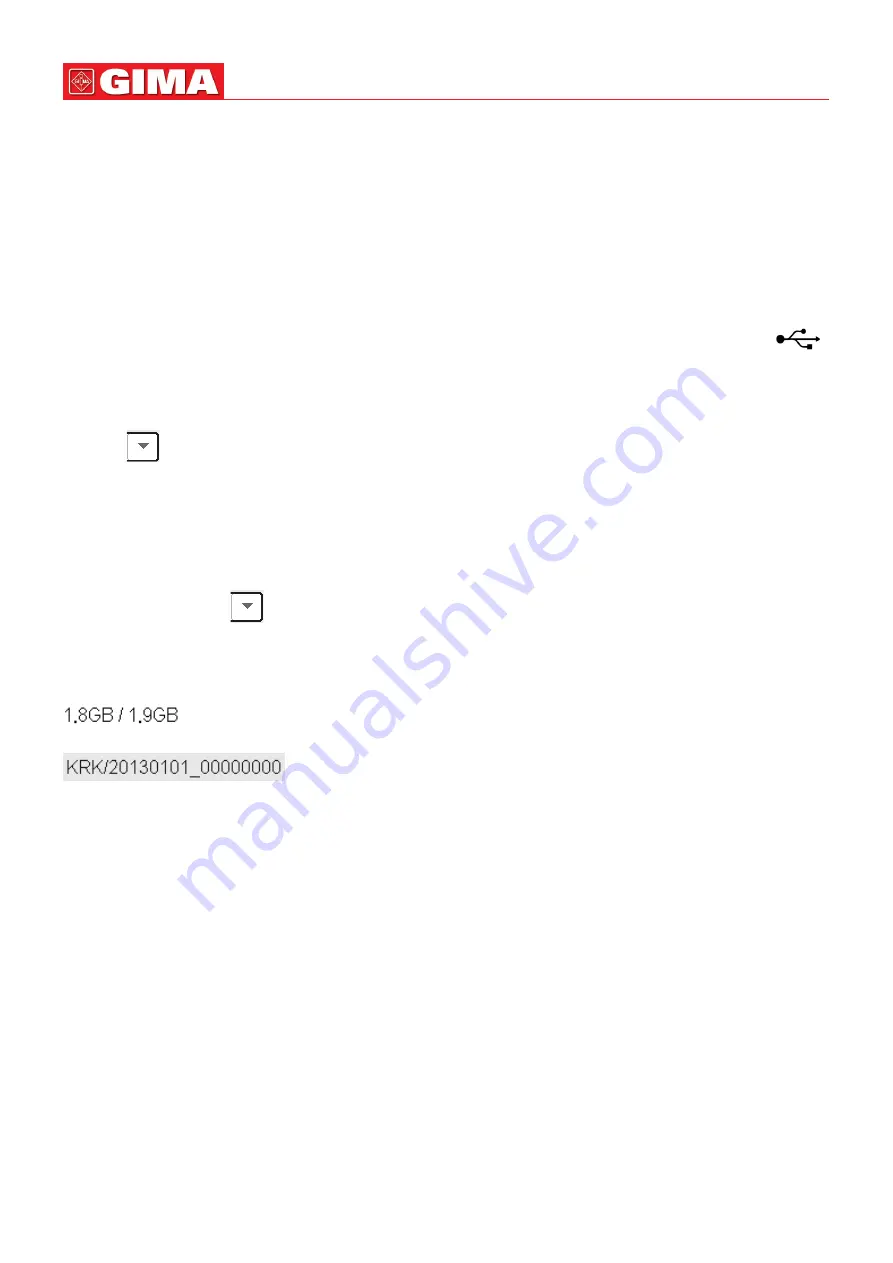
46
ENGLISH
Notes:
1. When a patient document is deleted, all his corresponding records (ECG waveforms, ARR events, Alarm events
,
NIBP
list etc.) will be deleted and can not be recovered.
2. The system prohibits to remove the default patient and the current patient documents.
4.5 Exporting Data
4.5.1 Exporting Data from Monitor to a USB Driver
Note: USB data exporting function is available for the monitor with Plug-in module (Series II), Series III and Series IV.
Connect the USB disk (stick memory) to the USB data interface on the rear panel of the patient monitor marked “
”.
Select “Preview”
→
”Export” to bring up the data exporting window, the plugged USB disk will be identified automatically
and displayed on the first line in the pop-up window. (note: if no USB disk is detected, then “Refresh”, “Export”, and
“Unmount” buttons are displayed in grey and unavailable).
: Select the USB disk from the drop-down list.
Refresh:
Refresh the USB disk(s) enumeration.
Export:
Export the data and information for the selected patient
Unmount:
Unmount (remove) the selected USB disk from the system.
Exit:
Exit from the current window.
Press the drop-down list ”
” to display all plugged USB disks, select one USB disk you want to export the data, then
press “Export” to start exporting. If data is exported successfully, then the window shows “Exported Successfully”, and
press “Close” to return to disks information displaying window.
Description:
: indicates the unused memory / total memory. If the USB disk memory is not enough, then the data
will fail to be exported.
: “KRK” indicates the data is exported to a file folder named “KRK” in the USB disk;
“20130101” is the time of this exporting; and “00000000” is the patient ID. The data for selected patient will be stored
with the file name of “20130101_00000000” under the file folder “KRK” in the USB disk.
Do not unplug the USB disk from the monitor during exporting, or the exported data will be in disorder, and the
history record files will be corrupted.
Do not unplug the USB disk from the monitor before it is unmounted, or the data in the disk will be corrupted or
lost.
☞
If you need to review and manage the exported data, you can contact your local sales for address to download the
corresponding PC software (Patient Monitor Data Manager) for data management.
4.6 Connecting to a Central Monitoring System
If your monitor is connected to a Central Monitoring System (CMS):
All patient information, measurement data and settings on the monitor can be transferred to the CMS.
All patient information, measurement data and settings can be displayed simultaneously on the monitor and CMS.
For some functions such as editing patient information, admitting a patient, starting/stopping NIBP measurements,
etc., bi-directional control can be achieved between your monitor and the CMS.
For details, refer to the CMS’s instructions for use
Summary of Contents for 35306
Page 2: ...2 ENGLISH Patient Monitor Operator s Manual ...
Page 21: ...21 ENGLISH Series III Front view Rear view Left view Right view 11 ...
Page 22: ...22 ENGLISH Series IV Front view Rear view Left view Right view 11 Extended Module ...
Page 171: ...2 ESPAÑOL Monitor de paciente Manual de operador ...
Page 343: ...2 FRANÇAIS Moniteur patient Manuel d utilisation ...
Page 362: ...21 FRANÇAIS Série III Vue de face Vue arrière Vue de gauche Vue de droite 11 ...
Page 519: ...2 ITALIANO Monitor Paziente Manuale d Uso ...
Page 538: ...21 ITALIANO Serie III Vista anteriore Vista posteriore Lato sinistro Lato destro 11 ...






























