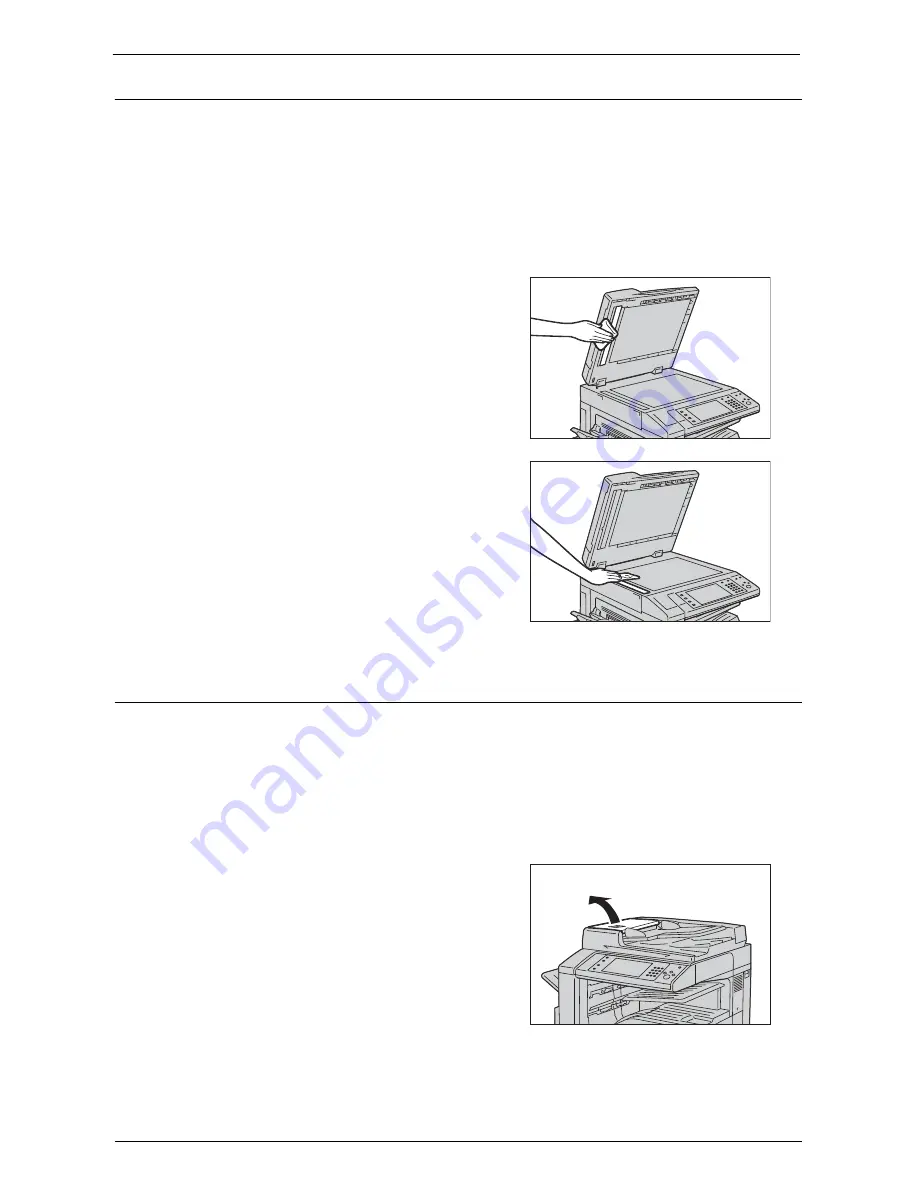
Cleaning the Machine
263
Cleaning Film and Constant Velocity Transport Glass
If the film or constant velocity transport glass become soiled, smudges may appear on copies,
faxes, or scanned documents and the machine may not properly detect document sizes.
To ensure clear copies at all times, clean the film and the constant velocity transport glass
once a month.
Note
•
Do not use benzene, paint thinner, or other organic solvents. Doing so might damage paint or coating
on plastic parts.
•
Cleaning the machine with an excessive amount of water may cause the machine to malfunction or
damage documents during copying, faxing, or scanning.
1
Wipe the film with a soft cloth moistened with
water to remove any dirt, and then wipe it with
a soft, dry cloth.
Note
•
Do not press the film with an excessive force
as it can be easily damaged.
•
Do not use cleaning agents other than water
or neutral detergent.
•
If you cannot remove dirt easily, gently wipe
the film with a soft cloth moistened with a
small amount of neutral detergent.
2
Wipe the constant velocity transport glass with
a soft cloth moistened with water to remove any
dirt, and then wipe it with a soft dry cloth.
Note
•
Do not use cleaning agents other than water
or neutral detergent.
•
If you cannot remove dirt easily, gently wipe
the glass with a soft cloth moistened with a
small amount of neutral detergent.
Cleaning Document Feeder Rollers
If the document feeder rollers become soiled, smudges may appear on copies, faxes, or
scanned documents and paper jams may occur.
To ensure clean copies at all times, clean the document feeder roller about once a month.
Note
•
Do not use benzene, paint thinner, or other organic solvents. Doing so might damage paint or coating
on plastic parts.
•
Cleaning the machine with an excessive amount of water may cause the machine to malfunction or
damage documents during copying, faxing, scanning, or printing.
1
Pull up the knob on the left cover of the
document feeder, and open the cover
completely.
Note
•
When you fully open the cover, it enters a
fixed position. Open the cover gently.
Summary of Contents for C7765DN
Page 1: ...Dell C7765dn Color Multifunction Printer User s Guide Regulatory Model C7765dn ...
Page 32: ...1 Before Using the Machine 32 ...
Page 144: ...3 Copy 144 ...
Page 156: ...4 Fax 156 ...
Page 168: ...5 Scan 168 ...
Page 272: ...13 Maintenance 272 ...
Page 294: ...14 Machine Status 294 ...
Page 468: ...16 Dell Printer Configuration Web Tool Settings 468 ...
Page 510: ...19 Scanner Environment Settings 510 ...
Page 564: ...22 Authentication and Accounting Features 564 ...
Page 764: ...28 Using Shortcut Menu 764 ...
Page 796: ...29 Using Access Google Drive 796 2 Check the content status 3 Select Close ...
Page 802: ...29 Using Access Google Drive 802 ...
Page 816: ...30 Google Cloud Print 816 ...
















































