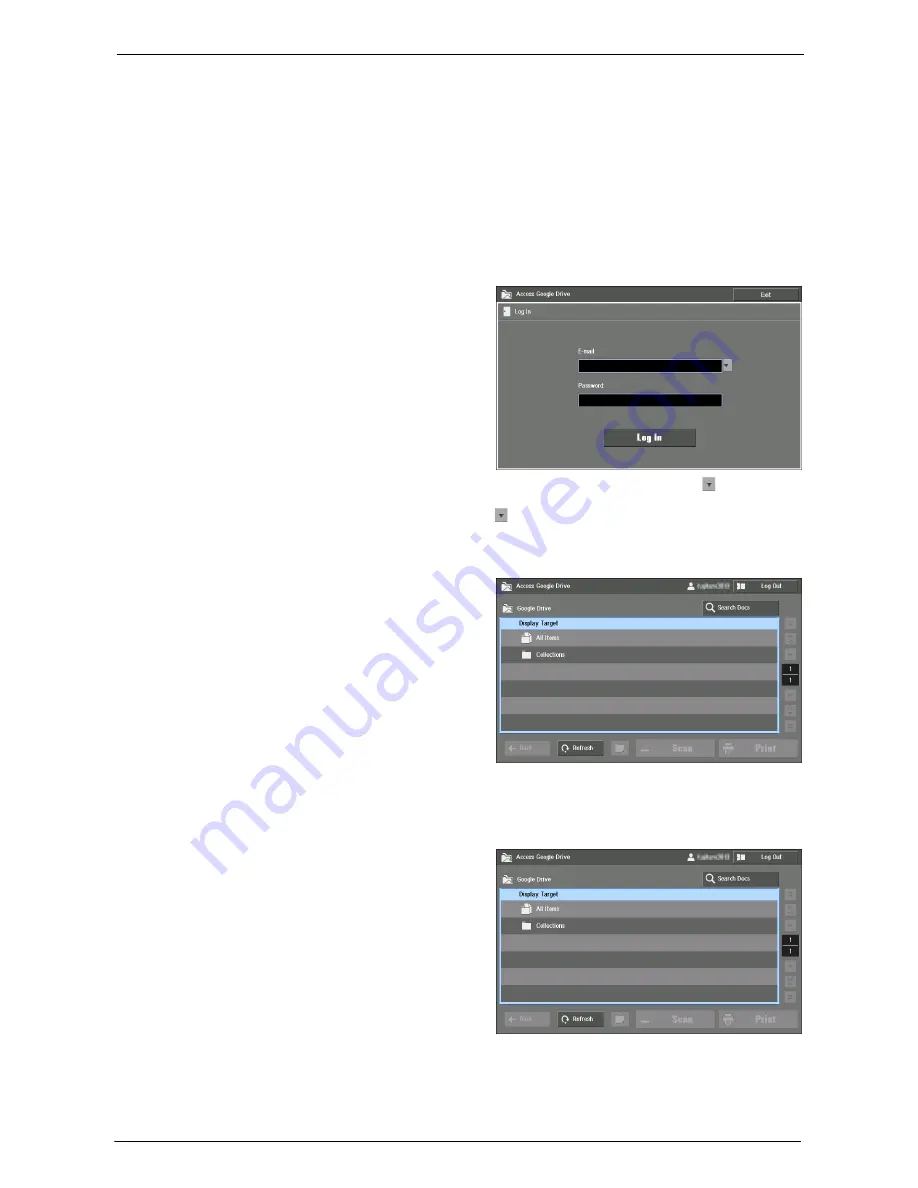
29 Using Access Google Drive™
768
Note
•
If [Store Authentication Details] in the administration menu is set to [On], the [Remember me] check
box appears in the login screen. Select the check box to store the login information in the machine,
linking with the machine user's information. Stored login information will be automatically filled in from
the next time.
If [Store Authentication Details] is set to [Off], the [Remember me] check box does not appear.
For more information, refer to "Storing Authentication Information" (P.783).
•
When you set both the e-mail address and the password to be remembered, the login screen will not
appear, since the machine automatically logs in to Google Drive.
•
After selecting [Log In], you may be asked to "Type the characters you see in the picture." Type the
characters and select [Log In] again.
When the Machine Does Not Use the Authentication Feature
The following screen appears.
Note
•
If [Store User History] in the administration menu is set to [On], you can select the [ ] button to select
an e-mail address from the list of e-mail addresses used before.
If [Store User History] is set to [Off], the [ ] button does not appear.
For information on storing user history, refer to "Activating User History" (P.785).
•
After selecting [Log In], you may be asked to "Type the characters you see in the picture." Type the
characters and select [Log In] again.
5
The Google Drive home screen appears.
For information on the home screen items, refer to "About the Screens" (P.769).
Log Out
1
Select [Log Out] in the upper right corner
of the touch screen.
2
Select the [Yes] button on the confirmation screen.
3
Select the [Exit] button.
Summary of Contents for C7765DN
Page 1: ...Dell C7765dn Color Multifunction Printer User s Guide Regulatory Model C7765dn ...
Page 32: ...1 Before Using the Machine 32 ...
Page 144: ...3 Copy 144 ...
Page 156: ...4 Fax 156 ...
Page 168: ...5 Scan 168 ...
Page 272: ...13 Maintenance 272 ...
Page 294: ...14 Machine Status 294 ...
Page 468: ...16 Dell Printer Configuration Web Tool Settings 468 ...
Page 510: ...19 Scanner Environment Settings 510 ...
Page 564: ...22 Authentication and Accounting Features 564 ...
Page 764: ...28 Using Shortcut Menu 764 ...
Page 796: ...29 Using Access Google Drive 796 2 Check the content status 3 Select Close ...
Page 802: ...29 Using Access Google Drive 802 ...
Page 816: ...30 Google Cloud Print 816 ...






























