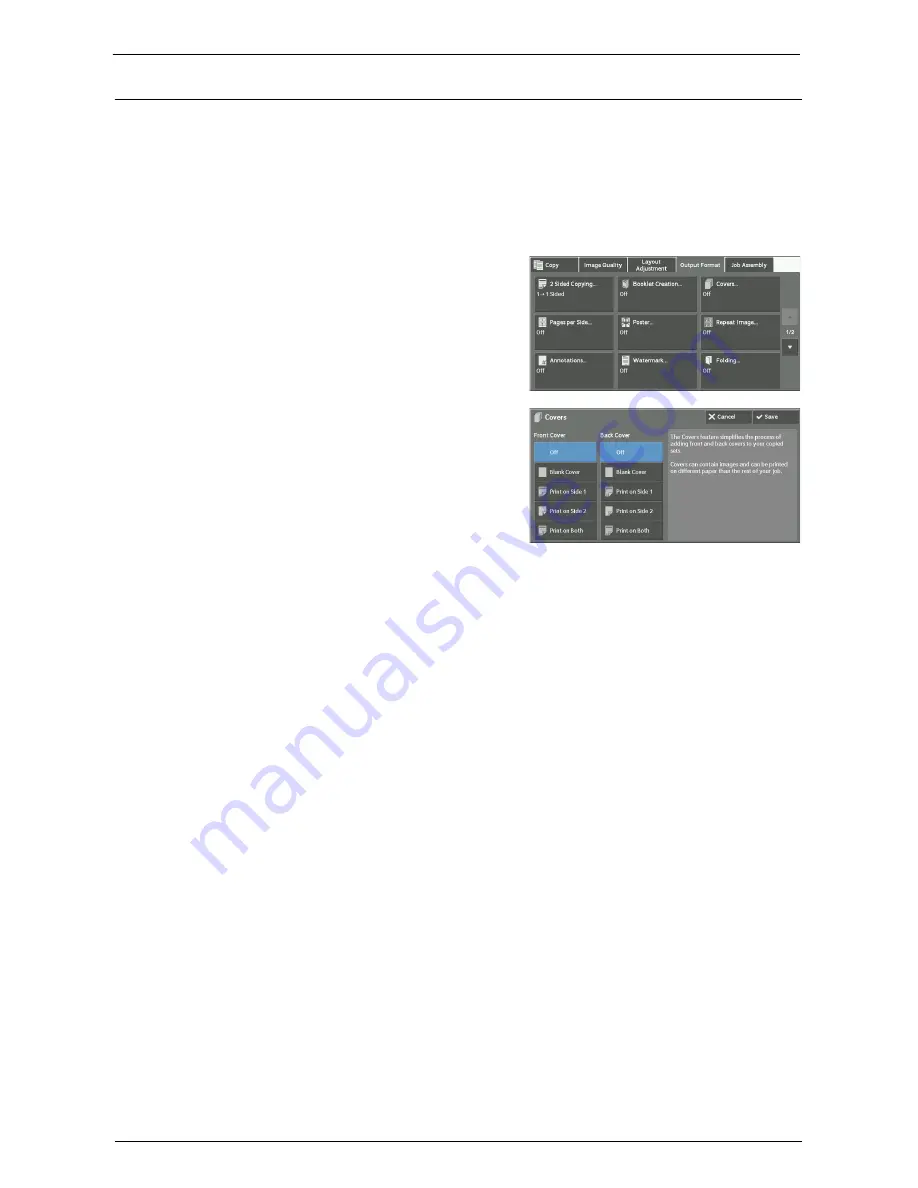
Output Format
113
Covers (Attaching Covers to Copies)
This feature allows you to attach covers to copies.
You can use different types of paper (such as colored paper and heavyweight paper) as the
front and back covers of copies.
Note
•
When you select this feature, if the number of pages scanned by the machine exceeds the maximum,
the machine will not print the already-scanned data. In that case, follow the instructions of the
message displayed on the screen to cancel the job. The maximum number of pages that the machine
can scan is 999 pages per job.
1
Select [Covers].
2
Select any option.
Front Cover
Attaches a front cover to the copies.
• Off
No front cover is attached.
• Blank Cover
Blank sheets of paper are attached as front covers.
• Print on Side 1
The first page of the document is copied on the front side of the front cover.
• Print on Side 2
The first page of the document is copied on the back side of the front cover.
• Print on Both
The first and second pages of the document are copied on the front and back sides of the
front cover.
Back Cover
Attaches a back cover to the copies.
• Off
No back cover is attached.
• Blank Cover
Blank sheets of paper are attached as back covers.
Summary of Contents for C7765DN
Page 1: ...Dell C7765dn Color Multifunction Printer User s Guide Regulatory Model C7765dn ...
Page 32: ...1 Before Using the Machine 32 ...
Page 144: ...3 Copy 144 ...
Page 156: ...4 Fax 156 ...
Page 168: ...5 Scan 168 ...
Page 272: ...13 Maintenance 272 ...
Page 294: ...14 Machine Status 294 ...
Page 468: ...16 Dell Printer Configuration Web Tool Settings 468 ...
Page 510: ...19 Scanner Environment Settings 510 ...
Page 564: ...22 Authentication and Accounting Features 564 ...
Page 764: ...28 Using Shortcut Menu 764 ...
Page 796: ...29 Using Access Google Drive 796 2 Check the content status 3 Select Close ...
Page 802: ...29 Using Access Google Drive 802 ...
Page 816: ...30 Google Cloud Print 816 ...






























