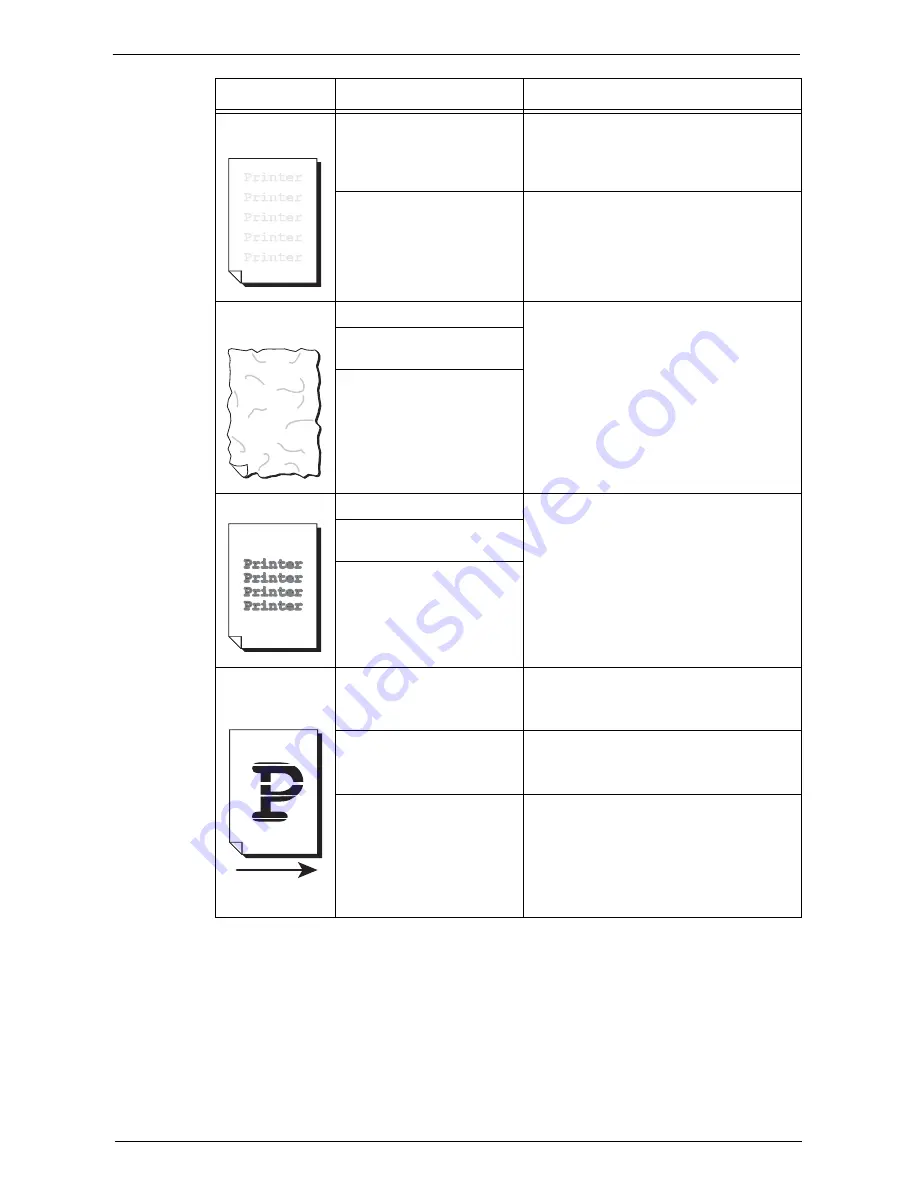
Image Quality Trouble
575
The entire output
is faint.
When Tray 5 is used, the size
and type of the loaded paper
are different from the settings
on the print driver.
Load paper of the correct type and size into
Tray 5.
Refer to "Loading Paper in Tray 5 (Bypass
Tray)" (P.238).
Two or more sheets may be
fed simultaneously.
Fan the paper well and load it again.
Refer to "Loading Paper" (P.237).
Paper becomes
wrinkled.
The paper is unsuitable.
Replace the paper with new one.
Refer to "Loading Paper" (P.237).
Paper has been added to the
paper loaded.
The paper is damp.
Text is blurred.
The paper is unsuitable.
Replace the paper with new one.
Refer to "Loading Paper" (P.237).
Paper has been added to the
paper loaded.
The paper is damp.
White or color
patches appear
vertically.
Paper feed
direction
The drum cartridge has
deteriorated or is damaged.
Replace the drum cartridge with a new one.
Refer to "Replacing Drum Cartridges R1, R2,
R3, or R4" (P.253).
No toner remains in the toner
cartridge.
Replace the toner cartridge with a new one.
Refer to "Replacing Toner Cartridges"
(P.248).
The machine interior (LED
printheads) may be soiled.
Clean the interior.
Refer to "Cleaning the Interior (LED
Printheads)" (P.260).
Symptom
Cause
Remedy
Summary of Contents for C7765DN
Page 1: ...Dell C7765dn Color Multifunction Printer User s Guide Regulatory Model C7765dn ...
Page 32: ...1 Before Using the Machine 32 ...
Page 144: ...3 Copy 144 ...
Page 156: ...4 Fax 156 ...
Page 168: ...5 Scan 168 ...
Page 272: ...13 Maintenance 272 ...
Page 294: ...14 Machine Status 294 ...
Page 468: ...16 Dell Printer Configuration Web Tool Settings 468 ...
Page 510: ...19 Scanner Environment Settings 510 ...
Page 564: ...22 Authentication and Accounting Features 564 ...
Page 764: ...28 Using Shortcut Menu 764 ...
Page 796: ...29 Using Access Google Drive 796 2 Check the content status 3 Select Close ...
Page 802: ...29 Using Access Google Drive 802 ...
Page 816: ...30 Google Cloud Print 816 ...
















































