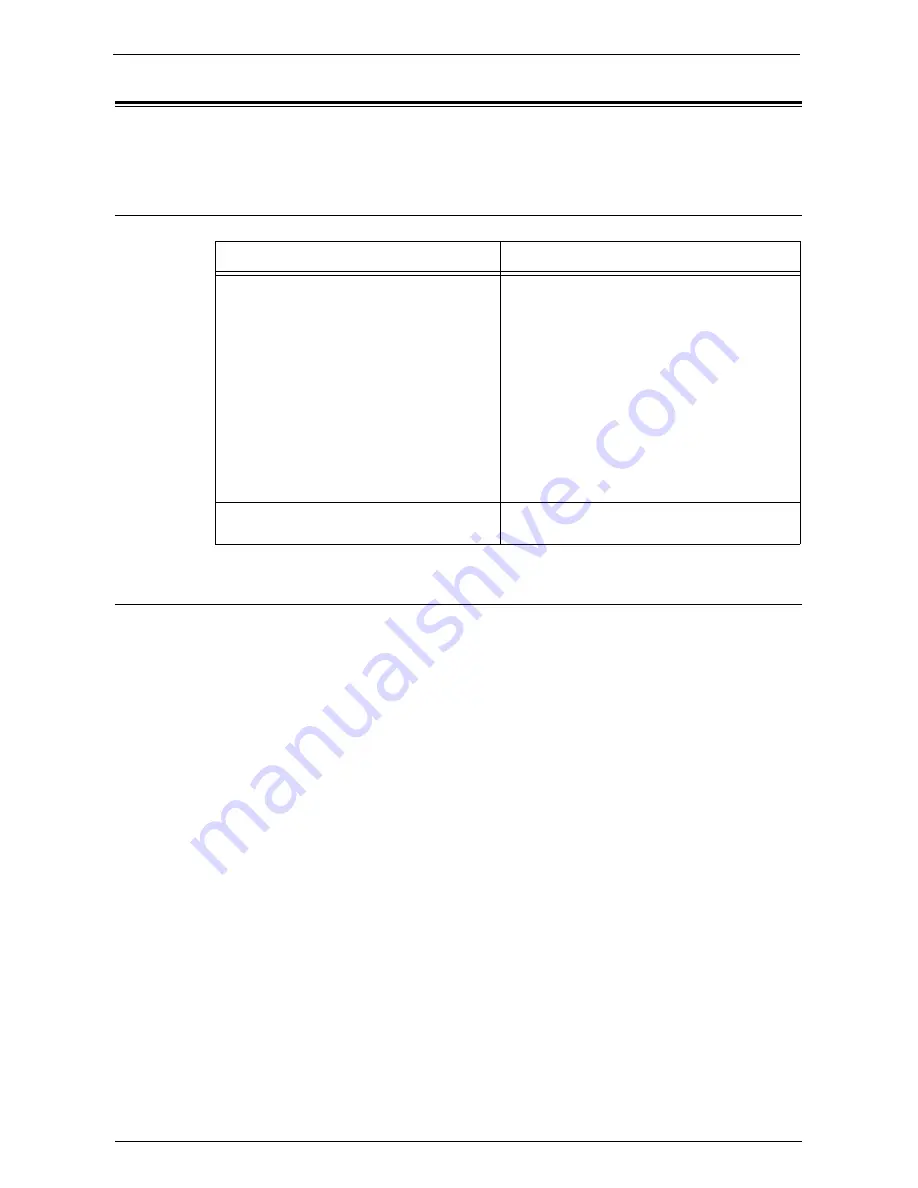
Problem Solving
749
Problem Solving
This section describes problems that may occur with the machine and their solutions.
Troubleshooting
View Detailed Information
Detailed information for the My Forms feature may be required upon contacting us. Follow
the procedures below to view the detailed information.
1
Select [My Forms] on the [Home] screen.
2
Press the <Dial Pause> button on the control panel for over five seconds.
3
View the information on the screen.
4
Note the information.
5
Select [Close].
Symptom
Remedy
An authentication popup is shown when a
folder is selected.
Check the following administrator level settings:
• If [Check Folder Passcode] is [On]:
Select [Tools] > [Setup] > [Create Folder]
and make sure that [Check Folder Passcode]
are all set to [Off] under Folder 191 to 198.
• If [Retrieve Files from Folder] is [Locked]:
Select [Tools] > [Authentication / Security
Settings] > [Authentication] > [Access
Control] > [Feature Access] and make sure
that [Retrieve Files from Folder] is set to
[Unlocked].
The created folder does not appear on the
[Home] screen of My Forms.
Create folders between No. 191 and 198.
Summary of Contents for C7765DN
Page 1: ...Dell C7765dn Color Multifunction Printer User s Guide Regulatory Model C7765dn ...
Page 32: ...1 Before Using the Machine 32 ...
Page 144: ...3 Copy 144 ...
Page 156: ...4 Fax 156 ...
Page 168: ...5 Scan 168 ...
Page 272: ...13 Maintenance 272 ...
Page 294: ...14 Machine Status 294 ...
Page 468: ...16 Dell Printer Configuration Web Tool Settings 468 ...
Page 510: ...19 Scanner Environment Settings 510 ...
Page 564: ...22 Authentication and Accounting Features 564 ...
Page 764: ...28 Using Shortcut Menu 764 ...
Page 796: ...29 Using Access Google Drive 796 2 Check the content status 3 Select Close ...
Page 802: ...29 Using Access Google Drive 802 ...
Page 816: ...30 Google Cloud Print 816 ...






























