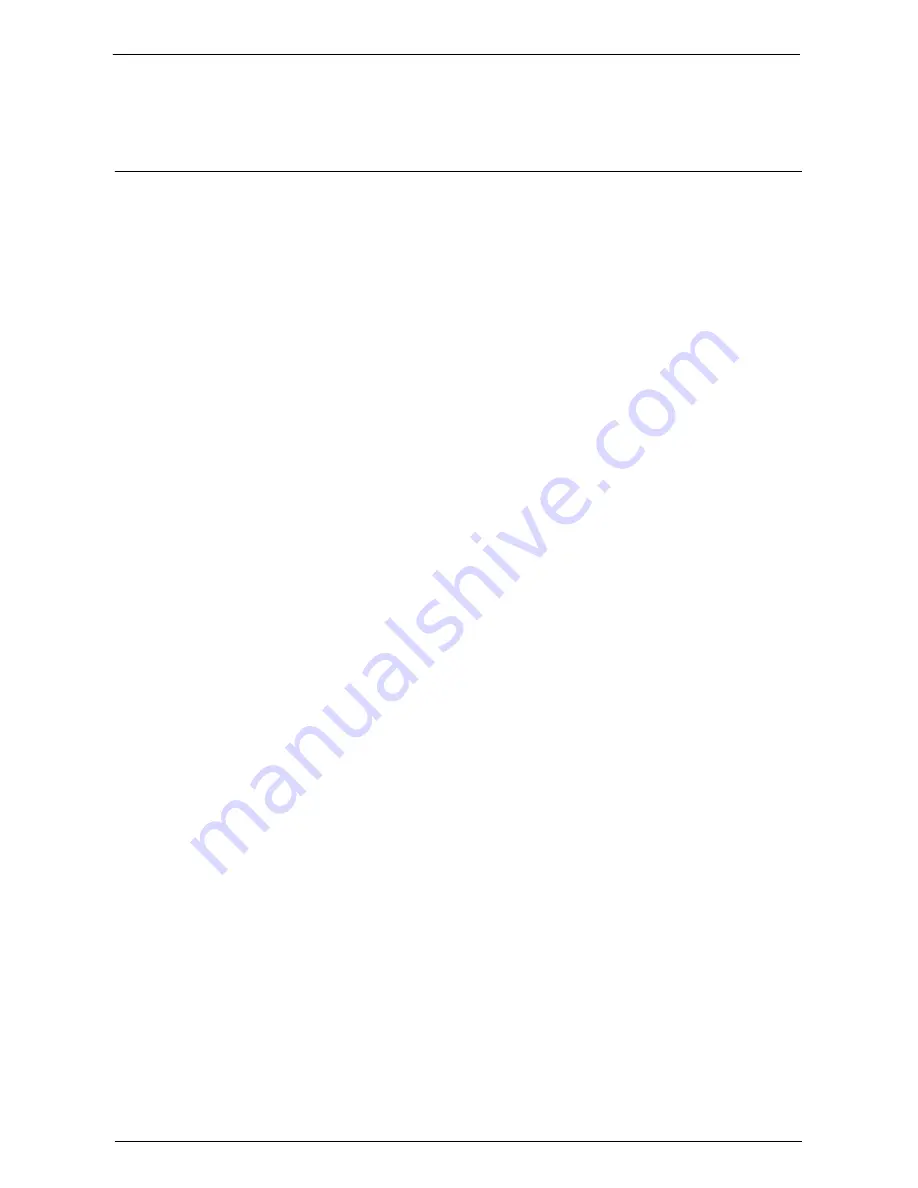
Registering/Deleting/Renaming Stored Programs
179
For information on how to name a registered stored program, refer to "Entering/Changing a Stored
Program Name" (P.181).
Notes and Restrictions on Registering Stored Programs
The following notes and restrictions apply when you register stored programs.
• When registering a stored program to select paper size or type loaded on the bypass tray,
register both the paper size and the paper type. If only the paper size or type is registered,
the stored program may not be called properly.
• If any of the following operations is performed while a stored program is being registered,
the stored program may not be registered or may not work correctly.
- Removing or inserting a paper tray
- Loading or reloading paper in the bypass tray
• If any of the following operations is performed after a stored program is registered, the
registered stored program may not be called properly.
- If the stored program has the Watermark feature and the default values of that feature
are changed.
- If the stored program has an operation for a folder and the folder passcode is changed.
- If the settings of the control panel are changed.
- If the features assigned to the custom buttons are changed.
- If any setting is changed under [Tools] > [System Settings] > [Copy Service Settings]
> [Preset Buttons].
- If the selection is made from a list of the Address Book or Job Flow Sheet.
- If any optional components installed on the machine, such as a finisher, are changed,
and thereby the associated buttons become no longer available.
- If the measurement unit, millimeters or inches, is changed.
- If a job is selected from the list of the stored jobs in [Secure Print Jobs & More] under
Job Status.
- Selecting items using the scroll bar
• The following features and operations cannot be registered in Stored Programming.
- Registration and call of a stored program
- System Settings
- The [Media Print - Text] and [Media Print - Photos] buttons on the [Home] screen
- The [Store to USB] button on the [Home] screen
- The [Job Flow Sheets] and [Web Applications] buttons on the [Home] screen.
- The custom button to which the Job Flow Sheets service is assigned.
- The Address Book for the Fax/Internet Fax, E-mail, and Scan to PC services
- Unselectable buttons
- The [Language] button on the [Home] screen
- The [Screen Brightness] button on the [Home] screen
- Scrolling operation while previewing
- The [Browse] button for the Scan to PC service
- Operations to edit e-mail addresses for the E-mail service (the pop-up menu
[Keyboard], [Remove], and [Edit] displayed by selecting [Recipient(s)] or [From]).
- The <Power Saver> button
• A stored program registration is canceled when the <Interrupt> button is pressed, the
Auto Clear feature causes a time-out, or a popup window (such as a paper jam window)
appears.
Summary of Contents for C7765DN
Page 1: ...Dell C7765dn Color Multifunction Printer User s Guide Regulatory Model C7765dn ...
Page 32: ...1 Before Using the Machine 32 ...
Page 144: ...3 Copy 144 ...
Page 156: ...4 Fax 156 ...
Page 168: ...5 Scan 168 ...
Page 272: ...13 Maintenance 272 ...
Page 294: ...14 Machine Status 294 ...
Page 468: ...16 Dell Printer Configuration Web Tool Settings 468 ...
Page 510: ...19 Scanner Environment Settings 510 ...
Page 564: ...22 Authentication and Accounting Features 564 ...
Page 764: ...28 Using Shortcut Menu 764 ...
Page 796: ...29 Using Access Google Drive 796 2 Check the content status 3 Select Close ...
Page 802: ...29 Using Access Google Drive 802 ...
Page 816: ...30 Google Cloud Print 816 ...
















































