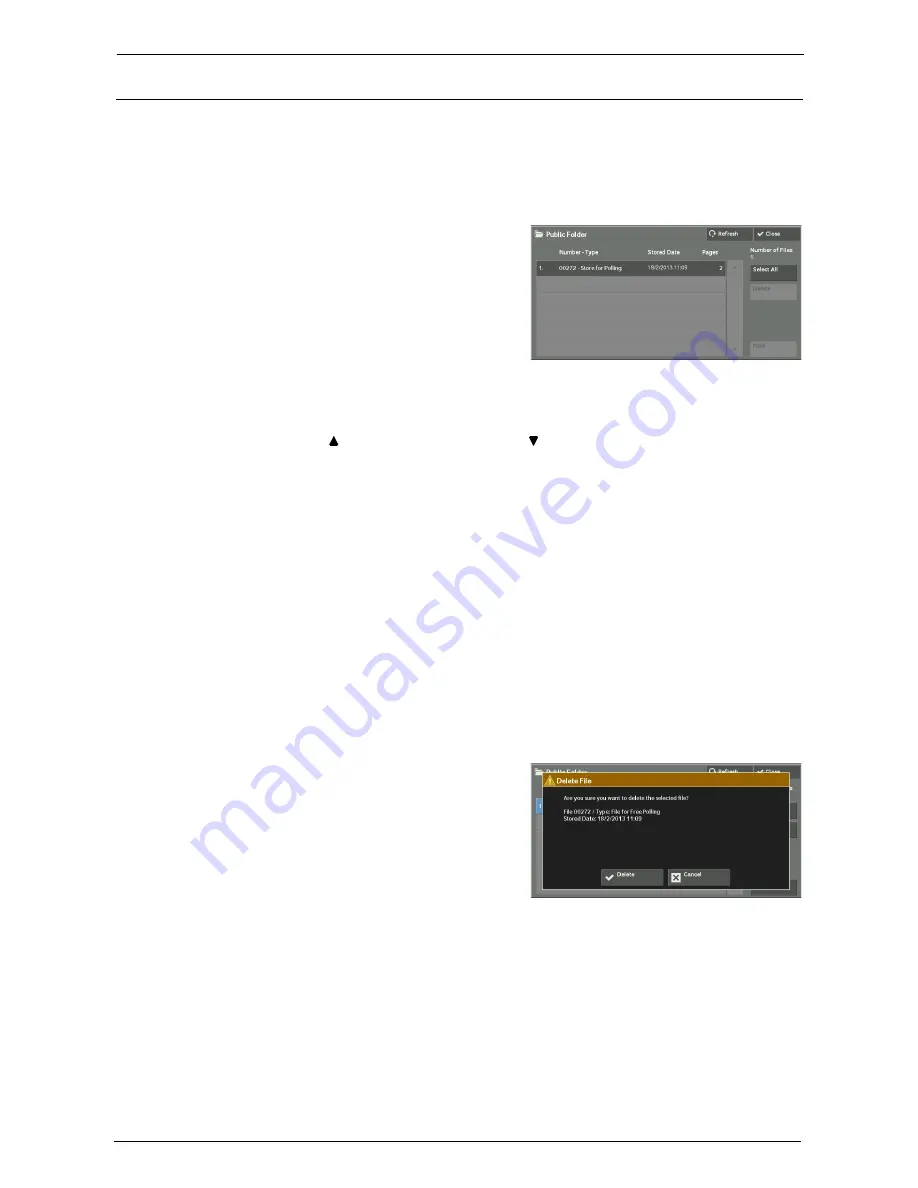
10 Job Status
218
Public Folder
This feature allows you to store data in the machine and send the data by operating on a
remote machine.
The following describes how to print or delete a job stored in a public folder.
Note
•
An optional component is required to use this feature. For more information, contact Customer
Support at dell.com/contactdell.
1
Select [Public Folder].
2
Select the job to be printed or deleted.
Note
•
Select [Refresh] to display the updated information.
•
Select [ ] to return to the previous screen or [ ] to move to the next screen.
3
Select any option.
Select All
Selects all jobs. To deselect all the jobs, select this button again.
Delete
Deletes the selected job stored in the public folder.
Refer to "When [Delete] is Selected" (P.218).
Prints the selected job stored in the public folder.
Refer to "When [Print] is Selected" (P.219).
When [Delete] is Selected
1
Select [Delete].
Delete
Deletes the job.
Note
•
Once the job is deleted, it cannot be restored.
Cancel
Cancels deleting the job.
Summary of Contents for C7765DN
Page 1: ...Dell C7765dn Color Multifunction Printer User s Guide Regulatory Model C7765dn ...
Page 32: ...1 Before Using the Machine 32 ...
Page 144: ...3 Copy 144 ...
Page 156: ...4 Fax 156 ...
Page 168: ...5 Scan 168 ...
Page 272: ...13 Maintenance 272 ...
Page 294: ...14 Machine Status 294 ...
Page 468: ...16 Dell Printer Configuration Web Tool Settings 468 ...
Page 510: ...19 Scanner Environment Settings 510 ...
Page 564: ...22 Authentication and Accounting Features 564 ...
Page 764: ...28 Using Shortcut Menu 764 ...
Page 796: ...29 Using Access Google Drive 796 2 Check the content status 3 Select Close ...
Page 802: ...29 Using Access Google Drive 802 ...
Page 816: ...30 Google Cloud Print 816 ...






























