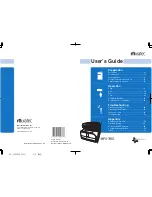15 Tools
454
Restrict Recipient Selection Method
Select whether or not to remove restriction when a transmission to a recipient who is not
registered on the Address Book is restricted for the Fax/Internet Fax or Scan feature.
Restrict User to Edit Address Book
Select whether or not to remove restriction when the edit of the Address Book is restricted.
Allow User to Disable Active Settings
Select whether or not to permit the group members to temporarily disable the forcible
printing features, such as the Force Watermark, Print Universal Unique ID, and Force
Annotation features, and to allow the machine to process a job.
User Details Setup
Set the information required when carrying out authentication.
Alternative Name for User ID
If required, you can change the indication "UserID" on the [Login] screen that appears when
the <Log In/Out> button on the control panel is pressed to another name such as "User
Name" or "Number". The alias can be set to 1 to 15 single-byte characters.
Note
•
The name changed is also printed in a report or a list.
Mask User ID (***)
You can set how an entered user ID is shown on the screen. Use this feature to enhance
security as required.
When you select [Show], the characters you enter are echoed on the screen in the normal
way as you enter the user ID. When you select [Hide], the characters you enter is hidden as
a row of asterisks (*****) as you enter the user ID.
Failed Access Log
Set the failure count to detect unauthorized access. An error is logged if authentication fails
the number of times specified here within a predetermined time (10 minutes).
Logout Confirmation Screen
Set whether or not to display a logout confirmation screen every time a user session ends.
User ID for Login
Set whether or not to make the user ID entry field on the user login screen case-sensitive.
When you select [Case Sensitive], authentication is performed using the User ID as
registered (including upper and lower cases). When you select [Non-Case Sensitive],
authentication is performed with case ignored even if the User ID has both upper and lower
cases.
Note
•
Do not change the setting while a file is stored for the Private Charge Print. Otherwise, you may
encounter problems, such as being unable to print. Change the setting after the machine prints all the
files stored.
•
Do not select [Case Sensitive] when the machine stores User IDs such as “ABC” and “abc” which are
regarded as the same ID under the setting. If you select [Case Sensitive], it may cause the problem
and those IDs may not be displayed. Before you select the setting, correct those User IDs to
distinguish them.
When Smart Card Reader is Connected
Set whether or not to enable the user ID authentication when the smart card reader is
connected. When [Smart Card Login] is selected, the user ID authentication cannot be
used. When [Smart Card or Control Panel Login] is selected, both smart card
authentication and user ID authentication can be used.
Summary of Contents for C7765DN
Page 1: ...Dell C7765dn Color Multifunction Printer User s Guide Regulatory Model C7765dn ...
Page 32: ...1 Before Using the Machine 32 ...
Page 144: ...3 Copy 144 ...
Page 156: ...4 Fax 156 ...
Page 168: ...5 Scan 168 ...
Page 272: ...13 Maintenance 272 ...
Page 294: ...14 Machine Status 294 ...
Page 468: ...16 Dell Printer Configuration Web Tool Settings 468 ...
Page 510: ...19 Scanner Environment Settings 510 ...
Page 564: ...22 Authentication and Accounting Features 564 ...
Page 764: ...28 Using Shortcut Menu 764 ...
Page 796: ...29 Using Access Google Drive 796 2 Check the content status 3 Select Close ...
Page 802: ...29 Using Access Google Drive 802 ...
Page 816: ...30 Google Cloud Print 816 ...