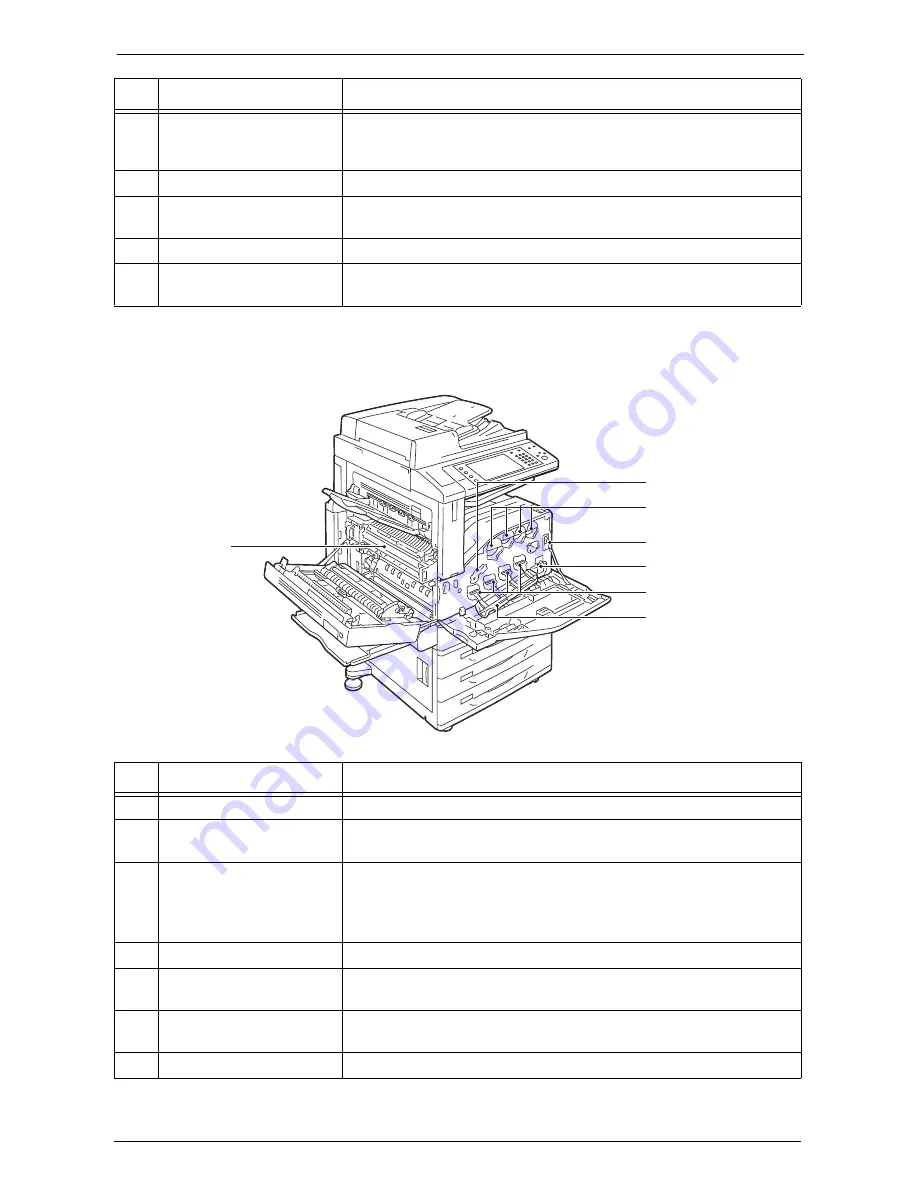
2 Product Overview
36
Note
•
The Memory Card Reader and a USB memory device cannot be connected to the machine at the same
time. The machine will recognize the one that is connected first.
Inside
5
Adjusting foot
Prevents the machine from toppling over. Move the machine to its
installation site and then rotate this adjuster in clockwise direction until it
touches a floor.
6
RESET button
Automatically switches the machine off when a current leakage is detected.
7
Rear right cover
Make sure that this cover is attached. Open this cover when connecting an
interface cable.
8
USB 2.0 interface connector
Connects a USB memory cable for printing.
9
10BASE-T/100BASE-TX/
1000BASE-T connector
Connects to a network cable.
No.
Component
Function
1
2
3
4
5
6
7
No.
Component
Function
1
Drum cartridge release lever
Unlock this lever when replacing a drum cartridge.
2
Toner cartridges
Contains Black (K), Cyan (C), Magenta (M), and Yellow (Y) toner (image
forming powder).
3
Main power switch
Switches the main power on/off of the machine. Always follow the
instructions by the system administrator.
Note
•
Always switch the power off before switching the main power off. Refer to
"Power Source" (P.41).
4
Waste toner container (R5)
Collects waste toner.
5
Drum cartridges
(R1, R2, R3, R4)
Contains photoconductors R1, R2, R3, and R4.
6
Drum cartridge cover
Open this cover when replacing a drum cartridge or cleaning the interior of
the machine.
7
Fusing unit (R8)
Fuses toner on paper. Do not touch this unit as it is extremely hot.
Summary of Contents for C7765DN
Page 1: ...Dell C7765dn Color Multifunction Printer User s Guide Regulatory Model C7765dn ...
Page 32: ...1 Before Using the Machine 32 ...
Page 144: ...3 Copy 144 ...
Page 156: ...4 Fax 156 ...
Page 168: ...5 Scan 168 ...
Page 272: ...13 Maintenance 272 ...
Page 294: ...14 Machine Status 294 ...
Page 468: ...16 Dell Printer Configuration Web Tool Settings 468 ...
Page 510: ...19 Scanner Environment Settings 510 ...
Page 564: ...22 Authentication and Accounting Features 564 ...
Page 764: ...28 Using Shortcut Menu 764 ...
Page 796: ...29 Using Access Google Drive 796 2 Check the content status 3 Select Close ...
Page 802: ...29 Using Access Google Drive 802 ...
Page 816: ...30 Google Cloud Print 816 ...
















































