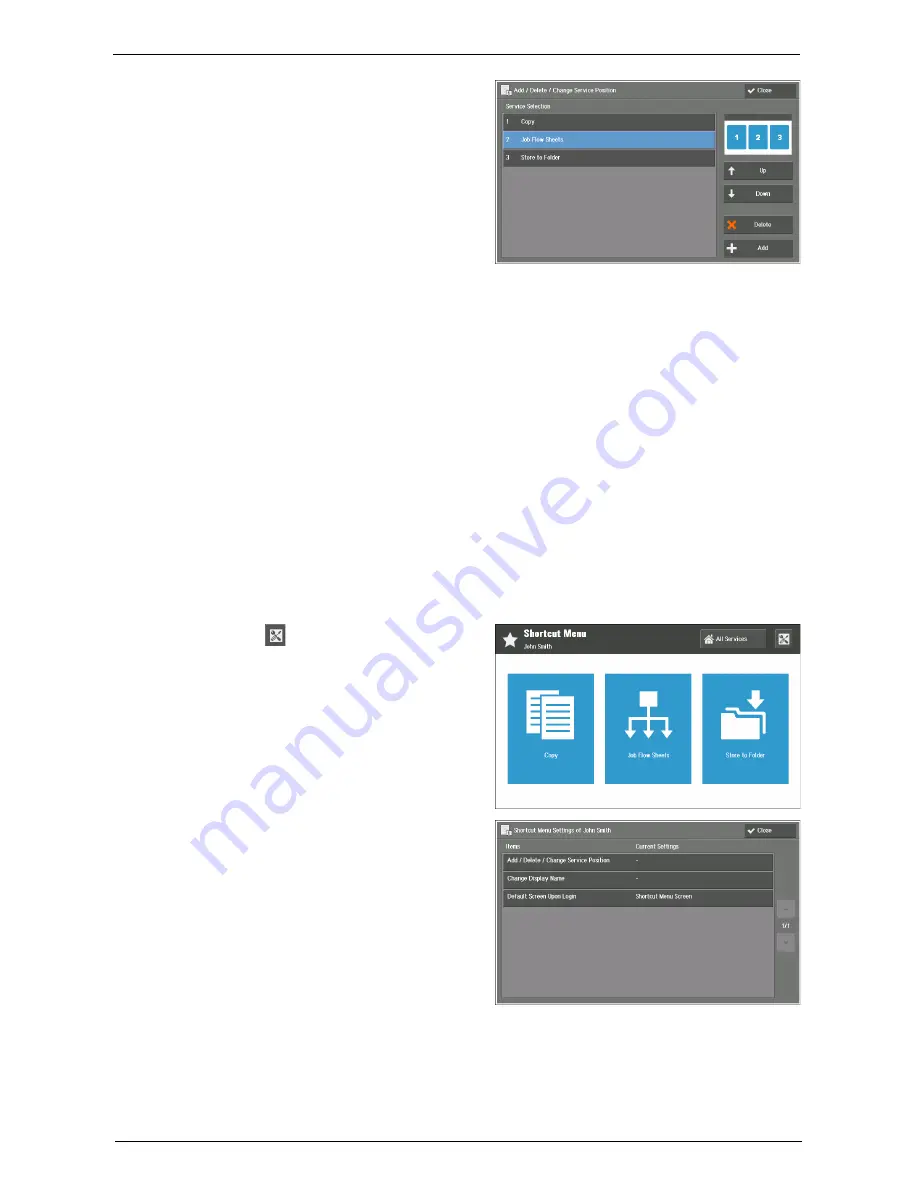
Shortcut Menu Settings
757
5
For newly added function, organize the
screen layout.
Service Selection
Functions to show on the Shortcut Menu screen are listed.
The numbers before function names are shown in the preview image on the upper right of
the screen. You can check the image when allocating functions to buttons.
Up
Moves up in the list.
Down
Moves down in the list.
6
Select [Close].
7
Select [Close].
Deleting Function Buttons
1
Select [
] (Shortcut Menu Settings) on
your Shortcut Menu screen.
2
Select [Add / Delete / Change Service
Position].
Summary of Contents for C7765DN
Page 1: ...Dell C7765dn Color Multifunction Printer User s Guide Regulatory Model C7765dn ...
Page 32: ...1 Before Using the Machine 32 ...
Page 144: ...3 Copy 144 ...
Page 156: ...4 Fax 156 ...
Page 168: ...5 Scan 168 ...
Page 272: ...13 Maintenance 272 ...
Page 294: ...14 Machine Status 294 ...
Page 468: ...16 Dell Printer Configuration Web Tool Settings 468 ...
Page 510: ...19 Scanner Environment Settings 510 ...
Page 564: ...22 Authentication and Accounting Features 564 ...
Page 764: ...28 Using Shortcut Menu 764 ...
Page 796: ...29 Using Access Google Drive 796 2 Check the content status 3 Select Close ...
Page 802: ...29 Using Access Google Drive 802 ...
Page 816: ...30 Google Cloud Print 816 ...






























