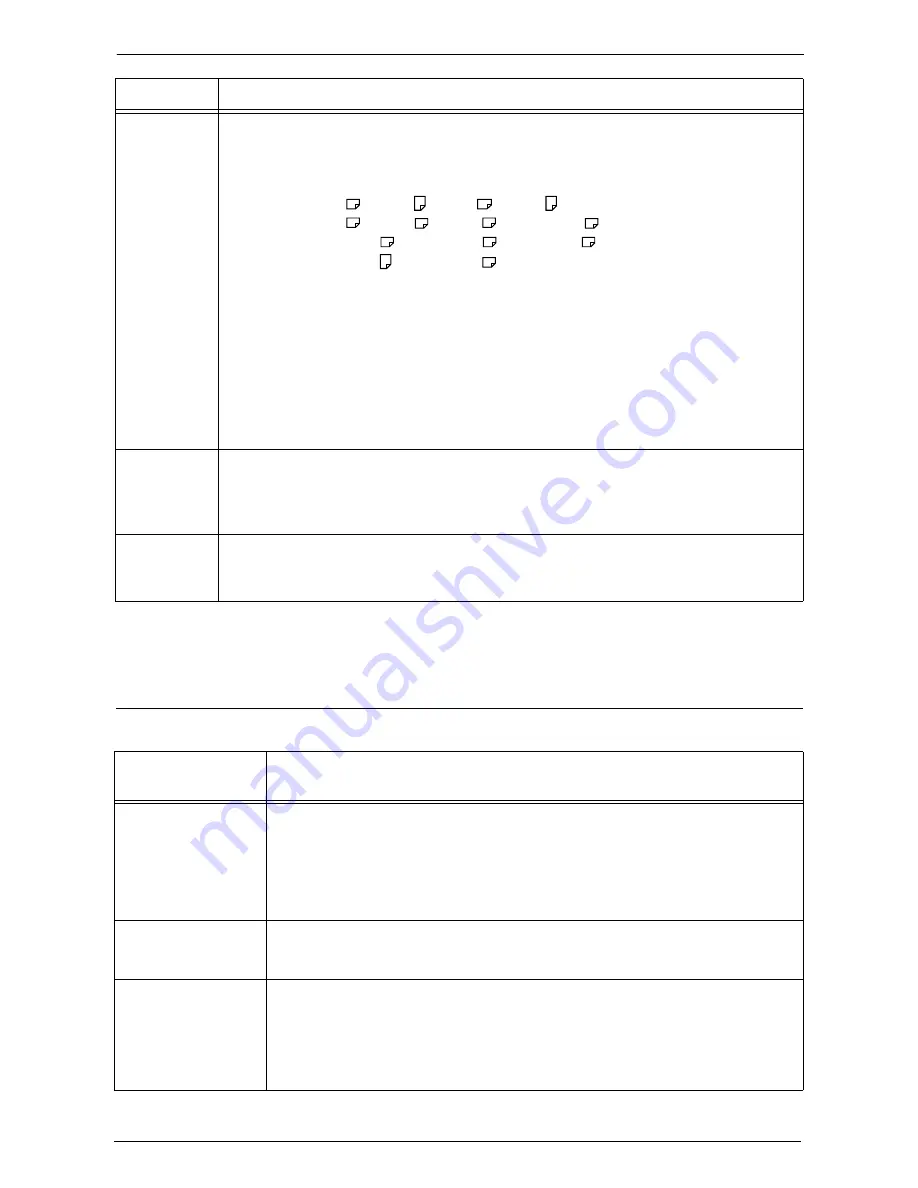
23 Problem Solving
680
Note
•
If you cannot resolve an error despite following the instructions described in the table, contact
Customer Support at dell.com/contactdell.
Other Errors
This section describes the remedies when the following messages are displayed.
133-710
[Cause] When printing the received fax document, the paper loaded on the bypass tray was used
for printing because the specified tray could not be used.
[Remedy] Take one of the following measures:
• Load paper available for printing the received fax document:
A3 SEF , A4 LEF , B4 SEF , B5 LEF ,
A4 SEF , A5 SEF , B5 SEF , 8.5 x 11" SEF ,
8.5 x 13" SEF , 8.5 x 14" SEF , 11 x 17" SEF ,
8.5 x 11" LEF , 5.5 x 8.5" SEF .
• Use a paper type available for printing the received fax document:
plain paper, bond paper, recycled paper, side 2 paper, user-defined custom paper.
• Confirm the settings by selecting [Tools] > [System Settings] > [Fax Service
Settings] > [Fax Control] > [Receiving Paper Size].
1)Select [Receiving Paper Size] > [Tray Mode] to add a tray to be used for printing the
received fax documents.
2)Set up paper so that the tray specified for [Tray Mode] can be used for printing the
received fax documents.
If the error still is not resolved, contact Customer Support at
dell.com/contactdell
.
149-310
[Cause] The machine was turned off during the downloading.
[Remedy] Switch off the machine power, make sure that the touch screen is blank, and then switch
on the machine power. If the same message is displayed again, contact Customer
Support at
dell.com/contactdell
.
149-700
[Cause] The output destination was changed to the Finisher Output Tray although you selected
the High Capacity Stacker.
[Remedy] Check whether the specified paper is supported by the machine.
Status Code
Cause and Remedy
Error
Message
Cause and Remedy
A fault has occurred.
Switch off the machine.
(xxx-yyy)
[Cause] An error occurred.
[Remedy] Switch off the machine power, make sure that the touch screen is blank, and
then switch the machine power on again.
If the message persists, record the content displayed for [(xxx-yyy)]. Then
immediately switch the main power and power off, make sure that the touch
screen is blank, and then contact Customer Support at
dell.com/contactdell
.
Completed with an
error.
(xxx-yyy)
[Cause] An error occurred, and the operation terminated abnormally.
[Remedy] Execute the operation again.
A fault has occurred.
The machine has
rebooted. Select
[Close]. If the problem
persists, call for service.
(xxx-yyy)
[Cause] An auto-recoverable internal error occurred, and the machine restarted
automatically.
[Remedy] Select [Close] to use the machine normally. If the error still is not resolved,
contact Customer Support at
dell.com/contactdell
.
Summary of Contents for C7765DN
Page 1: ...Dell C7765dn Color Multifunction Printer User s Guide Regulatory Model C7765dn ...
Page 32: ...1 Before Using the Machine 32 ...
Page 144: ...3 Copy 144 ...
Page 156: ...4 Fax 156 ...
Page 168: ...5 Scan 168 ...
Page 272: ...13 Maintenance 272 ...
Page 294: ...14 Machine Status 294 ...
Page 468: ...16 Dell Printer Configuration Web Tool Settings 468 ...
Page 510: ...19 Scanner Environment Settings 510 ...
Page 564: ...22 Authentication and Accounting Features 564 ...
Page 764: ...28 Using Shortcut Menu 764 ...
Page 796: ...29 Using Access Google Drive 796 2 Check the content status 3 Select Close ...
Page 802: ...29 Using Access Google Drive 802 ...
Page 816: ...30 Google Cloud Print 816 ...






























