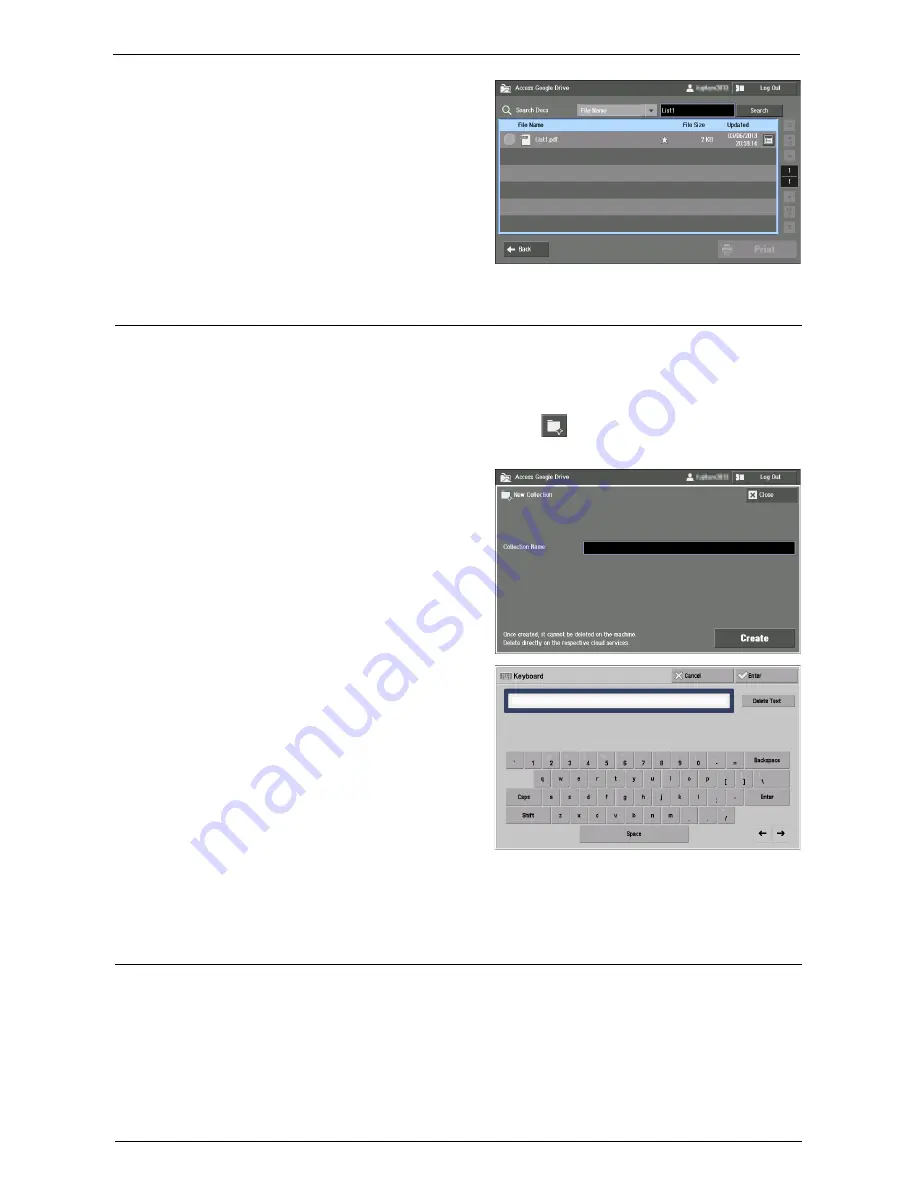
Using Google Drive from the Machine
773
The search result will be displayed.
Creating a New Collection
In Google Drive, you can sort the files by linking them to collections. Files assigned to a
collection will be shown in the file list for that collection.
This section describes how to create a new collection.
1
On the [Collections] screen or files screen, select [
].
Note
•
You cannot create a new collection from the home screen or [All Items] screen.
2
Select the [Collection Name] text box.
3
Enter the collection name with the
keyboard displayed on the screen, and
select [Enter].
4
Select [Create].
Note
•
Collections cannot be deleted from the machine.
Printing Files
This section describes how to print the files in Google Drive with the machine.
Supported File Formats
The printable file formats with this feature are as follows:
• PDF
• JPEG
Summary of Contents for C7765DN
Page 1: ...Dell C7765dn Color Multifunction Printer User s Guide Regulatory Model C7765dn ...
Page 32: ...1 Before Using the Machine 32 ...
Page 144: ...3 Copy 144 ...
Page 156: ...4 Fax 156 ...
Page 168: ...5 Scan 168 ...
Page 272: ...13 Maintenance 272 ...
Page 294: ...14 Machine Status 294 ...
Page 468: ...16 Dell Printer Configuration Web Tool Settings 468 ...
Page 510: ...19 Scanner Environment Settings 510 ...
Page 564: ...22 Authentication and Accounting Features 564 ...
Page 764: ...28 Using Shortcut Menu 764 ...
Page 796: ...29 Using Access Google Drive 796 2 Check the content status 3 Select Close ...
Page 802: ...29 Using Access Google Drive 802 ...
Page 816: ...30 Google Cloud Print 816 ...






























