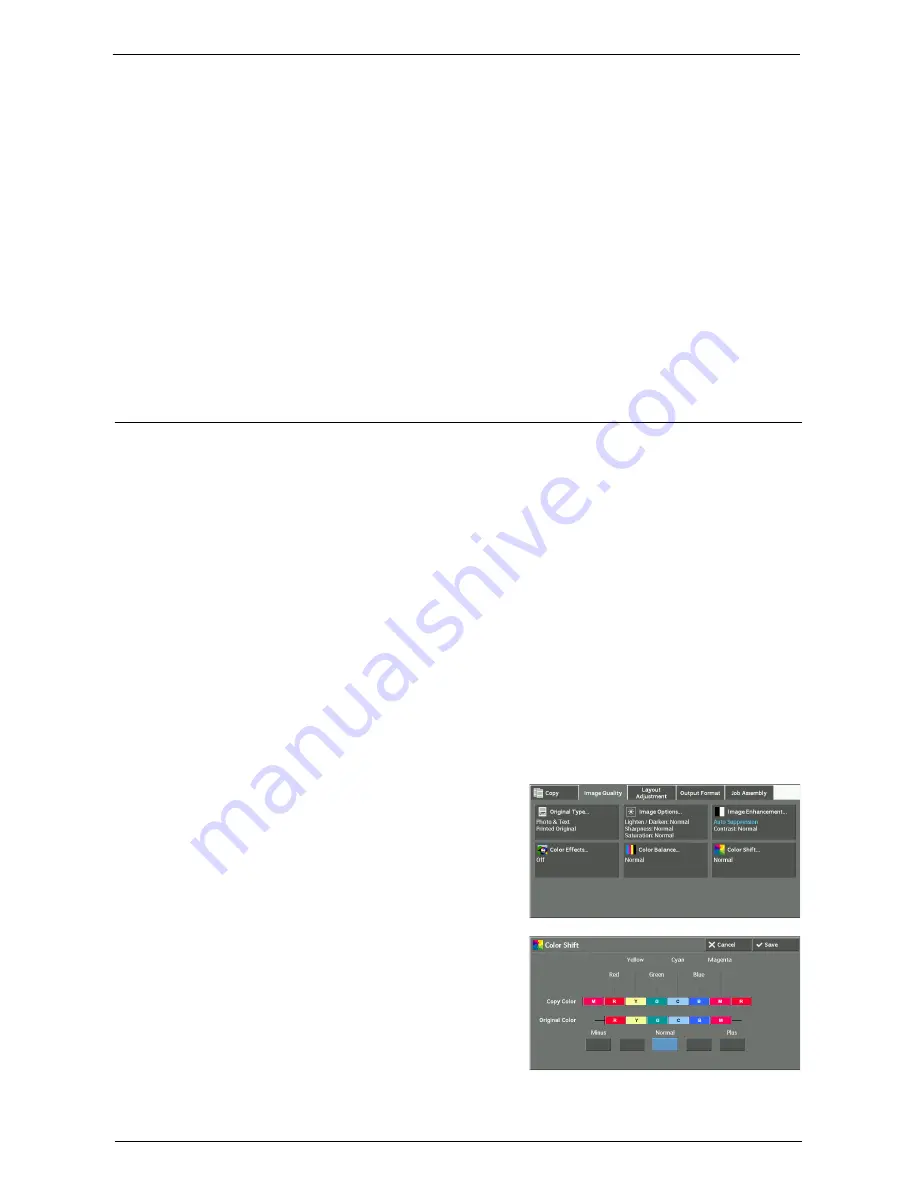
Image Quality
93
Example:
If low-density yellow is printed darker, adjust the color strength in the minus (-) direction
under [Yellow Balance] > [Highlights].
Midtones
Allows you to adjust the color strength of medium-density areas.
Example:
If medium-density yellow is printed lighter, adjust the color strength in the plus (+)
direction under [Yellow Balance] > [Midtones].
Shadows
Allows you to adjust the color strength of high-density areas.
Example:
If high-density yellow is printed lighter, adjust the color strength in the plus (+) direction
under [Yellow Balance] > [Shadows].
Color Shift (Adjusting the Color Tone)
This feature allows you to adjust the tone of the colors to be reproduced in copies, by a
maximum of two levels in two directions.
On the screen, the [Original Color] slider represents the color tone of the original document,
and the [Copy Color] slider represents the color tone of output copies. Selecting a button on
the screen moves the [Original Color] slider to adjust the tone of the colors.
When the [Original Color] slider is moved to the left, the Y (yellow) cell on the [Original
Color] slider becomes closer to the R (red) cell on the [Copy Color] slider, and thus a yellow
fruit appears more reddish and riper-looking. At the same time, the tone of all the other
colors changes. The red color appears more magentish, and the green color appears more
yellowish.
Conversely, when the [Original Color] slider is moved to the right, the Y (yellow) cell on the
[Original Color] slider becomes closer to the G (green) cell on the [Copy Color] slider, and
thus a yellow fruit appears more greenish. At the same time, the tone of all the other colors
changes. The magenta color appears more reddish, and the red color appears more yellowish.
Note
•
Ensure that [Output Color] is set to [Color] on the [Copy] screen. [Color Shift] is not available when
[Output Color] is set to [Black & White].
•
If [Color Shift] is set concurrently with [Color Effects], the setting made in [Color Effects] will be
cleared.
1
Select [Color Shift].
2
Select a button to adjust the color tone.
Summary of Contents for C7765DN
Page 1: ...Dell C7765dn Color Multifunction Printer User s Guide Regulatory Model C7765dn ...
Page 32: ...1 Before Using the Machine 32 ...
Page 144: ...3 Copy 144 ...
Page 156: ...4 Fax 156 ...
Page 168: ...5 Scan 168 ...
Page 272: ...13 Maintenance 272 ...
Page 294: ...14 Machine Status 294 ...
Page 468: ...16 Dell Printer Configuration Web Tool Settings 468 ...
Page 510: ...19 Scanner Environment Settings 510 ...
Page 564: ...22 Authentication and Accounting Features 564 ...
Page 764: ...28 Using Shortcut Menu 764 ...
Page 796: ...29 Using Access Google Drive 796 2 Check the content status 3 Select Close ...
Page 802: ...29 Using Access Google Drive 802 ...
Page 816: ...30 Google Cloud Print 816 ...






























