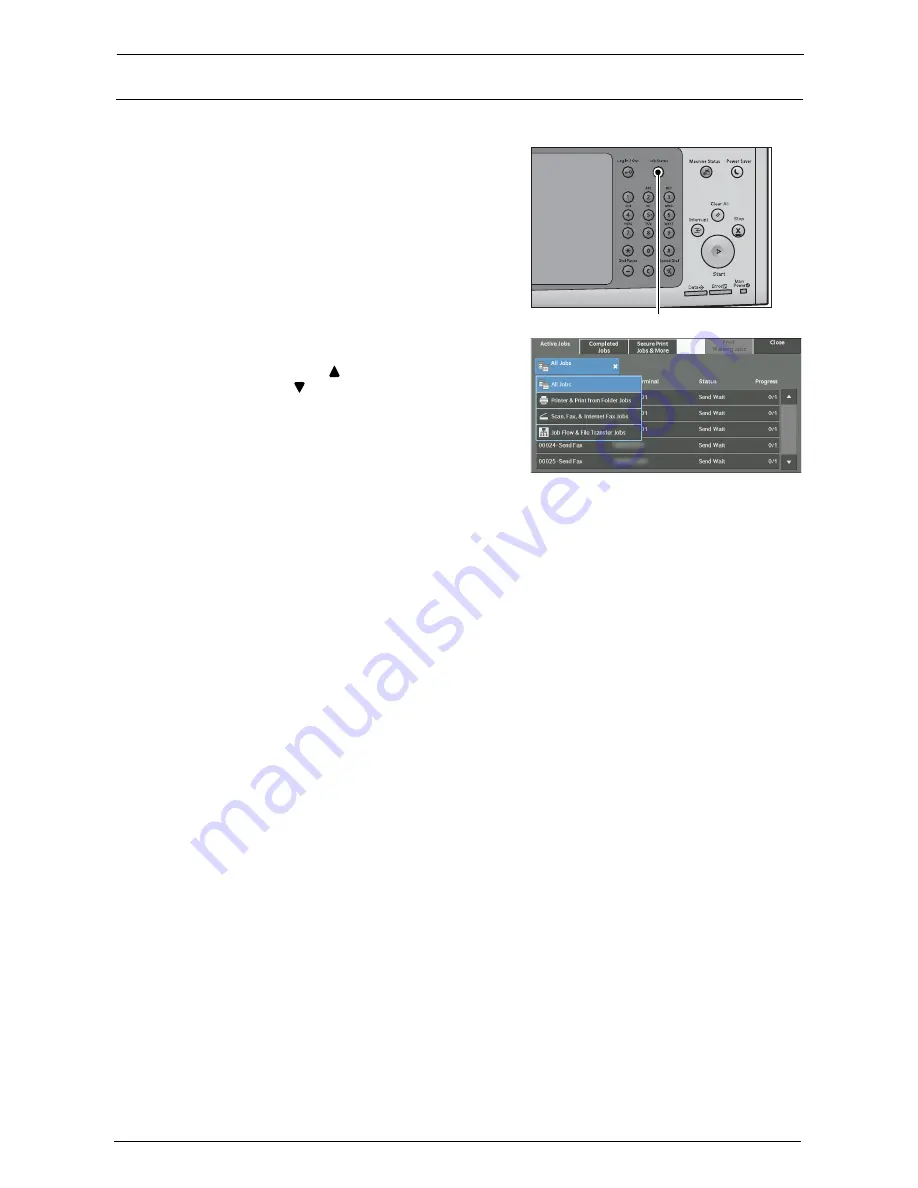
4 Fax
152
Step 5 Confirming the Fax Job in Job Status
The following describes how to confirm the status of a fax job.
1
Press the <Job Status> button.
2
Confirm the job status.
Note
•
Select [ ] to return to the previous screen or
[ ] to move to the next screen.
•
From the drop-down menu, you can select
[Scan, Fax, & Internet Fax Jobs] and display
the desired job.
If undelivered faxes exist
You can confirm undelivered faxes on the [Job Status] screen or in an Activity Report.
For information on how to resend or delete undelivered faxes, refer to "Job Status" (P.203).
<Job Status> button
Summary of Contents for C7765DN
Page 1: ...Dell C7765dn Color Multifunction Printer User s Guide Regulatory Model C7765dn ...
Page 32: ...1 Before Using the Machine 32 ...
Page 144: ...3 Copy 144 ...
Page 156: ...4 Fax 156 ...
Page 168: ...5 Scan 168 ...
Page 272: ...13 Maintenance 272 ...
Page 294: ...14 Machine Status 294 ...
Page 468: ...16 Dell Printer Configuration Web Tool Settings 468 ...
Page 510: ...19 Scanner Environment Settings 510 ...
Page 564: ...22 Authentication and Accounting Features 564 ...
Page 764: ...28 Using Shortcut Menu 764 ...
Page 796: ...29 Using Access Google Drive 796 2 Check the content status 3 Select Close ...
Page 802: ...29 Using Access Google Drive 802 ...
Page 816: ...30 Google Cloud Print 816 ...






























