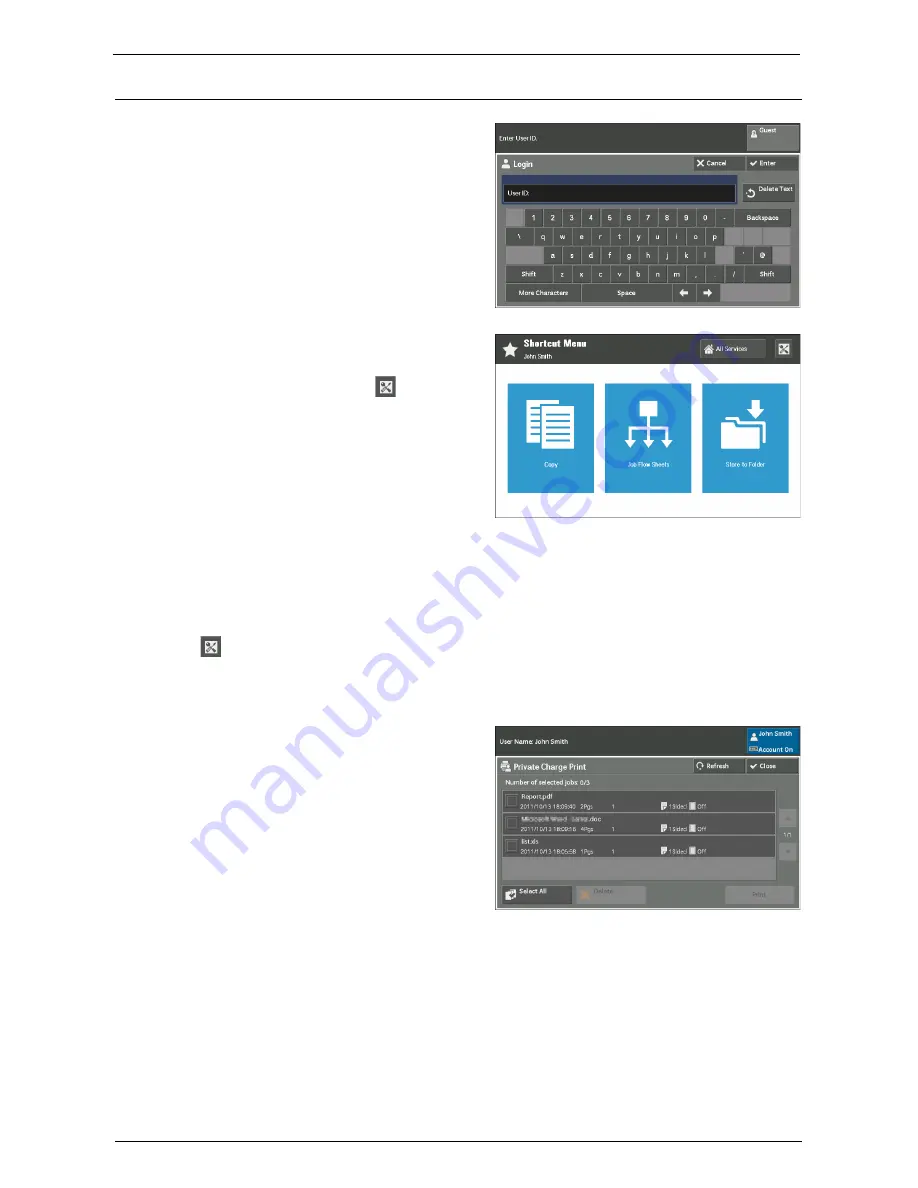
About Shortcut Menu
753
Shortcut Menu Operation
1
Enter the User ID with the numeric
keypad or the keyboard displayed on the
screen, and select [Enter] to login.
When the Shortcut Menu Screen Appears
Select any function button.
Note
•
[All Services] or [
] (Shortcut Menu
Settings) may not be displayed
depending on the setting in the system
administrator mode.
[All Services] button
Displays the [Home] screen.
Note
•
You can use the <Home> button to show default menu screen depending on the setting in the system
administrator mode. For information on setting procedures, refer to "System Administrator Settings"
(P.760).
(Shortcut Menu Settings)
Displays the Shortcut Menu Settings screen.
For information on available items, refer to "Shortcut Menu Settings" (P.755).
When the Private Charge Print Screen Appears
Select the job to print and select [Print].
Note
•
Select [Close] to show the Shortcut
Menu screen.
Summary of Contents for C7765DN
Page 1: ...Dell C7765dn Color Multifunction Printer User s Guide Regulatory Model C7765dn ...
Page 32: ...1 Before Using the Machine 32 ...
Page 144: ...3 Copy 144 ...
Page 156: ...4 Fax 156 ...
Page 168: ...5 Scan 168 ...
Page 272: ...13 Maintenance 272 ...
Page 294: ...14 Machine Status 294 ...
Page 468: ...16 Dell Printer Configuration Web Tool Settings 468 ...
Page 510: ...19 Scanner Environment Settings 510 ...
Page 564: ...22 Authentication and Accounting Features 564 ...
Page 764: ...28 Using Shortcut Menu 764 ...
Page 796: ...29 Using Access Google Drive 796 2 Check the content status 3 Select Close ...
Page 802: ...29 Using Access Google Drive 802 ...
Page 816: ...30 Google Cloud Print 816 ...






























