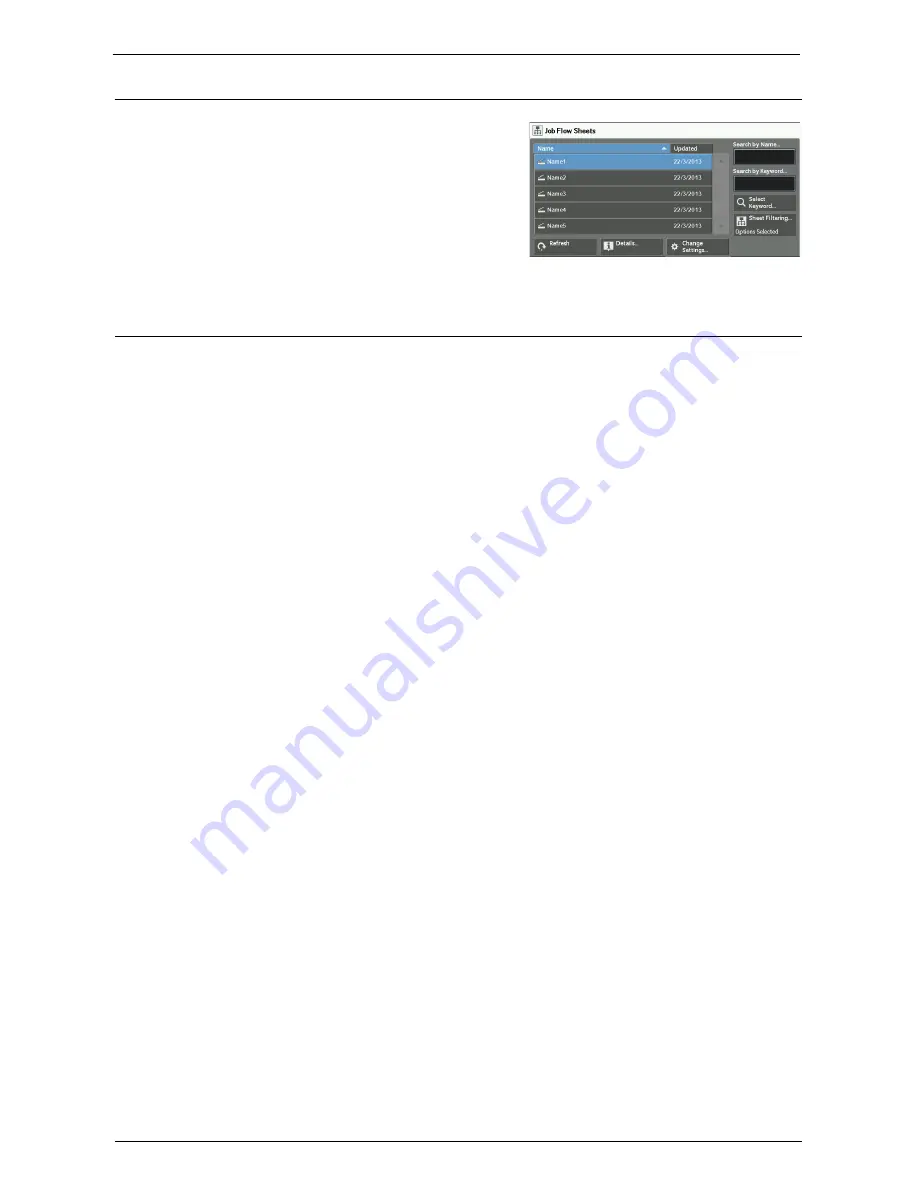
Job Flow Procedure
171
Step 3 Confirming/Changing the Job Flow Sheet
1
To confirm the details, select [Details]. To
change the settings, select [Change Settings].
For information on how to check or change job flow
settings, refer to "Selecting/Changing a Job Flow
Sheet" (P.172).
Step 4 Starting the Job Flow Sheet
1
Load a document.
Note
•
A job flow with an application linked does not require you to load a document.
2
Press the <Start> button.
Note
•
After executing the job flow, be sure to print a Job History Report to check the result. For information
on the Job History Report, refer to "Job History Report" (P.328).
Summary of Contents for C7765DN
Page 1: ...Dell C7765dn Color Multifunction Printer User s Guide Regulatory Model C7765dn ...
Page 32: ...1 Before Using the Machine 32 ...
Page 144: ...3 Copy 144 ...
Page 156: ...4 Fax 156 ...
Page 168: ...5 Scan 168 ...
Page 272: ...13 Maintenance 272 ...
Page 294: ...14 Machine Status 294 ...
Page 468: ...16 Dell Printer Configuration Web Tool Settings 468 ...
Page 510: ...19 Scanner Environment Settings 510 ...
Page 564: ...22 Authentication and Accounting Features 564 ...
Page 764: ...28 Using Shortcut Menu 764 ...
Page 796: ...29 Using Access Google Drive 796 2 Check the content status 3 Select Close ...
Page 802: ...29 Using Access Google Drive 802 ...
Page 816: ...30 Google Cloud Print 816 ...
















































