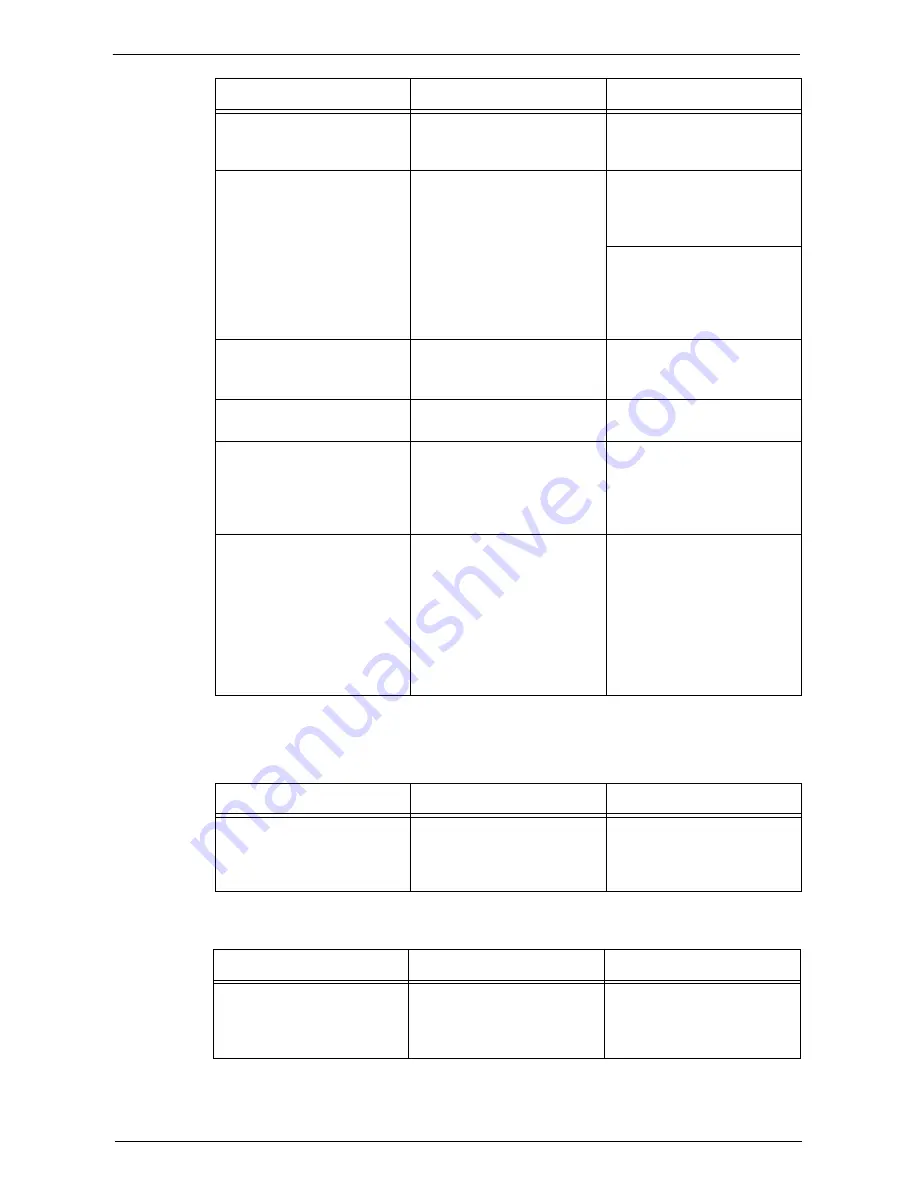
Network-related Problems
597
* :For more information on configuration and operations, refer to NetWare Online Documentation.
When "Switch the machine off" is displayed
When print result is not what was expected
The context is not set.
Print Configuration Report to
confirm whether the context is
specified.
Set the context.
Connected to a different
printer object.
Use NWADMIN from a
computer to confirm, on the
layout information of the print
server, whether the correct
object is assigned.*
Use the Driver CD Kit from a
computer to correctly set the
file server name/tree name/
context/active mode.
Use Dell Printer Configuration
Web Tool from a computer to
correctly set the file server
name/tree name/context/active
mode.
The NetWare port on the
machine is not activated.
Print Configuration Report to
confirm whether the NetWare
port is activated.
Select the [Enabled] check box
of [NetWare] to activate the
port.
The file server is down.
Search for the file server on
[Network Neighborhood].
Start the file server.
There is another device on the
network with an identical
device name.
Turn off the machine and use
NWADMIN from a computer
to confirm whether the status
of the relevant printer object is
"Standby".
Use the Driver CD Kit from a
computer to set a different
device name.
The NetWare port is not
activated.
Print Configuration Report to
confirm whether the network
number is "0000000" (NetWare
server is down), if using IPX/
SPX. If using TCP/IP, confirm
whether the IP address is
"0.0.0.0" (static address
unspecified, or the DHCP
server is down).
In the case of IPX/SPX, start
the NetWare server. In the case
of TCP/IP, either set a static IP
address or start the DHCP
server.
Cause
Check point
Remedy
A NetWare problem occurred.
-
Restart the machine. Wait
until the screen completely
goes out to switch on the
machine power.
Cause
Check point
Remedy
Cause
Check point
Remedy
The printer language of the
print data and the printer
language configured on the
machine are different.
Confirm the printer language
on the machine.
Match the printer language of
the print data and the printer
language configured on the
machine.
Summary of Contents for C7765DN
Page 1: ...Dell C7765dn Color Multifunction Printer User s Guide Regulatory Model C7765dn ...
Page 32: ...1 Before Using the Machine 32 ...
Page 144: ...3 Copy 144 ...
Page 156: ...4 Fax 156 ...
Page 168: ...5 Scan 168 ...
Page 272: ...13 Maintenance 272 ...
Page 294: ...14 Machine Status 294 ...
Page 468: ...16 Dell Printer Configuration Web Tool Settings 468 ...
Page 510: ...19 Scanner Environment Settings 510 ...
Page 564: ...22 Authentication and Accounting Features 564 ...
Page 764: ...28 Using Shortcut Menu 764 ...
Page 796: ...29 Using Access Google Drive 796 2 Check the content status 3 Select Close ...
Page 802: ...29 Using Access Google Drive 802 ...
Page 816: ...30 Google Cloud Print 816 ...
















































