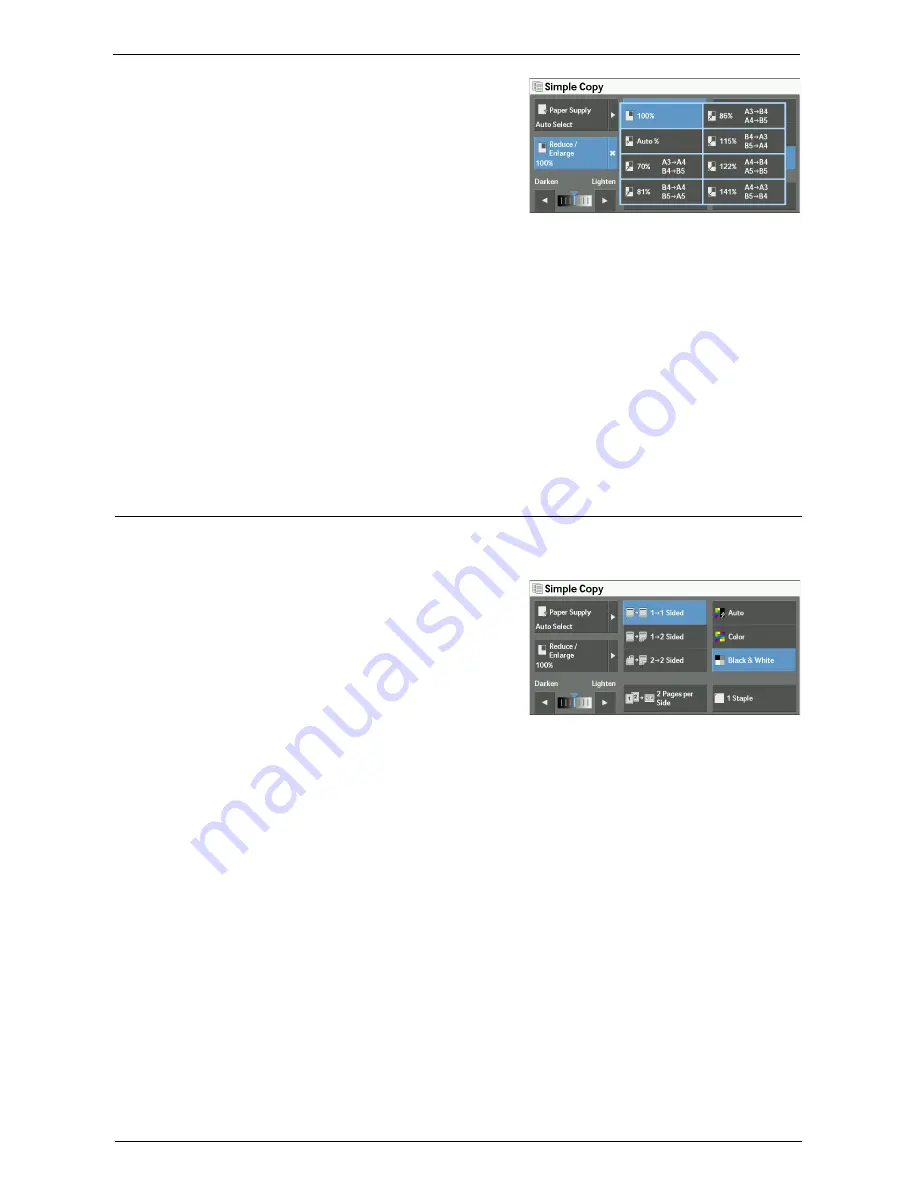
Simple Copy
71
2
Select a copy ratio.
100%
Copies at the same image size as the original document.
Auto %
Automatically determines the copy ratio based on the document size and the paper size
specified in [Paper Supply], and copies the document to fit into the paper.
Note
•
This cannot be selected together with [Auto Select] under [Paper Supply].
Ratios
Allows you to select from preset copy ratios.
2 Sided Copying (Making 2 Sided Copies)
This feature allows you to copy 1-sided and 2-sided documents on one side or both sides of
paper.
1
Select any option.
1
J
1 Sided
Makes a copy of a 1-sided document on one side of the paper.
1
J
2 Sided
Makes a copy of a 1-sided document on both sides of the paper.
2
J
2 Sided
Makes a copy of a 2-sided document on both sides of the paper.
Note
•
When you copy both sides of the 2-sided document to one side and the document size is bigger than
A4, the orientation of the copied images may not be appropriate. To achieve the copy result with the
correct orientation, scan Side 1 and Side 2 separately in different orientations, using the document
glass.
Summary of Contents for C7765DN
Page 1: ...Dell C7765dn Color Multifunction Printer User s Guide Regulatory Model C7765dn ...
Page 32: ...1 Before Using the Machine 32 ...
Page 144: ...3 Copy 144 ...
Page 156: ...4 Fax 156 ...
Page 168: ...5 Scan 168 ...
Page 272: ...13 Maintenance 272 ...
Page 294: ...14 Machine Status 294 ...
Page 468: ...16 Dell Printer Configuration Web Tool Settings 468 ...
Page 510: ...19 Scanner Environment Settings 510 ...
Page 564: ...22 Authentication and Accounting Features 564 ...
Page 764: ...28 Using Shortcut Menu 764 ...
Page 796: ...29 Using Access Google Drive 796 2 Check the content status 3 Select Close ...
Page 802: ...29 Using Access Google Drive 802 ...
Page 816: ...30 Google Cloud Print 816 ...
















































