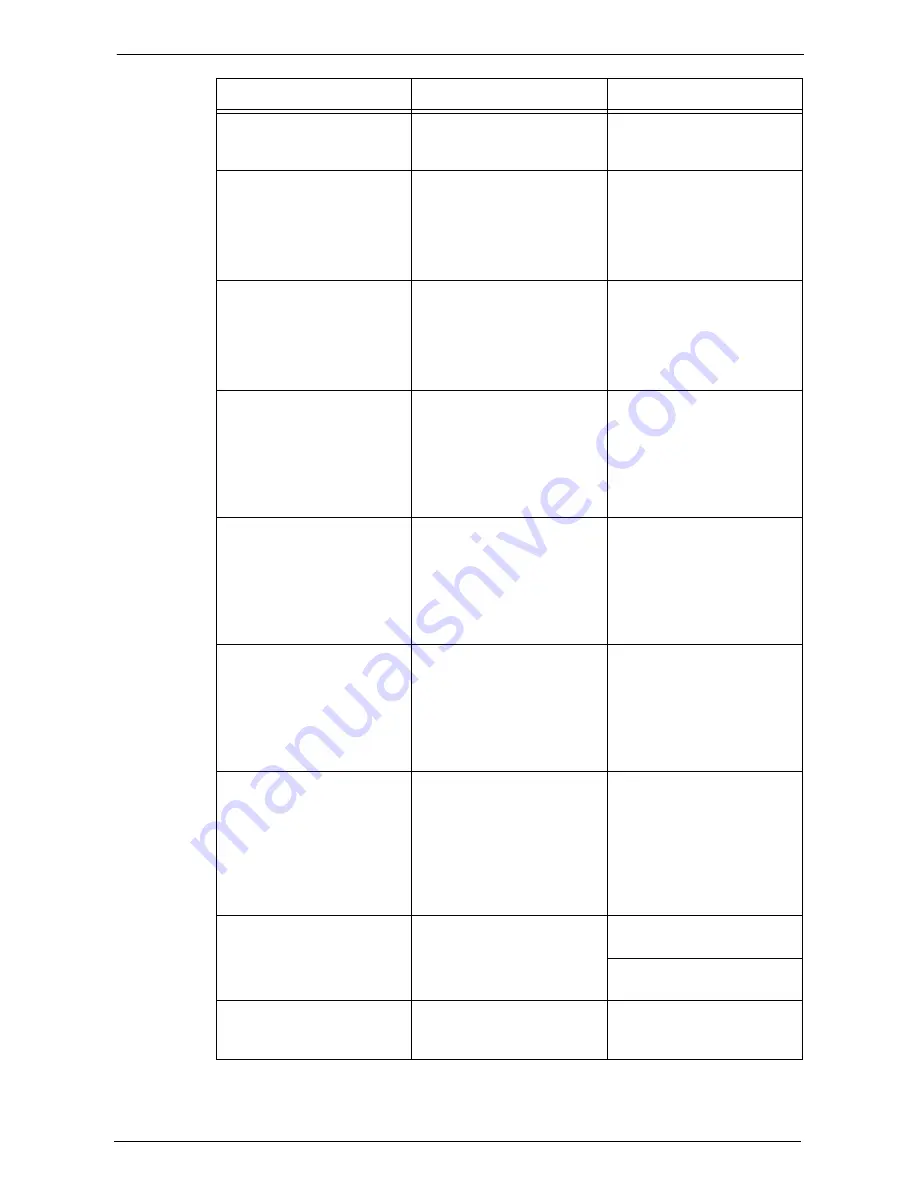
23 Problem Solving
596
Print data format and the print
environment settings on the
computer do not match.
-
If the computer is running on
Windows, set it not to output
Ctrl-D.
The number of print queues
set for the machine exceeds the
maximum number allowed.
Use NWADMIN from a
computer to check on the print
queue list of [Assignment] for
the machine whether the
desired print queue is
assigned.*
Re-send the print data to the
print queue which is assigned
to the machine.*
The slave file server is not
configured. ([Bindery Service]
mode)
Use PCONSOLE from a
computer to confirm whether
the slave file server is registered
to [Service NetWare Server] on
the print server indicated by
[Print Server Information].*
Use PCONSOLE from
computer to register the slave
file server and reflect the
configured settings.*
The slave file server
configuration is mismatched.
([Bindery Service] mode)
Use PCONSOLE from a
computer to confirm whether
the printer type is set to
[Defined Elsewhere] under
[Print Server Information] >
[Printer] > [Printer xxx
Environment Settings].*
If the printer type is not set to
[Defined Elsewhere], change it
to [Defined Elsewhere], and
then reflect the configured
settings.*
The form number on the print
data and the form number set
to the printer do not match.
Use NWADMIN on a
computer to select the
machine and confirm whether
the start number of the form in
the environment settings
matches the number in the
print data.*
Use NWADMIN from a
computer to match the [Start
Form] number in the
machine's environment
settings to the number in the
print data.*
The level settings for the IPX
checksum do not match.
Use the set command from the
console screen on the file server
to confirm whether the IPX
checksum is set to level 2.
Enter the following command
from the console screen on the
file server to set the IPX
checksum to either level 0 or
level 1.
set Enable IPX Checksum=x
(x = 0 or 1)
The level settings for the NCP
packet signature do not match.
Use the set command from the
console screen on the file server
to confirm whether the NCP
packet signature is set to level
3.
Enter the following command
from the console screen on the
file server to set the NCP
packet signature to either level
0, 1, or 2, and restart the file
server. set NCP Packet
Signature Option=x (x = 0, 1,
or 2)
The default device name is
incorrect.
Print the Configuration Report
to confirm the last 6 digits (3
bytes) of the Ethernet address.
Set the device name using the
correct Ethernet address.
Set a device name differing
from the default name.
The directory tree name is not
configured.
Print Configuration Report to
confirm whether the tree name
is specified.
Set the tree name.
Cause
Check point
Remedy
Summary of Contents for C7765DN
Page 1: ...Dell C7765dn Color Multifunction Printer User s Guide Regulatory Model C7765dn ...
Page 32: ...1 Before Using the Machine 32 ...
Page 144: ...3 Copy 144 ...
Page 156: ...4 Fax 156 ...
Page 168: ...5 Scan 168 ...
Page 272: ...13 Maintenance 272 ...
Page 294: ...14 Machine Status 294 ...
Page 468: ...16 Dell Printer Configuration Web Tool Settings 468 ...
Page 510: ...19 Scanner Environment Settings 510 ...
Page 564: ...22 Authentication and Accounting Features 564 ...
Page 764: ...28 Using Shortcut Menu 764 ...
Page 796: ...29 Using Access Google Drive 796 2 Check the content status 3 Select Close ...
Page 802: ...29 Using Access Google Drive 802 ...
Page 816: ...30 Google Cloud Print 816 ...
















































