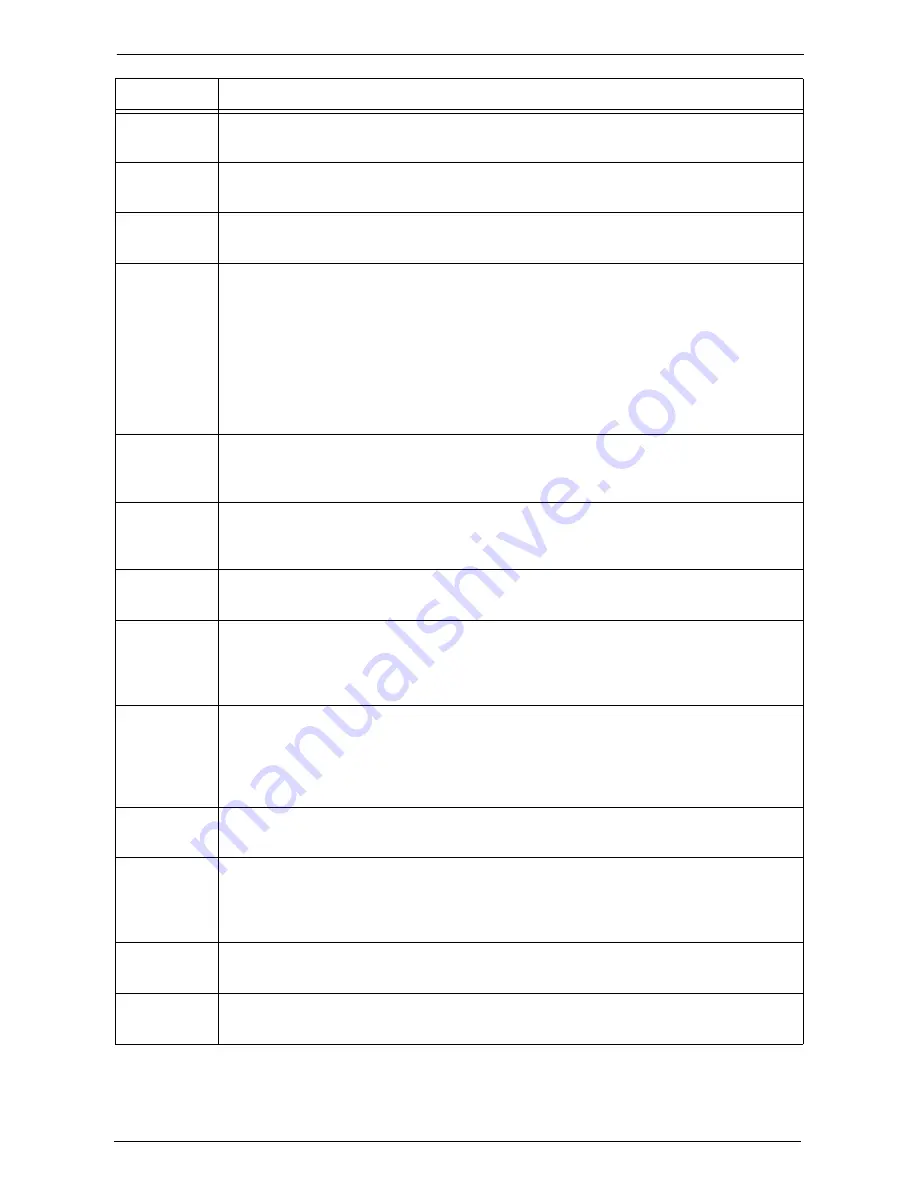
23 Problem Solving
624
016-718
[Cause] Unable to process the PCL print data because of insufficient memory.
[Remedy] Reduce the resolution, or cancel 2 sided printing or N up feature, and then print again.
016-719
[Cause] Unable to process the PCL print data because of insufficient print page buffer.
[Remedy] Increase the size of the print page buffer.
016-720
[Cause] An invalid command is included in PCL print data.
[Remedy] Confirm the print data and try printing again.
016-721
[Cause] An error occurred during print processing. Probable causes are as follows:
1)Printing was instructed by the Auto Paper selection when [Paper Type Priority] is set
to [Auto Paper Off] for all paper in the [Common Service Settings].
2)ESC/P-K command error occurred.
[Remedy] For 1), when printing by the Auto Paper selection, set one of the paper types to other
than [Auto Paper Off] in [Paper Type Priority].
For 2), confirm the print data.
Refer to "Paper Type Priority" (P.323).
016-722
[Cause] The specified staple position is not supported by the machine, or the paper size specified
is not supported by the finisher.
[Remedy] Confirm the staple position and the paper size, and try printing again.
016-723
[Cause] The specified punch position is not supported by the machine, or the paper size
specified is not supported by the finisher.
[Remedy] Confirm the punch position and the paper size, and try printing again.
016-724
[Cause] The specified staple and punch position combination is unsupported.
[Remedy] Specify the staple and punch positions on the same side, and try printing again.
016-725
[Cause] A scanned document stored in a folder was to be sent by fax using the Job Flow feature,
but the file in the folder could not be converted to fax data.
[Remedy] Do not use the Job Flow feature. Simply scan the document from the machine's [Fax]
screen to send it by fax.
016-727
[Cause] A print job was cancelled without storing a file into a folder because the file was
determined as not containing any pages.
[Remedy] The file could not be stored into the folder because the machine determined the print
file as not containing any pages. Disable [Skip Blank Pages] on the [Advanced] tab on
the print driver, or add text to the file if the file is blank.
016-728
[Cause] An unsupported tag is included in the TIFF file.
[Remedy] Confirm the print data.
016-729
[Cause] Unable to print because the number of colors or the resolution of the TIFF file exceeds
the allowed range.
[Remedy] Change the number of colors or resolution for the TIFF file, and execute the operation
again.
016-731
[Cause] Unable to print TIFF data because it was interrupted.
[Remedy] Retry printing.
016-732
[Cause] The form specified by emulation has not been registered at the host side.
[Remedy] Resend the form data.
Status Code
Cause and Remedy
Summary of Contents for C7765DN
Page 1: ...Dell C7765dn Color Multifunction Printer User s Guide Regulatory Model C7765dn ...
Page 32: ...1 Before Using the Machine 32 ...
Page 144: ...3 Copy 144 ...
Page 156: ...4 Fax 156 ...
Page 168: ...5 Scan 168 ...
Page 272: ...13 Maintenance 272 ...
Page 294: ...14 Machine Status 294 ...
Page 468: ...16 Dell Printer Configuration Web Tool Settings 468 ...
Page 510: ...19 Scanner Environment Settings 510 ...
Page 564: ...22 Authentication and Accounting Features 564 ...
Page 764: ...28 Using Shortcut Menu 764 ...
Page 796: ...29 Using Access Google Drive 796 2 Check the content status 3 Select Close ...
Page 802: ...29 Using Access Google Drive 802 ...
Page 816: ...30 Google Cloud Print 816 ...
















































