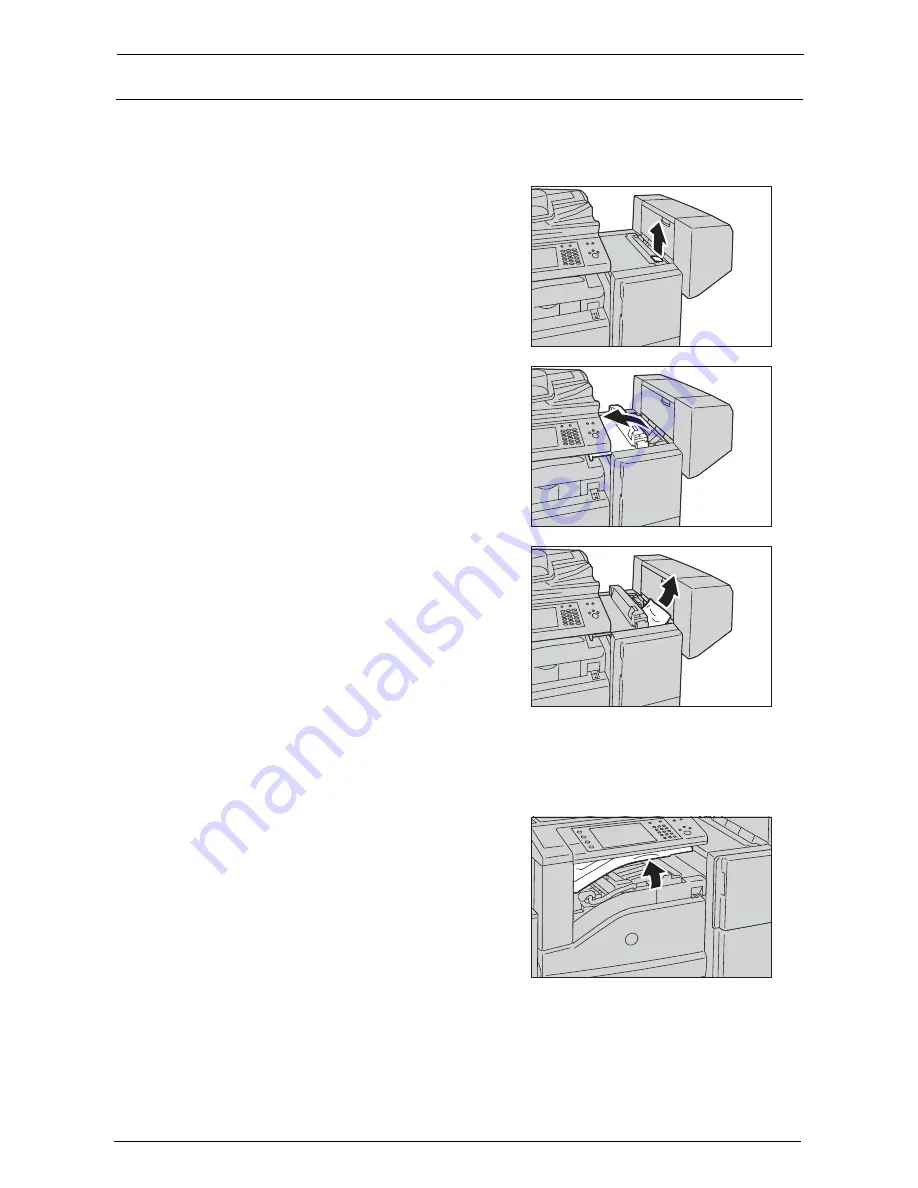
23 Problem Solving
688
Paper Jams in Finisher-B1
The following describes how to clear paper jams occurring in the Finisher-B1 (optional).
Paper Jams under the Finisher Top Cover
1
Push up the lever on the finisher top cover.
2
The finisher top cover opens.
3
Remove the jammed paper.
Note
•
If the paper is torn, make sure no piece of
paper remains inside the machine.
4
Close the finisher top cover.
Paper Jams in the Center Unit
1
Lift the top cover and open.
Note
•
The top cover cannot be detached from the
machine.
Summary of Contents for C7765DN
Page 1: ...Dell C7765dn Color Multifunction Printer User s Guide Regulatory Model C7765dn ...
Page 32: ...1 Before Using the Machine 32 ...
Page 144: ...3 Copy 144 ...
Page 156: ...4 Fax 156 ...
Page 168: ...5 Scan 168 ...
Page 272: ...13 Maintenance 272 ...
Page 294: ...14 Machine Status 294 ...
Page 468: ...16 Dell Printer Configuration Web Tool Settings 468 ...
Page 510: ...19 Scanner Environment Settings 510 ...
Page 564: ...22 Authentication and Accounting Features 564 ...
Page 764: ...28 Using Shortcut Menu 764 ...
Page 796: ...29 Using Access Google Drive 796 2 Check the content status 3 Select Close ...
Page 802: ...29 Using Access Google Drive 802 ...
Page 816: ...30 Google Cloud Print 816 ...
















































