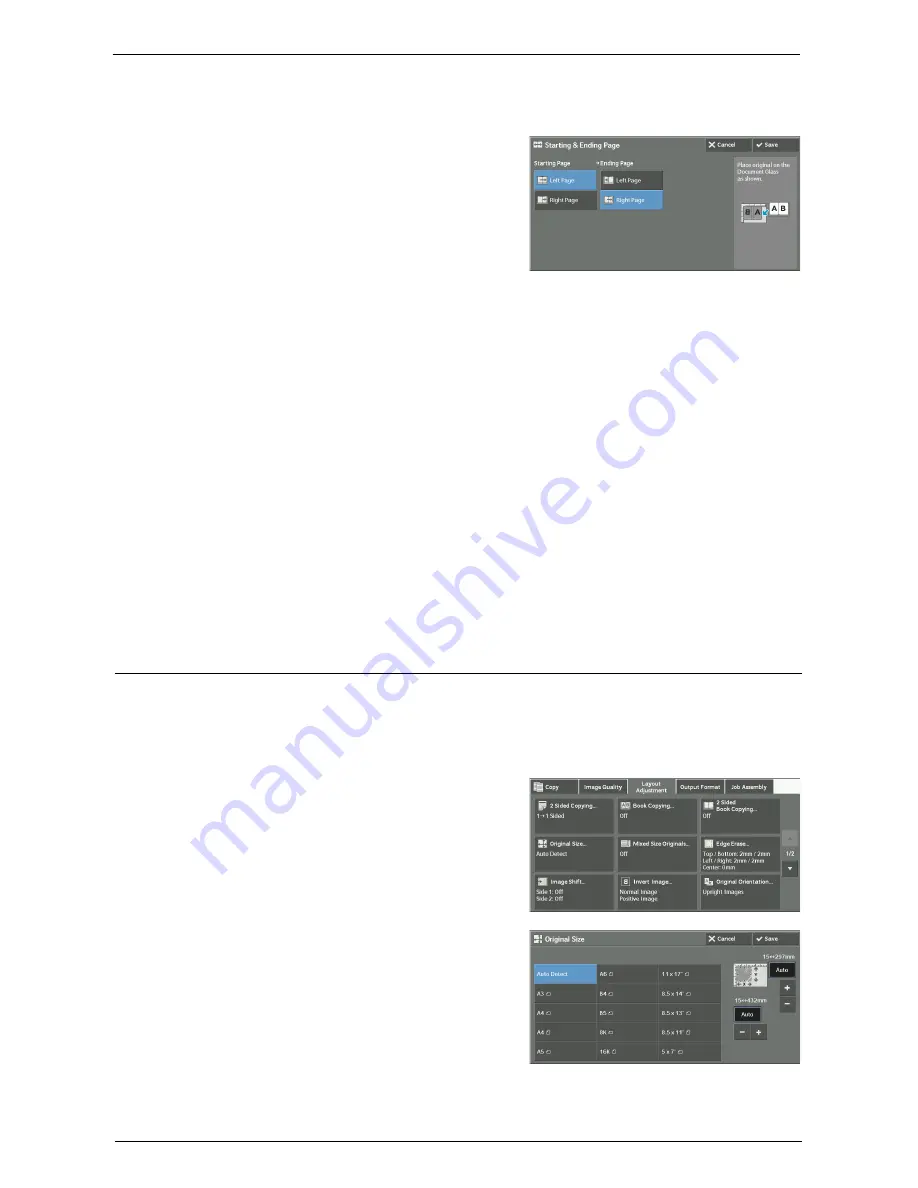
Layout Adjustment
99
[Starting & Ending Page] Screen
This screen allows you to set the starting and ending pages to be copied.
1
Set [Starting Page] and [Ending Page].
Starting Page
• [Left Page] / [Right Page]
You can select these options when [Left Page then Right] or [Right Page then Left] is
selected.
• [Top Page] / [Bottom Page]
You can select these options when [Top Page then Bottom] is selected.
Ending Page
• [Left Page] / [Right Page]
You can select these options when [Left Page then Right] or [Right Page then Left] is
selected.
• [Top Page] / [Bottom Page]
You can select these options when [Top Page then Bottom] is selected.
Original Size (Specifying the Scan Size for the Document)
This feature allows you to specify the scan size for a document.
Use this feature when a document is a non-standard size, or when you want to copy a
document at a size different from the original size. You can also add margins, or delete
unnecessary margins using this feature.
1
Select [Original Size].
2
Select the size of the document.
If you select a non-standard size, specify values
for the X and Y directions.
Summary of Contents for C7765DN
Page 1: ...Dell C7765dn Color Multifunction Printer User s Guide Regulatory Model C7765dn ...
Page 32: ...1 Before Using the Machine 32 ...
Page 144: ...3 Copy 144 ...
Page 156: ...4 Fax 156 ...
Page 168: ...5 Scan 168 ...
Page 272: ...13 Maintenance 272 ...
Page 294: ...14 Machine Status 294 ...
Page 468: ...16 Dell Printer Configuration Web Tool Settings 468 ...
Page 510: ...19 Scanner Environment Settings 510 ...
Page 564: ...22 Authentication and Accounting Features 564 ...
Page 764: ...28 Using Shortcut Menu 764 ...
Page 796: ...29 Using Access Google Drive 796 2 Check the content status 3 Select Close ...
Page 802: ...29 Using Access Google Drive 802 ...
Page 816: ...30 Google Cloud Print 816 ...






























