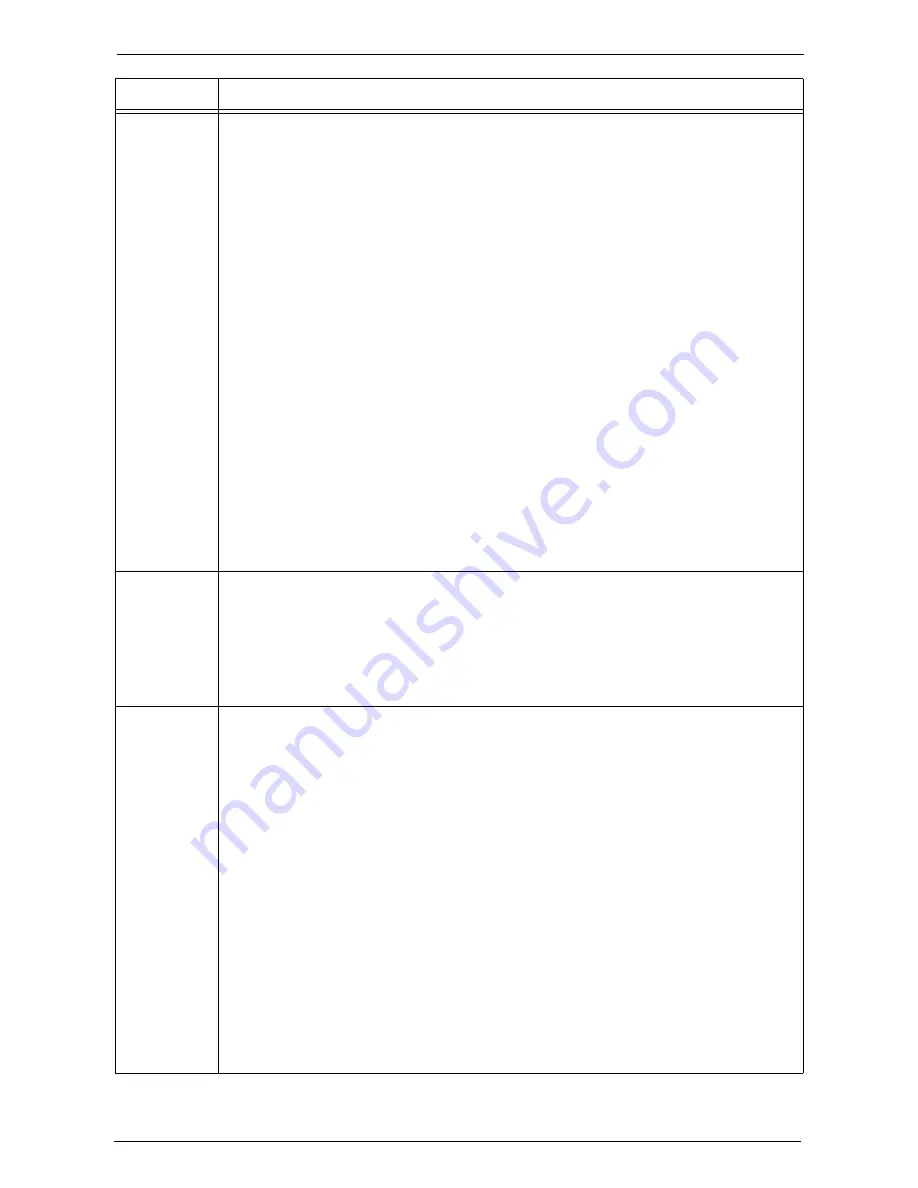
23 Problem Solving
650
027-516
[Cause] Probable causes are as follows:
1)The SMB server of the destination computer cannot be found while transferring data
using SMB of the Scan to PC service (TCP/IP session establishment failed).
2)The SMB server specified as the destination does not respond to the machine while
transferring data using SMB of the Scan to PC service.
3)Failed to name resolution of the SMB server specified as destination to transfer data
using SMB of the Scan to PC service.
[Remedy] Take one of the following measures:
1)Confirm the connection of the network cable.
- For communications over subnet, confirm the WINS server settings, and check
whether the server address can be resolved correctly.
- File Sharing service (communicating via port 137 (UDP), port 138 (UDP), and
port 139 (TCP)) is authorized for the Firewall settings of the destination SMB
server.
2)Check whether the file sharing service is enabled on the destination SMB server.
- File Sharing service for Microsoft Network is activated.
If the error still is not resolved, check the following setting.
- NetBIOS over TCP/IP for TCP/IP is activated.
3)Take one of the following measures:
- When the destination SMB server name is specified using the FQDN (example:
mypc01.abc0.co.jp), confirm that the DNS server address is set correctly in the
Connectivity & Network Setup of the machine.
- If the connection with the DNS server has any problem, check whether the
destination server name set in the machine is registered on the DNS server.
027-518
[Cause] The machine failed to transfer data using SMB of the Scan to PC service because the
specified password was incorrect.
When the server is Macintosh, the specified user may not have been registered as a user
who is permitted to use Windows Sharing.
[Remedy] Confirm the password for the shared folder.
When the server is Macintosh, specify a user who is permitted to use Windows Sharing.
027-519
[Cause] The machine failed to transfer data using SMB of the Scan to PC service because the
save location or file name specified for the scanned image had a problem.
• The save location or the file name has a problem.
• The specified save location does not exist on the server.
• Invalid characters are used in the save location or the file name.
• Because the specified save location has the Distributed File System (DFS) settings, it
is linked to another shared folder.
[Remedy] Take one of the following measures:
• Check whether the save location is correct
• Check whether the specified file name can be used on the SMB server.
• Confirm the Distributed File System (DFS) settings with your system administrator.
To confirm the settings, execute the following procedures:
1)Select [Start] > [Programs] > [Administrative Tools] > [Distributed File System] on
the SMB server.
2)Select the specified save location from the left side frame of the [Distributed File
System] window, and then confirm the target information displayed on the right side
frame of the window.
3)Specify the SMB server, shared name, and save location based on the information you
confirmed in step 2.
Status Code
Cause and Remedy
Summary of Contents for C7765DN
Page 1: ...Dell C7765dn Color Multifunction Printer User s Guide Regulatory Model C7765dn ...
Page 32: ...1 Before Using the Machine 32 ...
Page 144: ...3 Copy 144 ...
Page 156: ...4 Fax 156 ...
Page 168: ...5 Scan 168 ...
Page 272: ...13 Maintenance 272 ...
Page 294: ...14 Machine Status 294 ...
Page 468: ...16 Dell Printer Configuration Web Tool Settings 468 ...
Page 510: ...19 Scanner Environment Settings 510 ...
Page 564: ...22 Authentication and Accounting Features 564 ...
Page 764: ...28 Using Shortcut Menu 764 ...
Page 796: ...29 Using Access Google Drive 796 2 Check the content status 3 Select Close ...
Page 802: ...29 Using Access Google Drive 802 ...
Page 816: ...30 Google Cloud Print 816 ...
















































