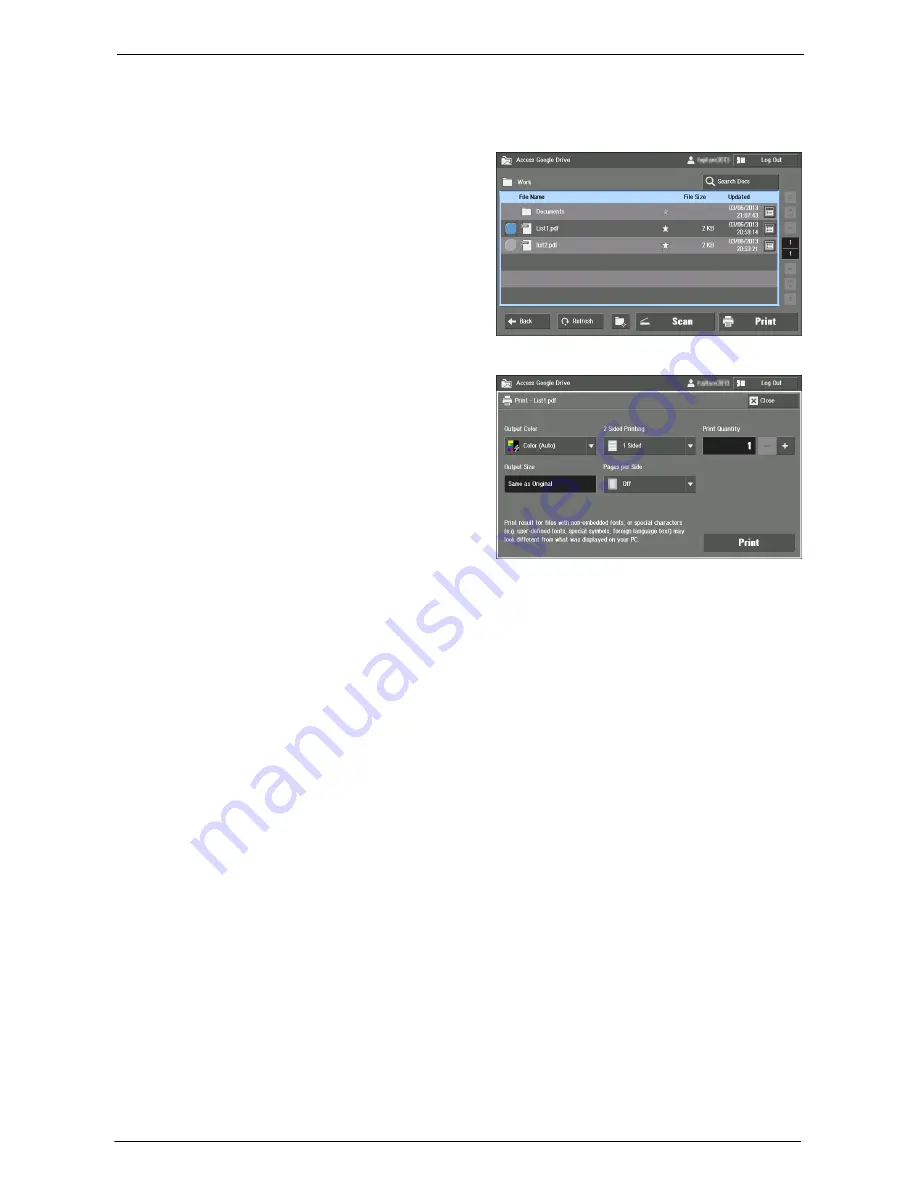
29 Using Access Google Drive™
774
• Google Document (Document, Spreadsheet, Presentation, Form, Drawing)
File Printing
1
Select the file you want to print. Then
select [Print].
Note
•
You can also select [Print] from the [Details] screen of the file.
2
Confirm the setting, and select [Print].
Output Color
Sets the color mode for printing. Select from [Color (Auto)] and [Black & White].
2 Sided Printing
Allows to copy 1-sided and 2-sided documents on one side or both sides of paper. Select from
[1 Sided], [Flip on Long Edge], and [Flip on Short Edge].
Note
•
When printing JPEG files, [Flip on Long Edge] and [Flip on Short Edge] are not available.
Print Quantity
Sets the number of copy sets. Up to 999 copies are available.
Output Size
Displays the paper size. The machine sets the paper size automatically, depending on [Pages
per Side] setting.
Note
•
When you select [Off] for [Pages per Side], [Output Size] is automatically selected to [Same as
Original].
•
When you select [2 Pages] or [4 Pages] for [Pages per Side], the machine will set the paper size
defined by the system administrator in [System Settings] > [Common Service Settings] > [Other
Settings] > [Default Print Paper Size].
Pages per Side
Allows to copy two, or four document pages onto one side of a single sheet of paper. Select
from [Off], [2 Pages], and [4 Pages].
Note
•
When printing JPEG files, [2 Pages] and [4 Pages] are not available.
Starts printing.
Summary of Contents for C7765DN
Page 1: ...Dell C7765dn Color Multifunction Printer User s Guide Regulatory Model C7765dn ...
Page 32: ...1 Before Using the Machine 32 ...
Page 144: ...3 Copy 144 ...
Page 156: ...4 Fax 156 ...
Page 168: ...5 Scan 168 ...
Page 272: ...13 Maintenance 272 ...
Page 294: ...14 Machine Status 294 ...
Page 468: ...16 Dell Printer Configuration Web Tool Settings 468 ...
Page 510: ...19 Scanner Environment Settings 510 ...
Page 564: ...22 Authentication and Accounting Features 564 ...
Page 764: ...28 Using Shortcut Menu 764 ...
Page 796: ...29 Using Access Google Drive 796 2 Check the content status 3 Select Close ...
Page 802: ...29 Using Access Google Drive 802 ...
Page 816: ...30 Google Cloud Print 816 ...






























