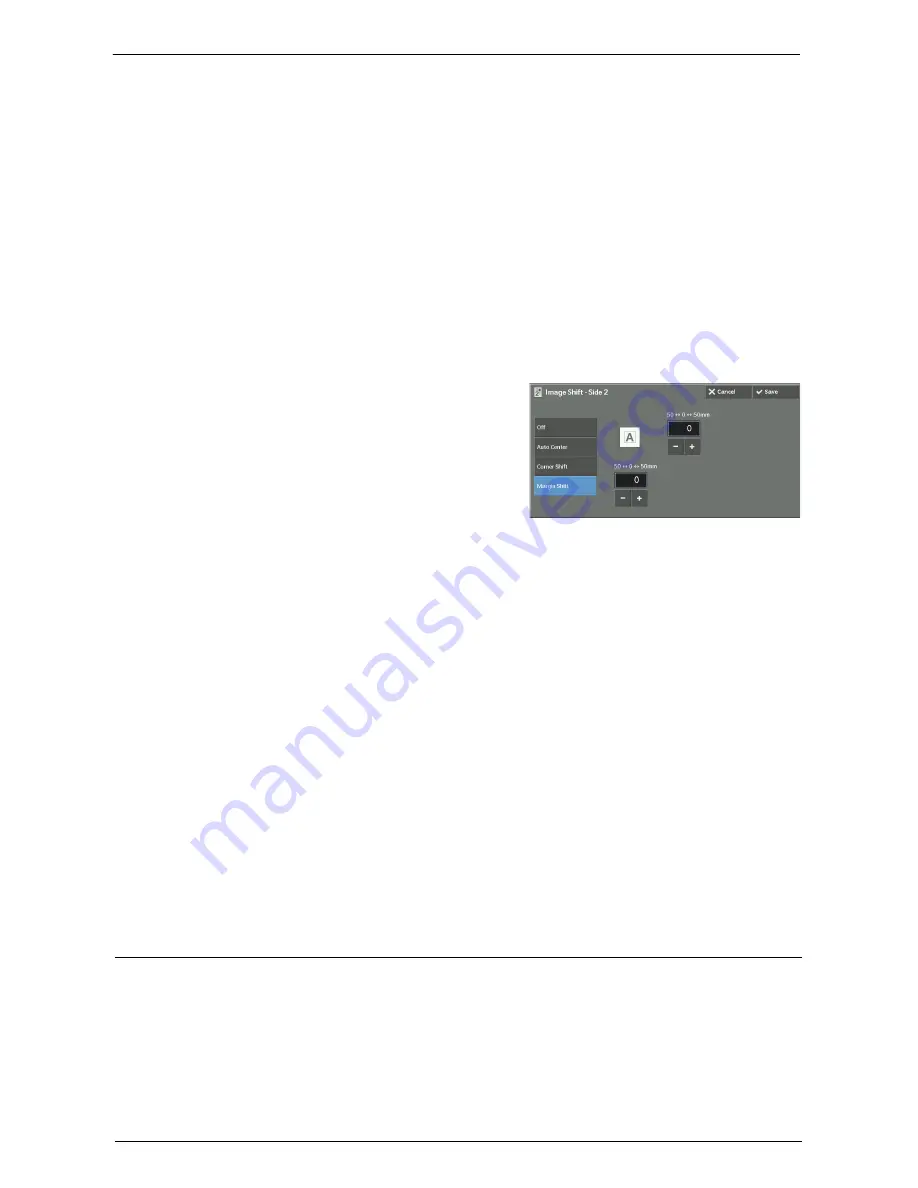
Layout Adjustment
105
Specify the amounts of the top and bottom, and left and right margins in the range from 0
to 50 mm in 1 mm increments.
Corner Shift
Shifts document images so that they are placed at an edge or corner of paper. You can select
from 8 shift directions.
Specify the amounts of the top and bottom, and left and right margins in the range from 0
to 50 mm in 1 mm increments.
Margin Shift
Allows you to specify the amounts of the top and bottom, and left and right margins in the
range from 0 to 50 mm in 1 mm increments.
[Image Shift - Side 2] Screen
This screen allows you to set the image shift for Side 2.
1
Select any option.
Off
Does not shift the position of document image.
Auto Center
Shifts document images so that they are placed in the center of paper.
Specify the amounts of the top and bottom, and left and right margins in the range from 0
to 50 mm in 1 mm increments.
Corner Shift
Shifts document images so that they are placed at an edge or corner of paper. You can select
from 8 shift directions.
Specify the amounts of the top and bottom, and left and right margins in the range from 0
to 50 mm in 1 mm increments.
Margin Shift
Allows you to specify the amounts of the top and bottom, and left and right margins in the
range from 0 to 50 mm in 1 mm increments.
Invert Image (Making Reversed Copies of Images)
This feature allows you to reverse the left and right sides of the document image or to create
a negative image of the document when making copies.
Note
•
When [Output Color] is set to [Black & White] or [Single Color], the black color on the document is
inverted to white, and the white color to black.
•
When [Output Color] is set to [Color], the colors are inverted to their complementary colors.
•
When [Negative Image] and [Edge Erase] are set simultaneously, the edge erase area turns to white.
Summary of Contents for C7765DN
Page 1: ...Dell C7765dn Color Multifunction Printer User s Guide Regulatory Model C7765dn ...
Page 32: ...1 Before Using the Machine 32 ...
Page 144: ...3 Copy 144 ...
Page 156: ...4 Fax 156 ...
Page 168: ...5 Scan 168 ...
Page 272: ...13 Maintenance 272 ...
Page 294: ...14 Machine Status 294 ...
Page 468: ...16 Dell Printer Configuration Web Tool Settings 468 ...
Page 510: ...19 Scanner Environment Settings 510 ...
Page 564: ...22 Authentication and Accounting Features 564 ...
Page 764: ...28 Using Shortcut Menu 764 ...
Page 796: ...29 Using Access Google Drive 796 2 Check the content status 3 Select Close ...
Page 802: ...29 Using Access Google Drive 802 ...
Page 816: ...30 Google Cloud Print 816 ...
















































