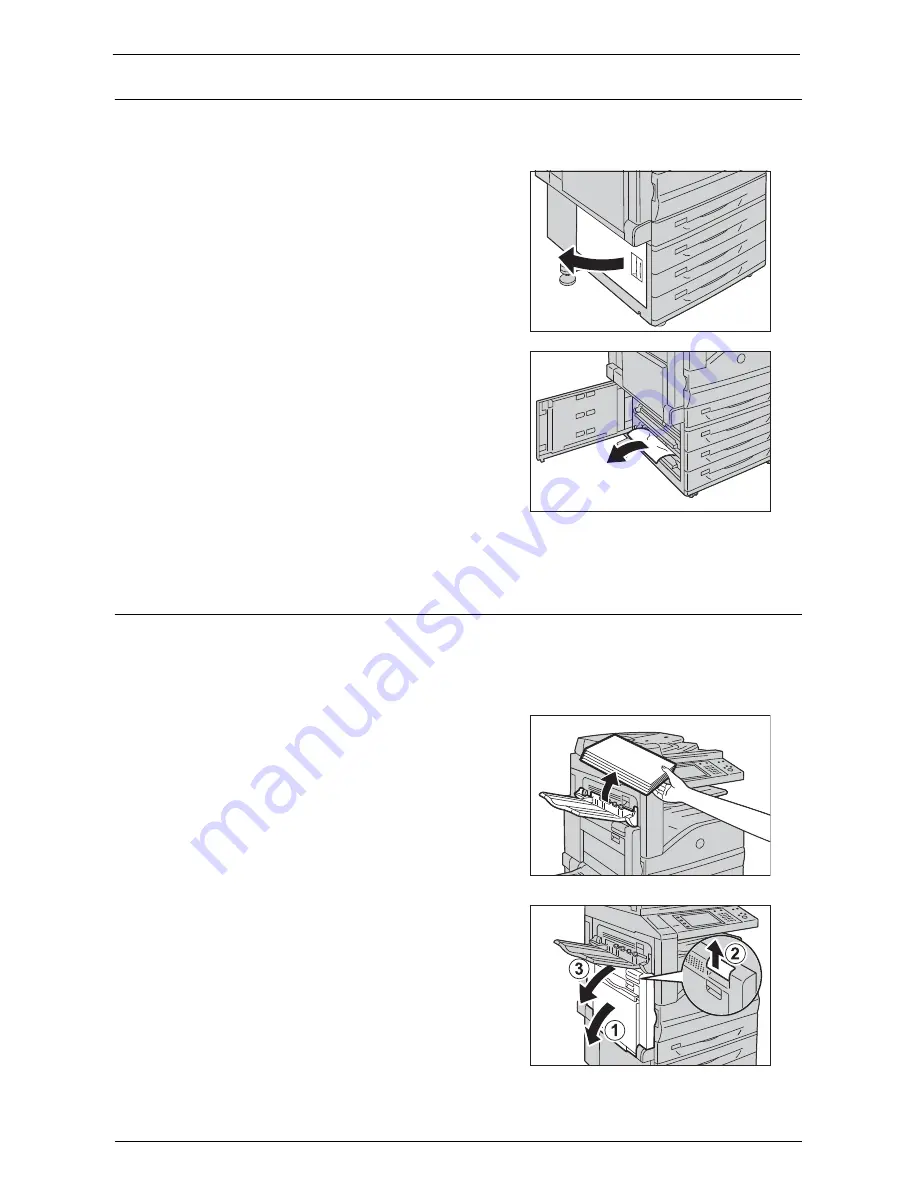
Paper Jams
683
Paper Jams in Bottom Left Cover C
The following describes how to clear paper jams occurring in the bottom left cover.
1
Gently open the bottom left cover while pulling
the release lever.
2
Remove the jammed paper.
Note
•
Paper may be jammed in the hidden area on
the upper position. Check inside thoroughly.
•
If the paper is torn, make sure no piece of
paper remains inside the machine.
3
Close the bottom left cover gently.
Paper Jams in Top Left Cover D
The following describes how to clear paper jams occurring in the top left cover.
Note
•
Do not touch the black film like Transfer Belt inside the top left cover when you remove the jammed
paper because images might be shifted on the Transfer Belt. If you touch the belt, the image quality
might be deteriorated or the belt may be damaged and need replacement.
1
Remove paper from the Side Tray.
2
Open Tray 5 (1), and then while lifting up the
release lever (2) gently open the upper left
cover (3).
Summary of Contents for C7765DN
Page 1: ...Dell C7765dn Color Multifunction Printer User s Guide Regulatory Model C7765dn ...
Page 32: ...1 Before Using the Machine 32 ...
Page 144: ...3 Copy 144 ...
Page 156: ...4 Fax 156 ...
Page 168: ...5 Scan 168 ...
Page 272: ...13 Maintenance 272 ...
Page 294: ...14 Machine Status 294 ...
Page 468: ...16 Dell Printer Configuration Web Tool Settings 468 ...
Page 510: ...19 Scanner Environment Settings 510 ...
Page 564: ...22 Authentication and Accounting Features 564 ...
Page 764: ...28 Using Shortcut Menu 764 ...
Page 796: ...29 Using Access Google Drive 796 2 Check the content status 3 Select Close ...
Page 802: ...29 Using Access Google Drive 802 ...
Page 816: ...30 Google Cloud Print 816 ...
















































