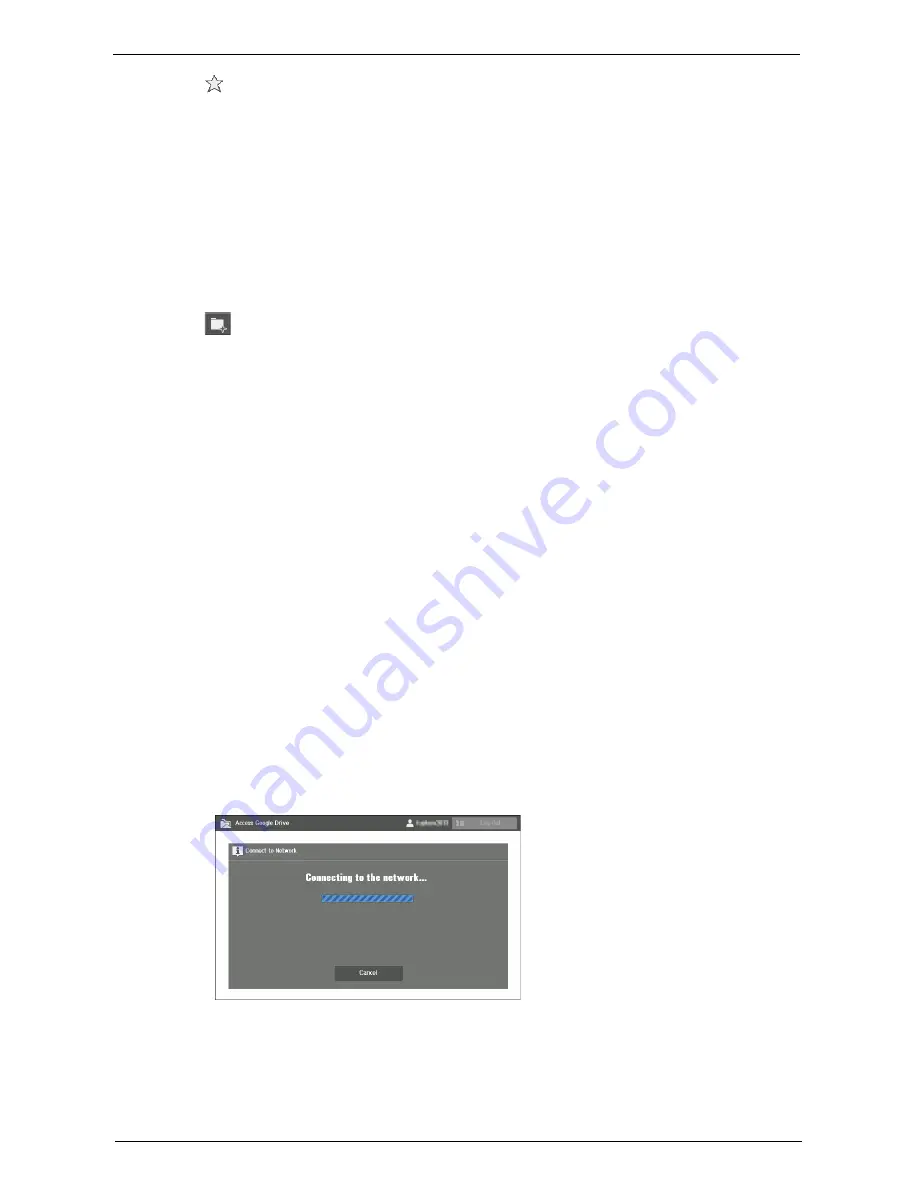
Using Google Drive from the Machine
771
[
] Icon
Shows you if the item is starred or not. When a star is added, you can easily find the item by
setting [Starred] as the search target in file search.
Note
•
For existing items, you cannot add or delete a star from your machine.
For information on file search, refer to "Searching Files" (P.772).
Back
Allows to move to the previous screen.
Refresh
Displays the latest status of the displayed items.
[
] Button
Creates a new collection.
Note
•
You cannot select this button on the home screen or the [All Items] screen.
For information on creating a new collection, refer to "Creating a New Collection" (P.773).
Scan
Adds a scanned data as a new file to the displayed collection.
Note
•
You cannot select this button on the home screen, the [All Items] screen, or the [Collections] screen.
For information on scanning, refer to "Uploading the Scanned Data" (P.775).
Displays the print setting screen of the selected item.
For information on printing, refer to "Printing Files" (P.773).
Search Docs
Searches from all files for the ones that have the specified attributes.
For information on searching files, refer to "Searching Files" (P.772).
Log Out
Log out from Google Drive and return to the login screen.
Network Connecting Screen
In this feature, the following screen appears when the machine is connecting to Google
Drive.
Note
•
To disconnect from the network, select [Cancel].
Network connection will be canceled, and the last shown screen will be displayed.
Summary of Contents for C7765DN
Page 1: ...Dell C7765dn Color Multifunction Printer User s Guide Regulatory Model C7765dn ...
Page 32: ...1 Before Using the Machine 32 ...
Page 144: ...3 Copy 144 ...
Page 156: ...4 Fax 156 ...
Page 168: ...5 Scan 168 ...
Page 272: ...13 Maintenance 272 ...
Page 294: ...14 Machine Status 294 ...
Page 468: ...16 Dell Printer Configuration Web Tool Settings 468 ...
Page 510: ...19 Scanner Environment Settings 510 ...
Page 564: ...22 Authentication and Accounting Features 564 ...
Page 764: ...28 Using Shortcut Menu 764 ...
Page 796: ...29 Using Access Google Drive 796 2 Check the content status 3 Select Close ...
Page 802: ...29 Using Access Google Drive 802 ...
Page 816: ...30 Google Cloud Print 816 ...






























