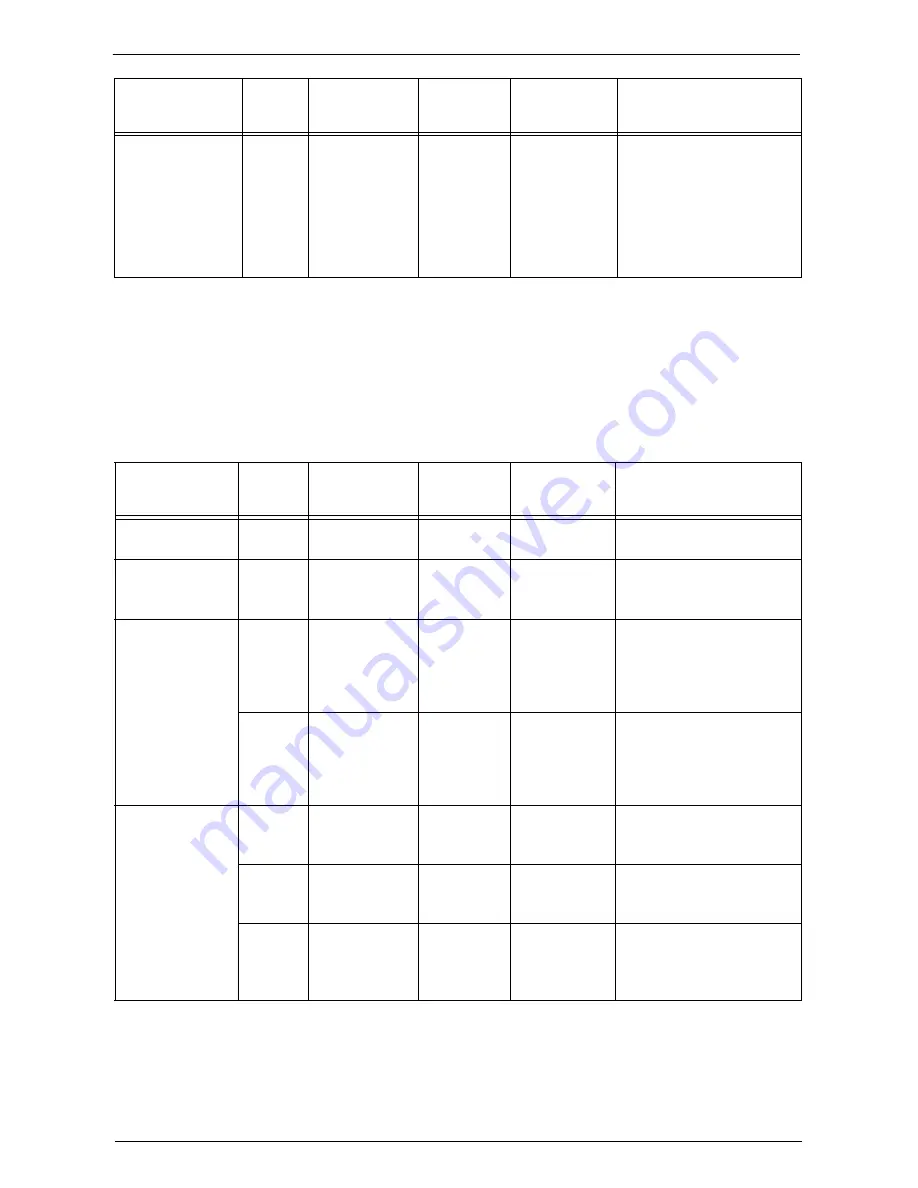
Paper Types
231
*1 :Select the paper type setting for the paper loaded on a tray. For more information, refer to "Changing the Paper Settings"
(P.244).
*2 :Most ideal image quality with the paper can be obtained by setting the image quality for each type of paper. For more
information on the settings, refer to "Image Quality" (P.324).
Note
•
For more information on special paper such as other heavyweight paper, contact Customer Support at
dell.com/contactdell.
Limited Paper
You can use the following paper with limitations:
Xerox Plain
Transparency for
Colour
A4
-
Transparency
-
• Duplexing is not available.
• It is not recommended to
output more than 20
transparencies at a time.
• Place plain paper
underneath the
transparency sheet if
misfeeds occur.
Paper Name
Size
Basis Weight
Paper
Type
*1
Image
Quality
*2
Notes / Countermeasure
Paper Name
Size
Basis Weight
Paper
Type
*1
Image
Quality
*2
Notes / Countermeasure
Xerox Color
Xpressions Elite
8.5 x 11",
17 x 11"
105 gsm / 28 lb.
Bond
Plain A
Xerox Color
Xpressions Elite
(3 -hole)
8.5 x 11"
105 gsm / 28 lb.
Bond
Plain A
Xerox Color
Xpressions Planet
20
8.5 x 11",
17 x 11",
18 x 12"
105 gsm / 28 lb.
Bond
Plain A
• If misregistration occurs
when output sheets are
delivered to Finisher-B1,
invert the paper in the
paper tray.
8.5 x 11",
17 x 11",
18 x 12"
215 gsm /
80 lb. cover
Extra
Heavyweight
HW 2A
• Tray 1 does not support 18
x 12 paper.
• When you use Tray 5,
automatic duplexing is not
available.
Xerox Digital
Color Elite Silk
Text and Cover
(C2S)
8.5 x 11",
17 x 11",
18 x 12"
120 gsm /
80 lb. text
Gloss
Coated 1
• Manually feed one sheet at
a time, using Tray 5.
8.5 x 11",
17 x 11",
18 x 12"
140 gsm /
100 lb. text
Gloss
Coated 1
• Manually feed one sheet at
a time, using Tray 5.
8.5 x 11",
17 x 11",
18 x 12"
210 gsm /
80 lb. cover
Heavyweight
Gloss
Coated 2
• Manually feed one sheet at
a time, using Tray 5.
• Automatic duplexing is not
available.
Summary of Contents for C7765DN
Page 1: ...Dell C7765dn Color Multifunction Printer User s Guide Regulatory Model C7765dn ...
Page 32: ...1 Before Using the Machine 32 ...
Page 144: ...3 Copy 144 ...
Page 156: ...4 Fax 156 ...
Page 168: ...5 Scan 168 ...
Page 272: ...13 Maintenance 272 ...
Page 294: ...14 Machine Status 294 ...
Page 468: ...16 Dell Printer Configuration Web Tool Settings 468 ...
Page 510: ...19 Scanner Environment Settings 510 ...
Page 564: ...22 Authentication and Accounting Features 564 ...
Page 764: ...28 Using Shortcut Menu 764 ...
Page 796: ...29 Using Access Google Drive 796 2 Check the content status 3 Select Close ...
Page 802: ...29 Using Access Google Drive 802 ...
Page 816: ...30 Google Cloud Print 816 ...
















































