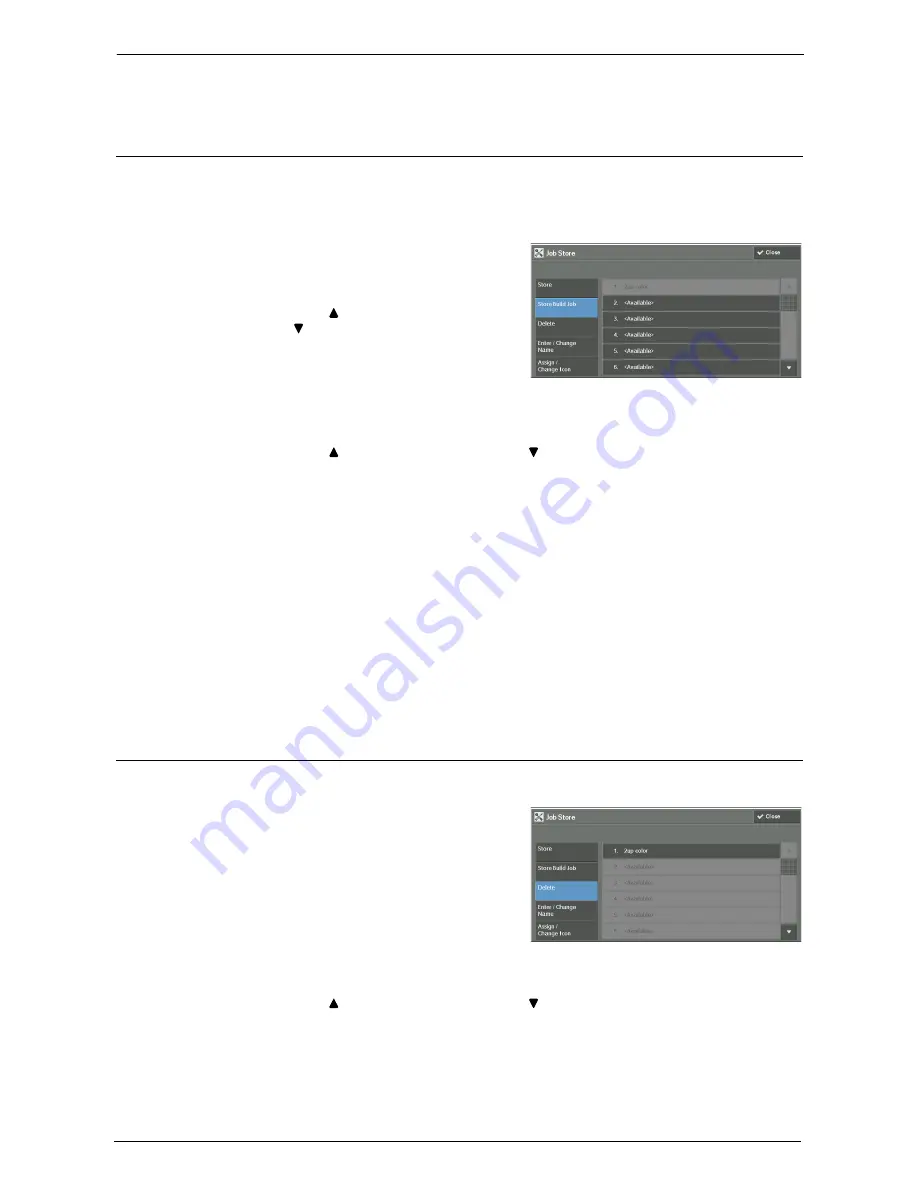
7 Stored Programming
180
• If the Fax service is available, one-touch buttons can be used.
Registering Stored Programs for Build Job
Up to 100 actions can be registered with one stored program for Build Job. Up to 40 stored
programs can be registered in the machine.
The following describes how to register actions with stored programs.
1
Select [Store Build Job].
Note
•
Once a job is stored to a button, it cannot be
overwritten.
•
Select [ ] to return to the previous screen or
[ ] to move to the next screen.
2
Select a number to register a stored program.
Note
•
Once a job is stored to a button, it cannot be overwritten.
•
Select [ ] to return to the previous screen or [ ] to move to the next screen.
3
Set the feature you want to register.
Note
•
The machine sounds an audible tone while a stored program is being registered.
•
Press the <Interrupt> button to cancel registration.
You can change the volume of the sound that notifies that a stored program is being registered. For
information on the settings, refer to "Stored Programming Tone" (P.319).
4
Press the <Start> or <Clear All> button.
Note
•
An icon is displayed to the left of each registered stored program for Build Job.
•
If no name is entered for a registered stored program, the name becomes “(No Name)”.
For information on how to name a registered stored program, refer to "Entering/Changing a Stored
Program Name" (P.181).
Deleting Stored Programs
The following describes how to delete stored programs.
1
Select [Delete].
2
Select the number to delete.
Note
•
Select [ ] to return to the previous screen or [ ] to move to the next screen.
Summary of Contents for C7765DN
Page 1: ...Dell C7765dn Color Multifunction Printer User s Guide Regulatory Model C7765dn ...
Page 32: ...1 Before Using the Machine 32 ...
Page 144: ...3 Copy 144 ...
Page 156: ...4 Fax 156 ...
Page 168: ...5 Scan 168 ...
Page 272: ...13 Maintenance 272 ...
Page 294: ...14 Machine Status 294 ...
Page 468: ...16 Dell Printer Configuration Web Tool Settings 468 ...
Page 510: ...19 Scanner Environment Settings 510 ...
Page 564: ...22 Authentication and Accounting Features 564 ...
Page 764: ...28 Using Shortcut Menu 764 ...
Page 796: ...29 Using Access Google Drive 796 2 Check the content status 3 Select Close ...
Page 802: ...29 Using Access Google Drive 802 ...
Page 816: ...30 Google Cloud Print 816 ...






























