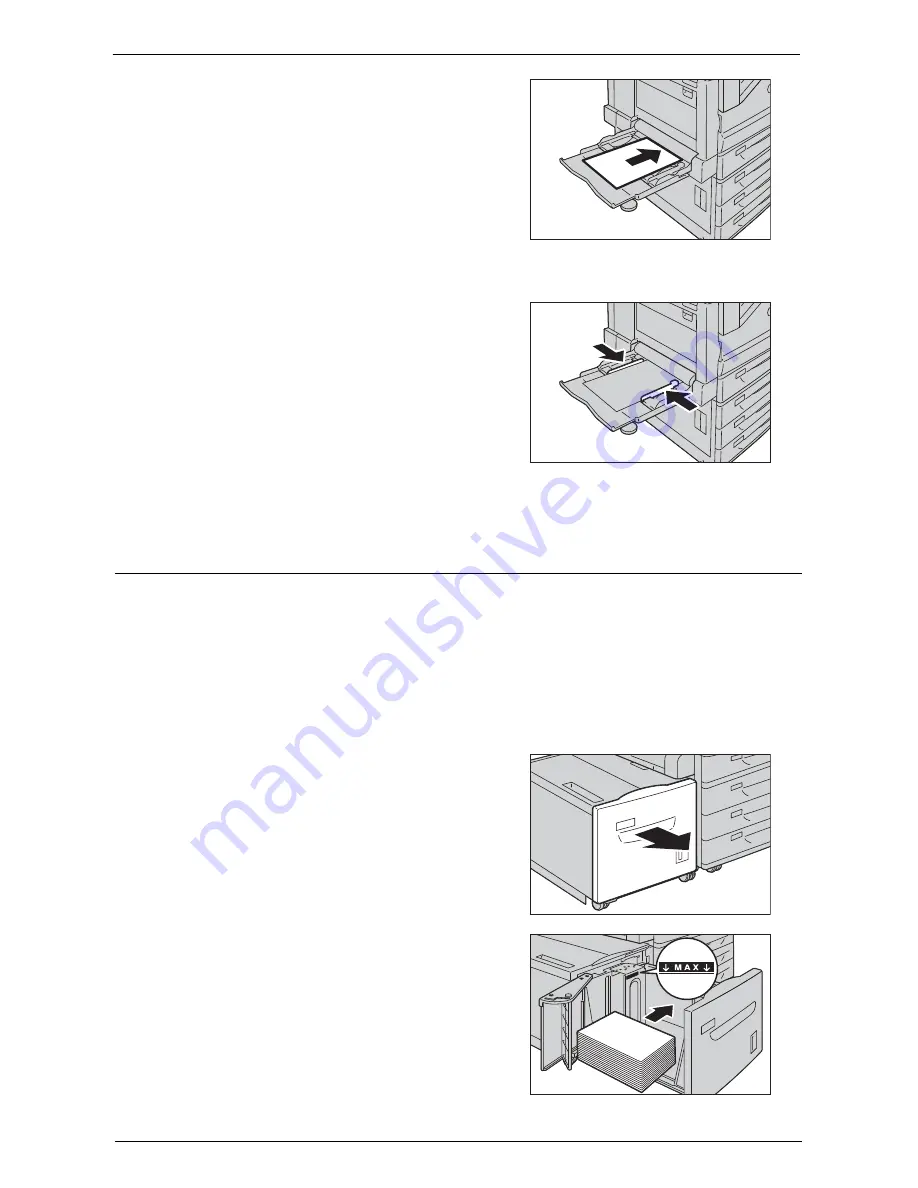
Loading Paper
239
2
Load paper with the side to be copied or
printed on facing down, inserting the paper
until its edge lightly touches against the paper
feed entrance.
Note
•
Do not load mixed paper types into the tray.
•
Do not load paper above the maximum fill line.
It may cause paper jams or machine
malfunction.
•
Depending on the type of the heavyweight
paper, paper may not be fed to the machine or
image quality may deteriorate.
3
Adjust the paper guides to align the edges of
the paper loaded.
4
Instruct a copy or print job.
Loading Paper in Tray 6 (HCF B1)
The following describes the procedure for loading paper into Tray 6 (HCF B1).
When the machine runs out of paper during copying or printing, a message is displayed on
the touch screen. Add paper according to the displayed instructions. Copying or printing is
automatically resumed when paper is added.
Note
•
Carefully fan the paper before loading it in a tray. Otherwise, the paper may stick together, resulting in
paper jams.
For information on changing the paper size and orientation, refer to "Changing the Paper Size"
(P.241).
1
Pull out Tray 6 until it stops.
Note
•
While the machine is processing a job, do not
pull out the tray that is being used for the job.
•
To prevent paper jams or erroneous detection
of loaded paper in a tray by the machine, do
not add paper on top of any remaining paper in
the tray.
2
Load and align the edge of the paper against
the right edge of the tray with the side to be
copied or printed on facing down.
Summary of Contents for C7765DN
Page 1: ...Dell C7765dn Color Multifunction Printer User s Guide Regulatory Model C7765dn ...
Page 32: ...1 Before Using the Machine 32 ...
Page 144: ...3 Copy 144 ...
Page 156: ...4 Fax 156 ...
Page 168: ...5 Scan 168 ...
Page 272: ...13 Maintenance 272 ...
Page 294: ...14 Machine Status 294 ...
Page 468: ...16 Dell Printer Configuration Web Tool Settings 468 ...
Page 510: ...19 Scanner Environment Settings 510 ...
Page 564: ...22 Authentication and Accounting Features 564 ...
Page 764: ...28 Using Shortcut Menu 764 ...
Page 796: ...29 Using Access Google Drive 796 2 Check the content status 3 Select Close ...
Page 802: ...29 Using Access Google Drive 802 ...
Page 816: ...30 Google Cloud Print 816 ...






























