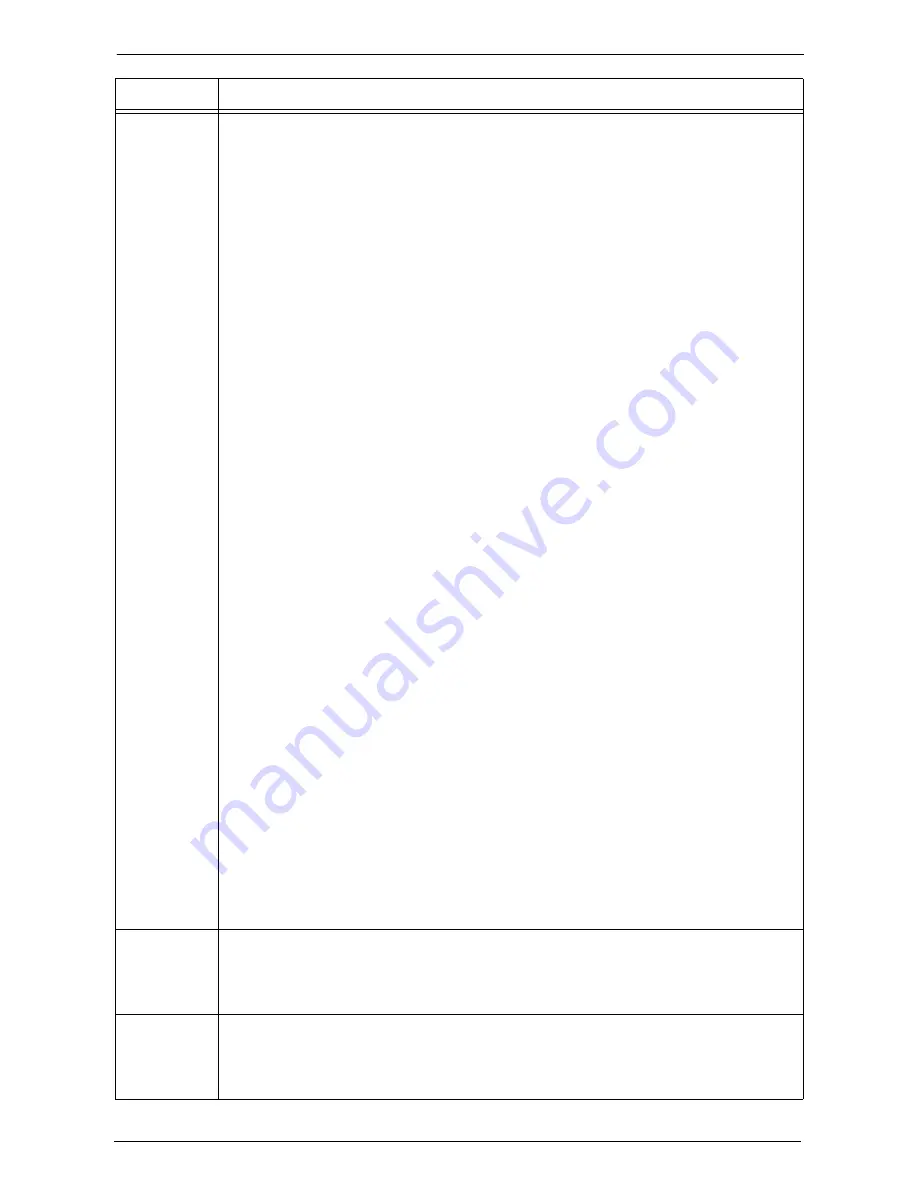
23 Problem Solving
672
116-343
116-345
116-346
116-347
116-348
116-349
116-350
116-351
116-352
116-353
116-354
116-355
116-356
116-357
116-358
116-359
116-360
116-361
116-362
116-363
116-364
116-365
116-366
116-367
116-368
116-370
116-371
116-372
116-373
116-374
116-375
116-376
116-377
116-378
116-379
116-380
116-381
116-382
116-383
116-384
116-385
[Cause] An error occurred.
[Remedy] Switch off the machine power, make sure that the touch screen is blank, and then switch
on the machine power. If the same message is displayed again, contact Customer
Support at
dell.com/contactdell
.
116-386
[Cause] The fax cable is not connected correctly.
[Remedy] Connect the cable securely, and then switch off the machine power, make sure that the
touch screen is blank, and then switch on the machine power. If the error still is not
resolved, contact Customer Support at
dell.com/contactdell
.
116-387
[Cause] An error occurred in the machine.
[Remedy] Switch off the machine power, make sure that the touch screen is blank, and then switch
on the machine power. If the same message is displayed again, contact Customer
Support at
dell.com/contactdell
.
Status Code
Cause and Remedy
Summary of Contents for C7765DN
Page 1: ...Dell C7765dn Color Multifunction Printer User s Guide Regulatory Model C7765dn ...
Page 32: ...1 Before Using the Machine 32 ...
Page 144: ...3 Copy 144 ...
Page 156: ...4 Fax 156 ...
Page 168: ...5 Scan 168 ...
Page 272: ...13 Maintenance 272 ...
Page 294: ...14 Machine Status 294 ...
Page 468: ...16 Dell Printer Configuration Web Tool Settings 468 ...
Page 510: ...19 Scanner Environment Settings 510 ...
Page 564: ...22 Authentication and Accounting Features 564 ...
Page 764: ...28 Using Shortcut Menu 764 ...
Page 796: ...29 Using Access Google Drive 796 2 Check the content status 3 Select Close ...
Page 802: ...29 Using Access Google Drive 802 ...
Page 816: ...30 Google Cloud Print 816 ...
















































