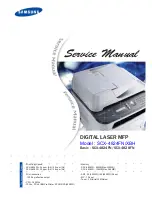Scan Service Settings
389
Background Suppression
Set the default value for [Background Suppression] of [Image Enhancement] in the
[Advanced Settings] screen.
Shadow Suppression
Set the default value for [Shadow Suppression] in the [Advanced Settings] screen.
Color Space
Set the default value for [Color Space] in the [Advanced Settings] screen.
Note
•
When [Device Color Space] is selected as default and [Color Space] under [Other Settings] is set to
[Disabled], [Auto Detect] of [Color Scanning] in the First Tab, and [MRC High Compression] and
[Specific Color] under [File Format] do not appear.
Original Orientation
Set the default value for [Original Orientation] in the [Layout Adjustment] screen.
Resolution
Set the default value for [Resolution] in the [Layout Adjustment] screen.
You can select from [200 dpi], [300 dpi], [400 dpi], or [600 dpi].
Mixed Size Originals
Set the default value for [Mixed Size Originals] in the [Layout Adjustment] screen.
Edge Erase
Set the default value for [Edge Erase] in the [Layout Adjustment] screen. You can select
from [All Edges] or [Parallel Edges].
Edge Erase - Top & Bottom Edges
Set the default value for [Top & Bottom] in [Edge Erase] in the [Layout Adjustment]
screen. Specify a value from 0 to 50 mm in 1 mm increments.
Edge Erase - Left & Right Edges
Set the default value for [Left & Right] in [Edge Erase] in the [Layout Adjustment] screen.
Specify a value from 0 to 50 mm in 1 mm increments.
Center Erase/Binding Edge Erase
Set the default value for [Center] in [Edge Erase] in the [Layout Adjustment] screen.
Specify a value from 0 to 50 mm in 1 mm increments.
Quality/File Size
Set the default value for [Quality/File Size] in the [Filing Options] screen.
Select from [Quality: Normal/File Size: Small], [Quality: 1/File Size: 1],
[Quality: 2/File Size: 2], [Quality: 3/File Size: 3], or
[Quality: Maximum/File Size: Largest].
E-mail Subject
Set the default value for the e-mail subject. Up to 128 characters can be entered for the
subject.
Summary of Contents for C7765DN
Page 1: ...Dell C7765dn Color Multifunction Printer User s Guide Regulatory Model C7765dn ...
Page 32: ...1 Before Using the Machine 32 ...
Page 144: ...3 Copy 144 ...
Page 156: ...4 Fax 156 ...
Page 168: ...5 Scan 168 ...
Page 272: ...13 Maintenance 272 ...
Page 294: ...14 Machine Status 294 ...
Page 468: ...16 Dell Printer Configuration Web Tool Settings 468 ...
Page 510: ...19 Scanner Environment Settings 510 ...
Page 564: ...22 Authentication and Accounting Features 564 ...
Page 764: ...28 Using Shortcut Menu 764 ...
Page 796: ...29 Using Access Google Drive 796 2 Check the content status 3 Select Close ...
Page 802: ...29 Using Access Google Drive 802 ...
Page 816: ...30 Google Cloud Print 816 ...