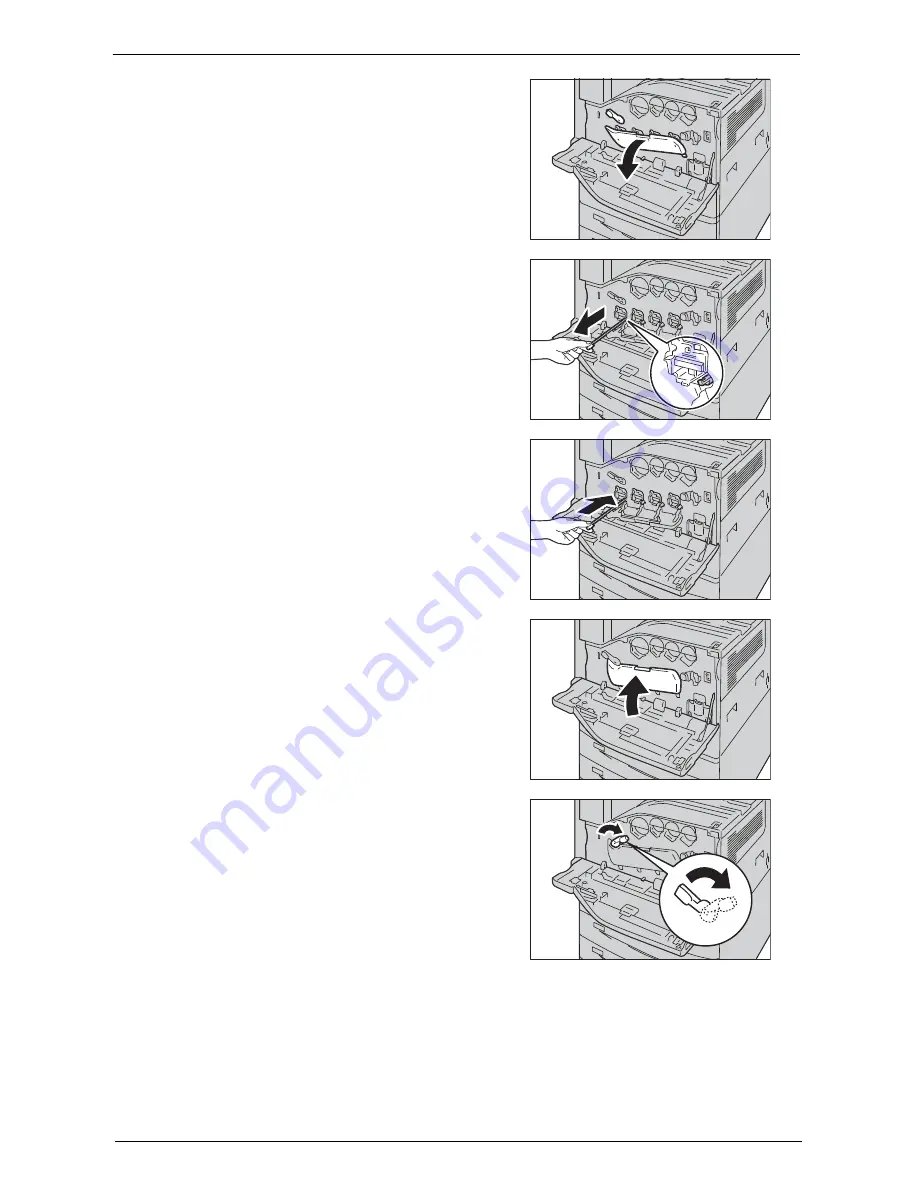
Cleaning the Machine
261
3
Lower the cover.
Note
•
You can now see the drum cartridge.
4
Slowly slide out the cleaning bar housed within
the LED printhead until it stops. The cleaning
bars are located in the cleaning connection just
under the drum cartridges R1, R2, R3, and R4.
Note
•
Slide out the cleaning bar until you see
"
zzz
".
•
Do not remove the cleaning bar from the
housing.
5
Slowly slide the cleaning bar back into place.
Note
•
Clean the four LED printheads R1 to R4 by
sliding the cleaning bar back and forth for two
or three times respectively.
6
Return the cover to the original position.
Note
•
Push the cover until it clicks into place.
7
Rotate the release lever clockwise to lock the
cover.
8
Close the front cover.
Note
•
If the front cover is not closed completely, a message appears and the machine will remain paused.
Summary of Contents for C7765DN
Page 1: ...Dell C7765dn Color Multifunction Printer User s Guide Regulatory Model C7765dn ...
Page 32: ...1 Before Using the Machine 32 ...
Page 144: ...3 Copy 144 ...
Page 156: ...4 Fax 156 ...
Page 168: ...5 Scan 168 ...
Page 272: ...13 Maintenance 272 ...
Page 294: ...14 Machine Status 294 ...
Page 468: ...16 Dell Printer Configuration Web Tool Settings 468 ...
Page 510: ...19 Scanner Environment Settings 510 ...
Page 564: ...22 Authentication and Accounting Features 564 ...
Page 764: ...28 Using Shortcut Menu 764 ...
Page 796: ...29 Using Access Google Drive 796 2 Check the content status 3 Select Close ...
Page 802: ...29 Using Access Google Drive 802 ...
Page 816: ...30 Google Cloud Print 816 ...






























